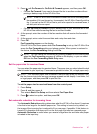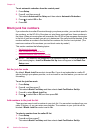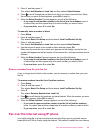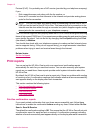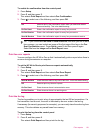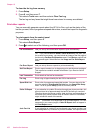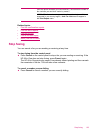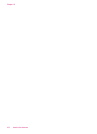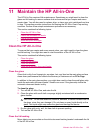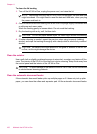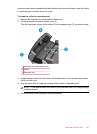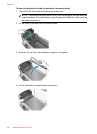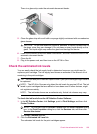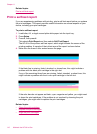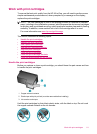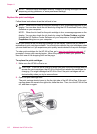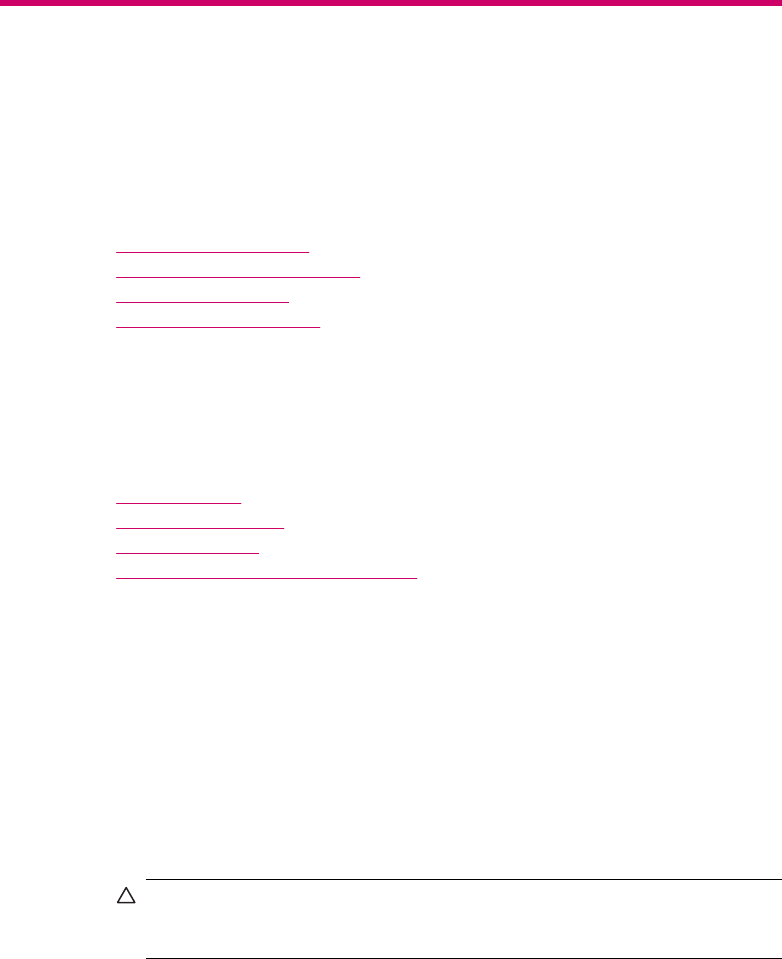
11 Maintain the HP All-in-One
The HP All-in-One requires little maintenance. Sometimes you might want to clean the
glass and lid backing to remove surface dust and ensure that your copies and scans
remain clear. You will also need to replace, align, or clean your print cartridges from time
to time. This section provides instructions for keeping the HP All-in-One in top working
condition. Perform these simple maintenance procedures as necessary.
This section contains the following topics:
•
Clean the HP All-in-One
•
Check the estimated ink levels
•
Print a self-test report
•
Work with print cartridges
Clean the HP All-in-One
To ensure that your copies and scans remain clear, you might need to clean the glass
and lid backing. You might also want to dust the exterior of the HP All-in-One.
This section contains the following topics:
•
Clean the glass
•
Clean the lid backing
•
Clean the exterior
•
Clean the automatic document feeder
Clean the glass
Glass that is dirty from fingerprints, smudges, hair, and dust on the main glass surface
slows down performance and affects the accuracy of features such as Fit to Page.
In addition to the main glass surface, you might also need to clean the small glass strip
inside the automatic document feeder. Streaks can occur if the glass strip inside the
automatic document feeder is dirty.
To clean the glass
1. Turn off the HP All-in-One, and raise the lid.
2. Clean the glass with a soft cloth or sponge slightly moistened with a nonabrasive
glass cleaner.
CAUTION: Do not use abrasives, acetone, benzene, or carbon tetrachloride on
the glass, since they can damage it. Do not place or spray liquid directly on the
glass. The liquid might seep under the glass and damage the device.
3. Dry the glass with a dry, soft, lint-free cloth to prevent spotting.
4. Turn on the HP All-in-One.
Clean the lid backing
Minor debris can accumulate on the white document backing located underneath the lid
of the HP All-in-One.
Maintain the HP All-in-One 105