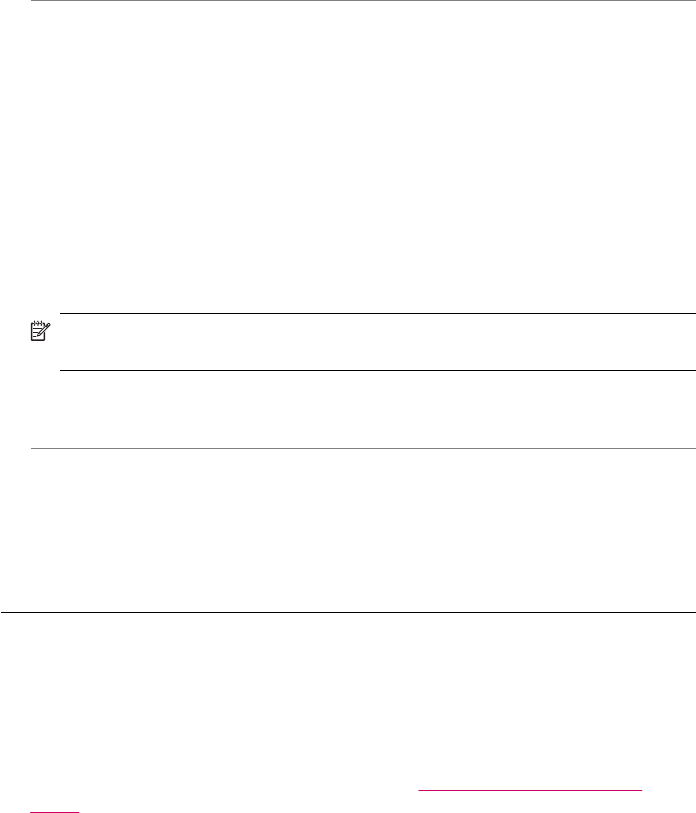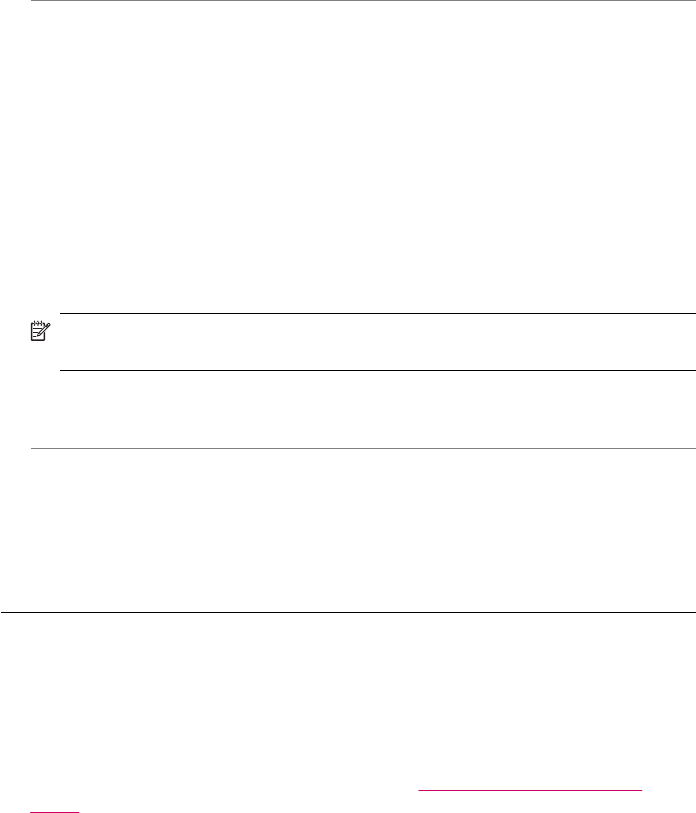
sounding dial tone, it might be a phone line set up for digital phones. Connect the
HP All-in-One to an analog phone line and try sending or receiving a fax.
Cause: The HP All-in-One shares the same phone line with a DSL service and the
DSL modem might not be properly grounded.
Solution: If the DSL modem is not properly grounded, it can create noise on the
phone line. Phone lines with poor sound quality (noise) can cause faxing problems.
You can check the sound quality of the phone line by plugging a phone into the
telephone wall jack and listening for static or other noise.
If you hear noise
1. Turn off your DSL modem and completely remove power for at least 15 minutes.
2. Turn the DSL modem back on.
3. Listen to the dial tone again. If the dial tone sounds clear (no noise or static), try
sending or receiving a fax.
NOTE: You might notice static on the phone line again in the future. If the HP All-
in-One stops sending and receiving faxes, repeat this process.
If the phone line is still noisy, contact your phone company. For information on turning
your DSL modem off, contact your DSL provider for support.
Cause: You are faxing over the Internet using an IP phone, and there was a problem
with the transmission.
Solution: Try resending your fax at a later time. Also, make sure your Internet
service provider supports faxing over the Internet.
If the problem persists, contact your Internet service provider.
The HP All-in-One cannot send faxes, but can receive faxes
Cause: The HP All-in-One is not set up properly for faxing.
Solution: Follow the instructions to set up the HP All-in-One properly for faxing,
based on the equipment and services you have on the same phone line as the HP All-
in-One. Then, run a fax test to check the status of the HP All-in-One and to make sure
you set it up properly. For more information, see
Set up the HP All-in-One for
faxing.
The HP All-in-One prints a report with the results of the test. If the test fails, review
the report for information on how to fix the problem.
To test your fax setup from the control panel
1. Set up the HP All-in-One for faxing according to your particular home or office
setup instructions.
2. Insert the print cartridges and load full-size paper in the input tray before starting
the test.
3. Press Setup.
Fax troubleshooting 187