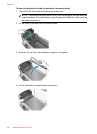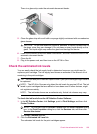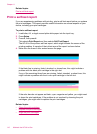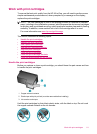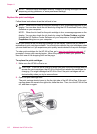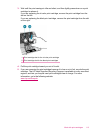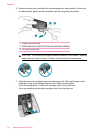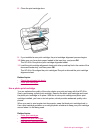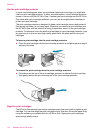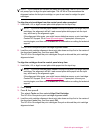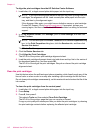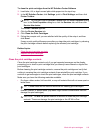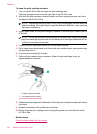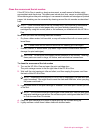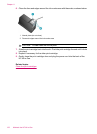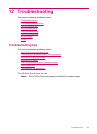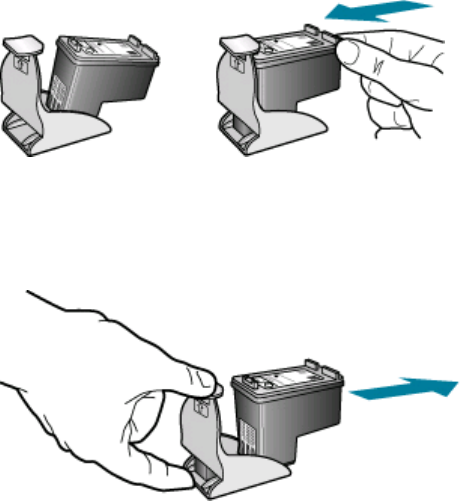
Use the print cartridge protector
In some countries/regions, when you purchase a photo print cartridge, you might also
receive a print cartridge protector. In other countries/regions, a print cartridge protector
comes in the box with the HP All-in-One. If neither your print cartridge nor the HP All-in-
One came with a print cartridge protector, you can use an airtight plastic container to
protect your print cartridge.
The print cartridge protector is designed to keep a print cartridge secure and prevent it
from drying out when it is not being used. Whenever you remove a print cartridge from
the HP All-in-One with the intention of using it again later, store it in the print cartridge
protector. For example, store the black print cartridge in a print cartridge protector if you
are removing it so you can print high-quality photos with the photo and tri-color print
cartridges.
To insert a print cartridge into the print cartridge protector
▲ Place the print cartridge into the print cartridge protector at a slight angle and snap it
securely into place.
To remove the print cartridge from the print cartridge protector
▲ Press down on the top of the print cartridge protector to release the print cartridge,
then gently remove the print cartridge out of the print cartridge protector.
Align the print cartridges
The HP All-in-One prompts you to align cartridges every time you install or replace a print
cartridge. You can also align the print cartridges at any time from the control panel or by
using the software you installed with the HP All-in-One. Aligning the print cartridges
ensures high-quality output.
Chapter 11
116 Maintain the HP All-in-One