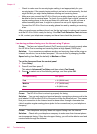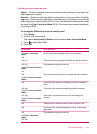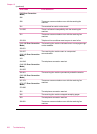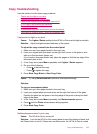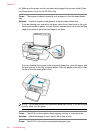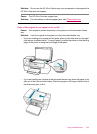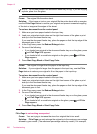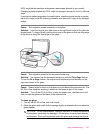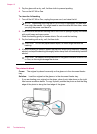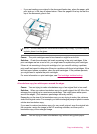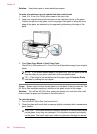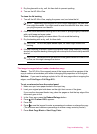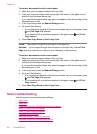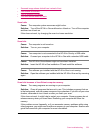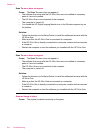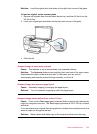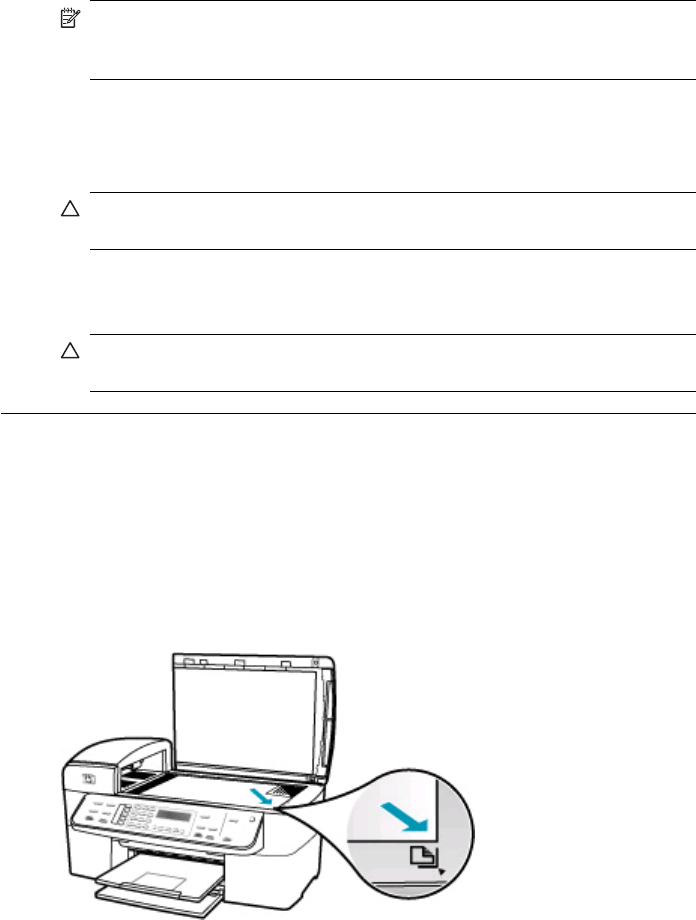
3. Dry the glass with a dry, soft, lint-free cloth to prevent spotting.
4. Turn on the HP All-in-One.
To clean the lid backing
1. Turn off the HP All-in-One, unplug the power cord, and raise the lid.
NOTE: Depending how long the HP All-in-One is unplugged, the date and
time might be erased. You might need to reset the date and time later, when
you plug the power cord back in.
2. Clean the white document backing with a soft cloth or sponge slightly moistened
with a mild soap and warm water.
Wash the backing gently to loosen debris. Do not scrub the backing.
3. Dry the backing with a dry, soft, lint-free cloth.
CAUTION: Do not use paper-based wipes, as these might scratch the
backing.
4. If further cleaning is needed, repeat the previous steps using isopropyl (rubbing)
alcohol, and wipe the backing thoroughly with a damp cloth to remove any residual
alcohol.
CAUTION: Be careful not to spill alcohol on the glass or exterior of the HP All-
in-One, as this might damage the device.
The printout is blank
Cause: The original is placed incorrectly on the glass or in the document feeder
tray.
Solution: Load the original on the glass or in the document feeder tray.
• If you are loading your original on the glass, place it print side down on the right
front corner as shown below. To copy a photo, position the photo so that the long
edge of the photo is along the front edge of the glass.
Chapter 12
228 Troubleshooting