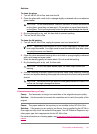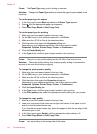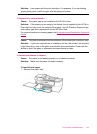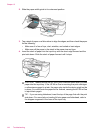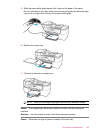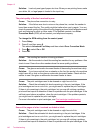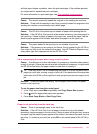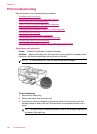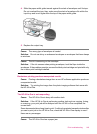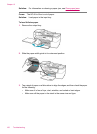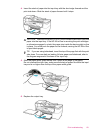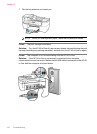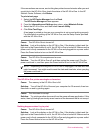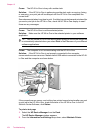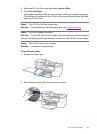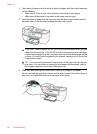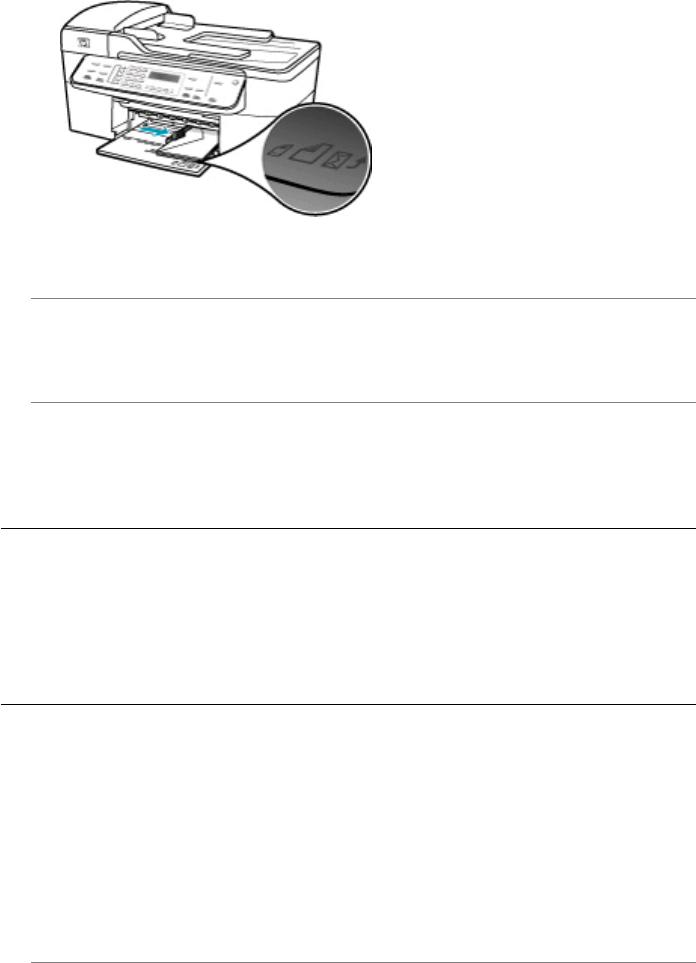
4. Slide the paper-width guide inward against the stack of envelopes until it stops.
Do not overload the input tray; make sure the stack of envelopes fits within the
input tray and is not higher than the top of the paper-width guide.
5. Replace the output tray.
Cause: The wrong type of envelopes is loaded.
Solution: Do not use shiny or embossed envelopes or envelopes that have clasps
or windows.
Cause: The ink is smearing on the envelope.
Solution: If the ink smears when printing envelopes, tuck the flaps inside the
envelopes. If the problem persists, remove the black print cartridge and print with only
the tri-color print cartridge installed.
Borderless printing produces unexpected results
Cause: Printing a borderless image from a non-HP software application produces
unexpected results.
Solution: Try printing the image from the photo imaging software that came with
the HP All-in-One.
The HP All-in-One is not responding
Cause: The HP All-in-One is busy with another task.
Solution: If the HP All-in-One is performing another task such as copying, faxing,
or scanning, your print job will be delayed until the HP All-in-One completes the
current task.
Some documents take a long time to print. If nothing has printed several minutes after
you sent a print job to the HP All-in-One, check the HP All-in-One display to see if
there are any messages.
Cause: The HP All-in-One has a paper jam.
Print troubleshooting 149