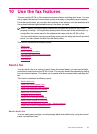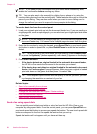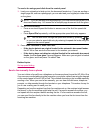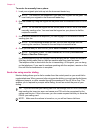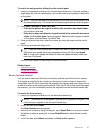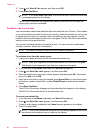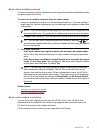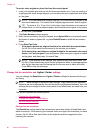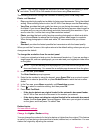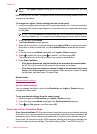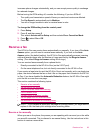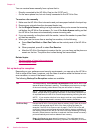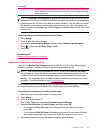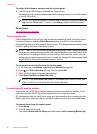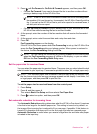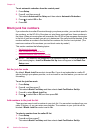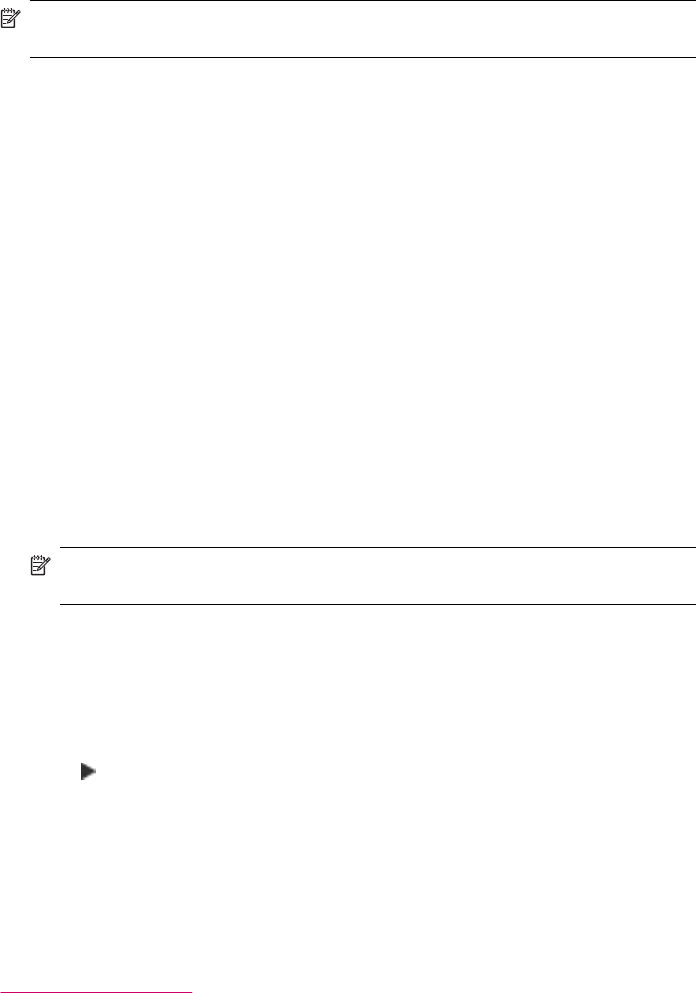
NOTE: You can only change the resolution for faxes that you are sending in black
and white. The HP All-in-One sends all color faxes using Fine resolution.
The following resolution settings are available for sending faxes: Fine, Very Fine,
Photo, and Standard.
• Fine: provides high-quality text suitable for faxing most documents. This is the default
setting. When sending faxes in color, the HP All-in-One always uses the Fine setting.
• Very Fine: provides the best quality fax when you are faxing documents with very
fine detail. If you choose Very Fine, be aware that the faxing process takes longer to
complete and you can only send black-and-white faxes using this resolution. If you
send a color fax, it will be sent using Fine resolution instead.
• Photo: provides the best quality fax when sending photographs in black and white.
If you choose Photo, be aware that the faxing process takes longer to complete.
When faxing photographs in black and white, HP recommends that you choose
Photo.
• Standard: provides the fastest possible fax transmission with the lowest quality.
When you exit the Fax menu, this option returns to the default setting unless you set your
changes as the default.
To change the resolution from the control panel
1. Load your originals print side up into the document feeder tray. If you are sending a
single-page fax, such as a photograph, you can also load your original print side down
on the glass.
NOTE: If you are sending a multiple-page fax, you must load the originals in the
document feeder tray. You cannot fax a multiple-page document from the glass.
2. In the Fax area, press Menu.
The Enter Number prompt appears.
3. Enter the fax number by using the keypad, press Speed Dial or a one-touch speed
dial button to select a speed dial, or press Redial/Pause to redial the last number
dialed.
4. In the Fax area, press Menu repeatedly until Resolution appears.
5. Press
to select a resolution setting, and then press OK.
6. Press Start Fax Black.
• If the device detects an original loaded in the automatic document feeder,
the HP All-in-One sends the document to the number you entered.
• If the device does not detect an original loaded in the automatic document
feeder, the Fax from glass? prompt appears. Make sure your original is loaded
on the glass, and then press 1 to select Yes.
Related topics
Set new default settings
Change the Lighter / Darker setting
You can change the contrast of a fax to be darker or lighter than the original. This feature
is useful if you are faxing a document that is faded, washed out, or handwritten. You can
darken the original by adjusting the contrast.
Send a fax 91