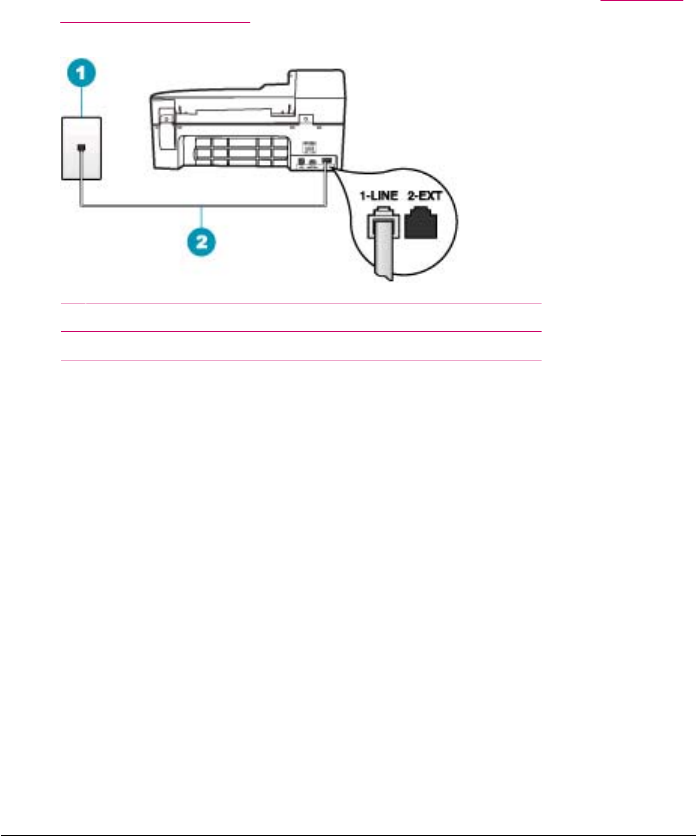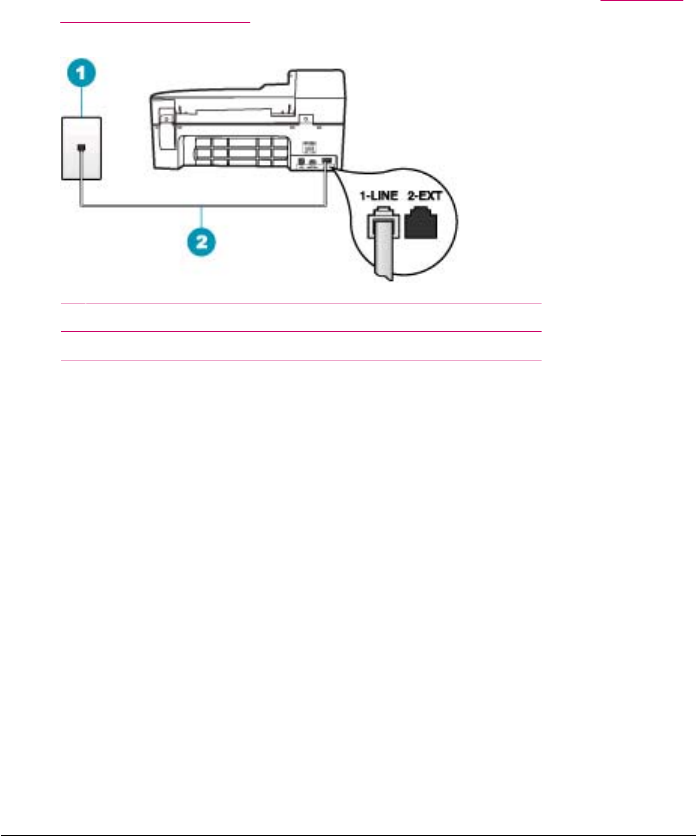
1-LINE on the back of the HP All-in-One. For more information, see Set up the
HP All-in-One for faxing.
1 Telephone wall jack
2 Use the phone cord supplied in the box with the HP All-in-One
• If you are using a phone splitter, this can cause faxing problems. (A splitter is a
two-cord connector that plugs into a telephone wall jack.) Try removing the splitter
and connecting the HP All-in-One directly to the telephone wall jack.
• If your telephone system is not using a standard dial tone, such as some PBX
systems, this might cause the test to fail. This will not cause a problem sending
or receiving faxes. Try sending or receiving a test fax.
• Check to make sure the country/region setting is set appropriately for your
country/region. If the country/region setting is not set or is set incorrectly, the test
might fail and you might have problems sending and receiving faxes.
• Make sure you connect the HP All-in-One to an analog phone line or you will not
be able to send or receive faxes. To check if your phone line is digital, connect a
regular analog phone to the line and listen for a dial tone. If you do not hear a
normal sounding dial tone, it might be a phone line set up for digital phones.
Connect the HP All-in-One to an analog phone line and try sending or receiving
a fax.
After you resolve any problems found, run the fax test again to make sure it passes
and the HP All-in-One is ready for faxing. If the Dial Tone Detection Test continues
to fail, contact your telephone company and have them check the phone line.
I am having problems faxing over the Internet using IP phone
Cause: The fax over Internet Protocol (FoIP) service might not work properly when
the HP All-in-One is sending and receiving faxes at high speed (33600 bps).
Chapter 11
230 Troubleshooting