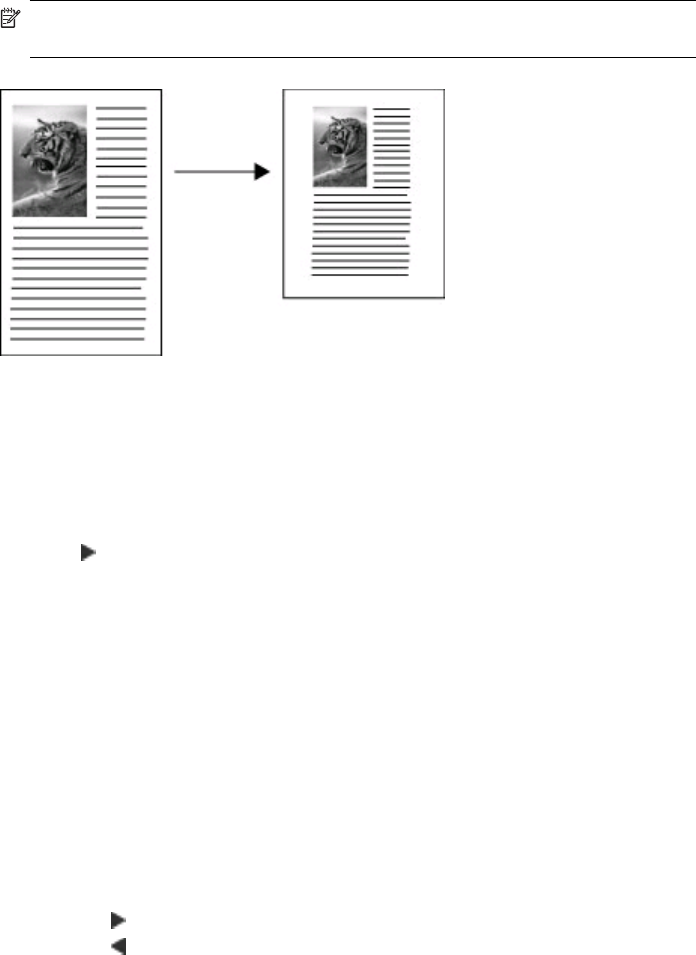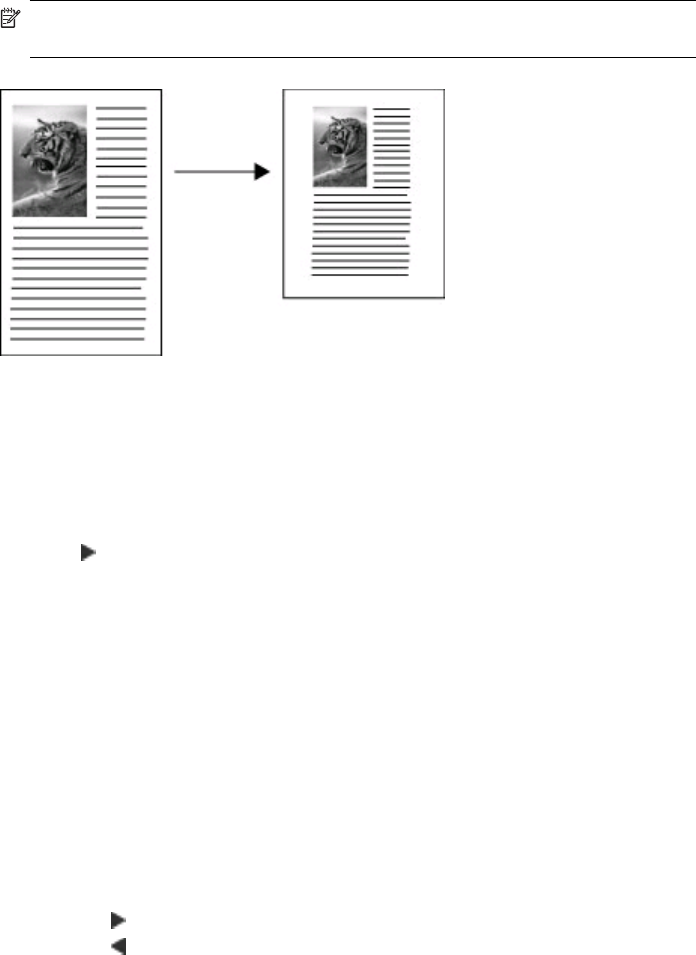
Copy a legal-size document onto letter paper
You can use the Legal > Ltr 72% setting to reduce a copy of a legal-size document to a
size that fits onto letter paper.
NOTE: The percentage in the example, Legal > Ltr 72%, might not match the
percentage that appears in the display.
To copy a legal-size document onto letter paper
1. Make sure you have paper loaded in the input tray.
2. Load your legal-size document print side up in the document feeder tray.
Place the page in the document feeder tray so that the top edge of the document goes
in first.
3. In the Copy area, press the Reduce / Enlarge button.
4. Press
until Legal > Ltr 72% appears.
5. Press Start Copy Black or Start Copy Color.
Adjust the lightness and darkness of your copy
You can use the Lighter / Darker option to adjust the contrast of the copies you make.
To adjust the copy contrast from the control panel
1. Make sure you have paper loaded in the input tray.
2. Load your original print side down on the right front corner of the glass or print side
up in the document feeder tray.
If you use the document feeder tray, place the pages so that the top edge of the
document goes in first.
3. In the Copy area, press Menu repeatedly until Lighter / Darker appears.
4. Do one of the following:
• Press
to darken the copy.
• Press
to lighten the copy.
5. Press Start Copy Black or Start Copy Color.
Copy a legal-size document onto letter paper 81