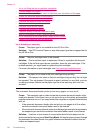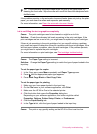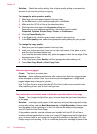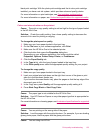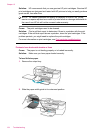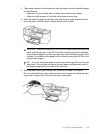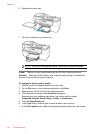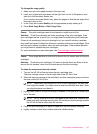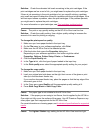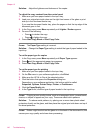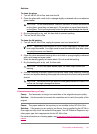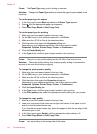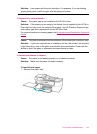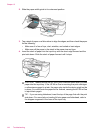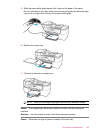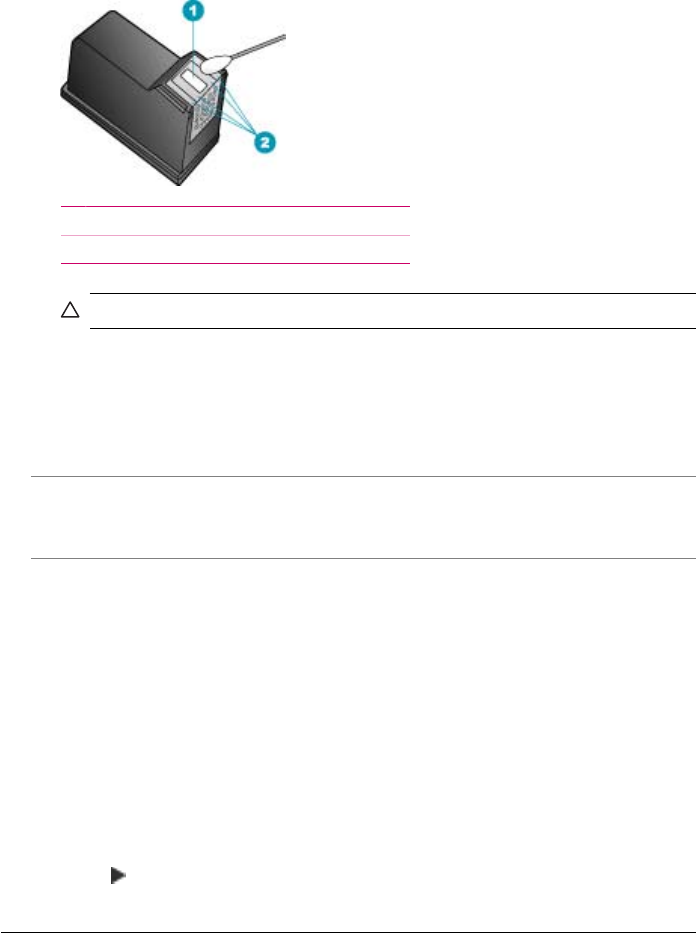
6. Clean the face and edges around the ink nozzle area with the swab, as shown
below.
1 Nozzle plate (do not clean)
2 Face and edges around the ink nozzle area
CAUTION: Do not clean the nozzle plate.
7. Slide the print cartridge back into the slot. Push the print cartridge forward until it
clicks into place.
8. Repeat if necessary for the other print cartridge.
9. Gently close the print cartridge door and plug the power cord into the back of the
HP All-in-One.
Cause: The sending fax machine is having problems.
Solution: Ask the sender to check their fax machine for any problems.
Cause: The phone line connection is noisy. Phone lines with poor sound quality
(noise) can cause print quality problems.
Solution: If the failure was due to noise on the phone line, contact the sender to
have them resend the fax. The quality might be better when you try again. You can
check the sound quality of the phone line by plugging a phone into the telephone wall
jack and listening for static or other noise. If the problem persists, turn Error
Correction Mode (ECM) off and contact your telephone company.
To change the ECM setting from the control panel
1. Press Setup.
2. Press 5, and then press 6.
This selects Advanced Fax Setup and then selects Error Correction Mode.
3. Press
to select On or Off.
4. Press OK.
Printouts are faded or have dull colors
Cause: The print cartridges need to be cleaned or might be out of ink.
Chapter 12
138 Troubleshooting