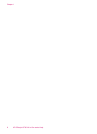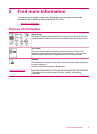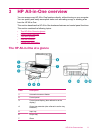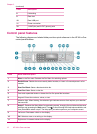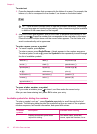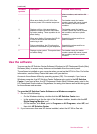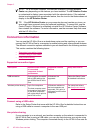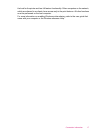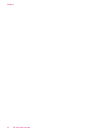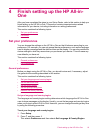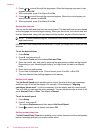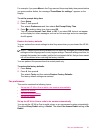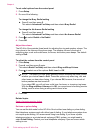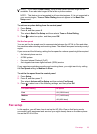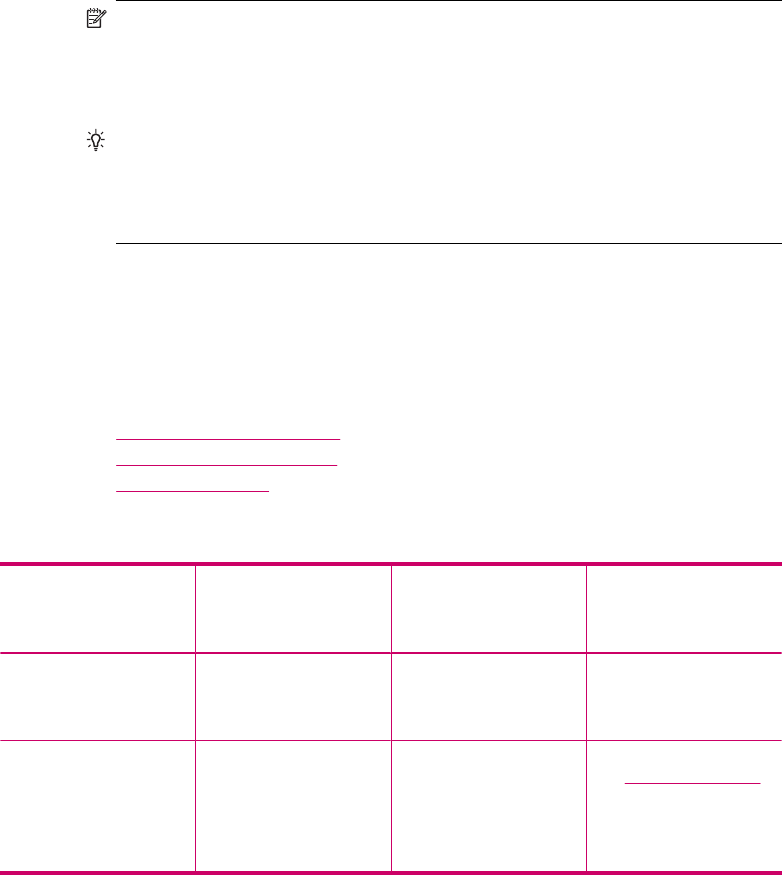
NOTE: On a Windows computer, the features available in the HP Solution
Center vary depending on the devices you have installed. The HP Solution Center
is customized to display icons associated with the selected device. If the selected
device is not equipped with a particular feature, then the icon for that feature does not
display in the HP Solution Center.
TIP: If the HP Solution Center on your computer does not contain any icons, an
error might have occurred during the software installation. To correct this, use the
Control Panel in Windows to completely uninstall the HP Solution Center Software;
then reinstall the software. For more information, see the onscreen Help that came
with the HP All-in-One.
Connection information
You can use the HP All-in-One as a stand-alone copier and fax machine, or you can
connect the HP All-in-One to a computer to enable printing and other software features.
The different connection options available to you are described in the following sections.
This section contains the following topics:
•
Supported connection types
•
Connect using a USB cable
•
Use printer sharing
Supported connection types
Description Recommended number
of connected
computers for best
performance
Supported software
features
Setup instructions
USB connection One computer connected
with a USB cable to the
rear USB of the HP All-in-
One.
All features are
supported.
Follow the Setup Poster
for detailed instructions.
Windows printer sharing Up to five computers.
The host computer must
be turned on at all times,
or the other computers
will not be able to print to
the HP All-in-One.
All features resident on
the host computer are
supported. Only print is
supported from the other
computers.
For setup instructions,
see Use printer sharing.
Connect using a USB cable
Refer to the Setup Poster that came with the HP All-in-One for detailed instructions on
using a USB cable to connect a computer to the rear USB port.
Use printer sharing
If your computer is on a network, and another computer on the network is connected to
the HP All-in-One by using a USB cable, you can use that device as your printer using
Windows printer sharing. The computer connected directly to the HP All-in-One acts as
Chapter 3
16 HP All-in-One overview