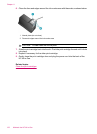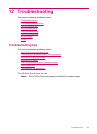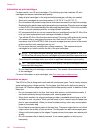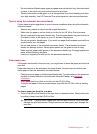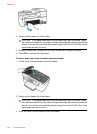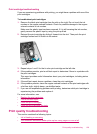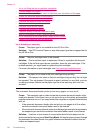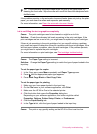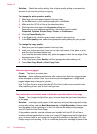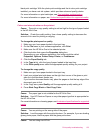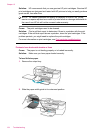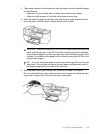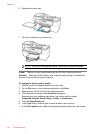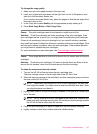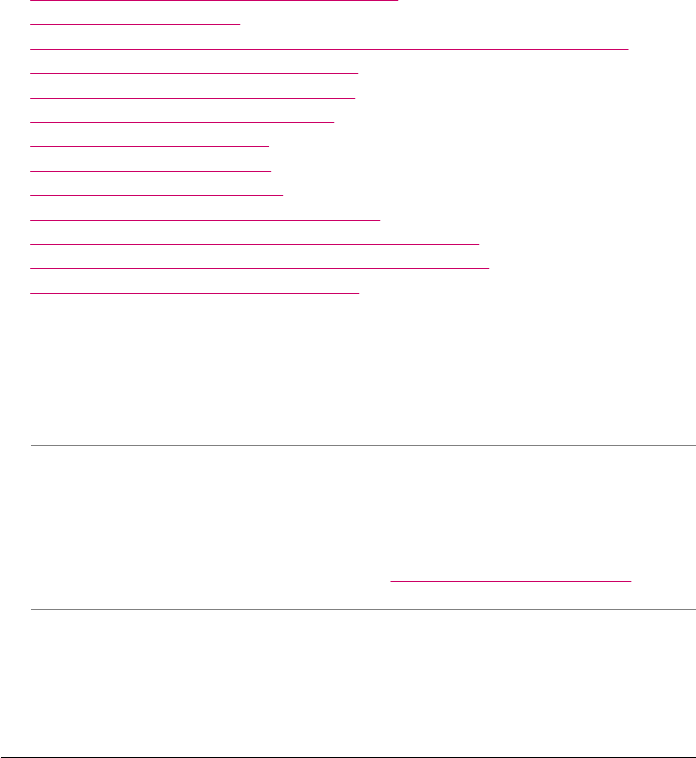
• Ink is not filling the text or graphics completely
•
The text edges are jagged
•
The printout has a horizontal band of distortion near the bottom of the page
•
Colors run into each other on the printout
•
Printouts have horizontal streaks or lines
•
Printouts are faded or have dull colors
•
Printouts seem blurry or fuzzy
•
Printouts have vertical streaks
•
Printouts are slanted or skewed
•
The print quality of the fax I received is poor
•
Some of the pages of a fax I received are faded or blank
•
Ink is overspraying the paper when I copy or print a photo
•
Paper is not picked up from the input tray
Ink is bleeding or smearing
Cause: The paper type is not suitable for the HP All-in-One.
Solution: Use HP Premium Papers or any other paper type that is appropriate for
the HP All-in-One.
Cause: The print cartridges need to be cleaned.
Solution: Print a self-test report to determine if there is a problem with the print
cartridges. If the self-test report shows a problem, clean the print cartridges. If the
problem persists, you might need to replace the print cartridges.
For more information on print cartridges, see
Print cartridge troubleshooting.
Cause: The paper is too close to the print cartridge during printing.
Solution: If the paper is too close to the print cartridge during printing, the ink might
be smeared. This can happen if the paper is raised, wrinkled, or very thick, such as
a mailing envelope. Make sure the paper lays flat in the input tray and is not too
wrinkled.
The automatic document feeder picks up too many pages or none at all
Cause: The separator pad or rollers inside the automatic document feeder might
need to be cleaned. Pencil lead, wax, or ink can build up on the rollers and separator
pad after extensive use, or if you copy handwritten originals or originals that are heavy
with ink.
• If the automatic document feeder does not pick up any pages at all, the rollers
inside the automatic document feeder need to be cleaned.
• If the automatic document feeder picks up multiple pages instead of single sheets,
the separator pad inside the automatic document feeder needs to be cleaned.
Solution: Load one or two sheets of unused plain white full-size paper into the
document feeder tray and press Start Copy Black. As the plain paper passes through
the automatic document feeder, the paper releases and absorbs residue from the
rollers and separator pad.
Chapter 12
130 Troubleshooting