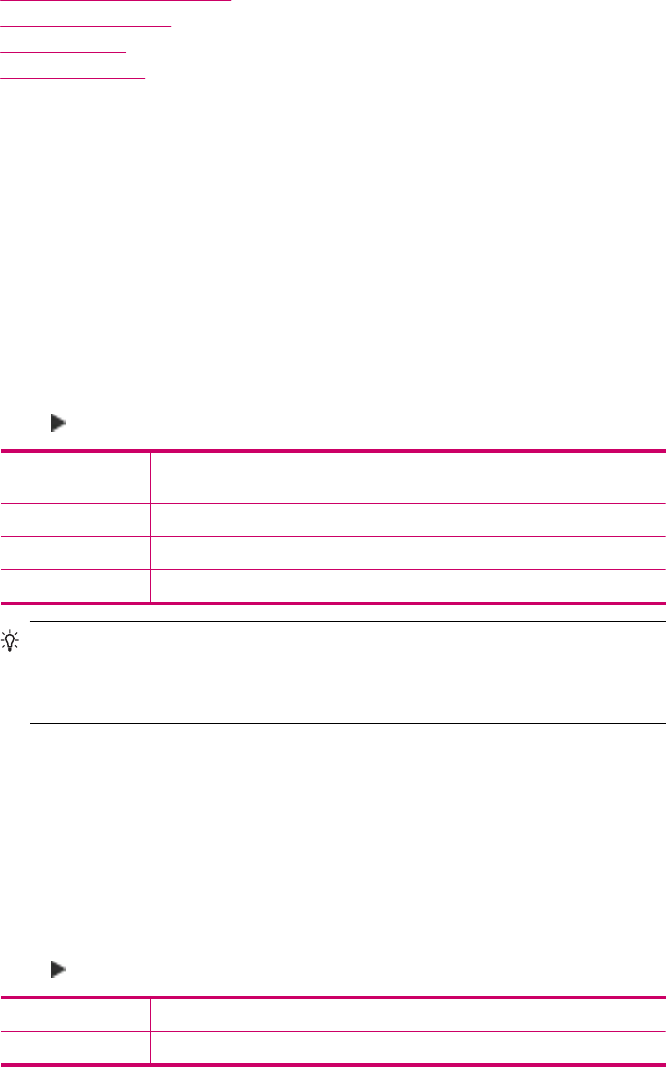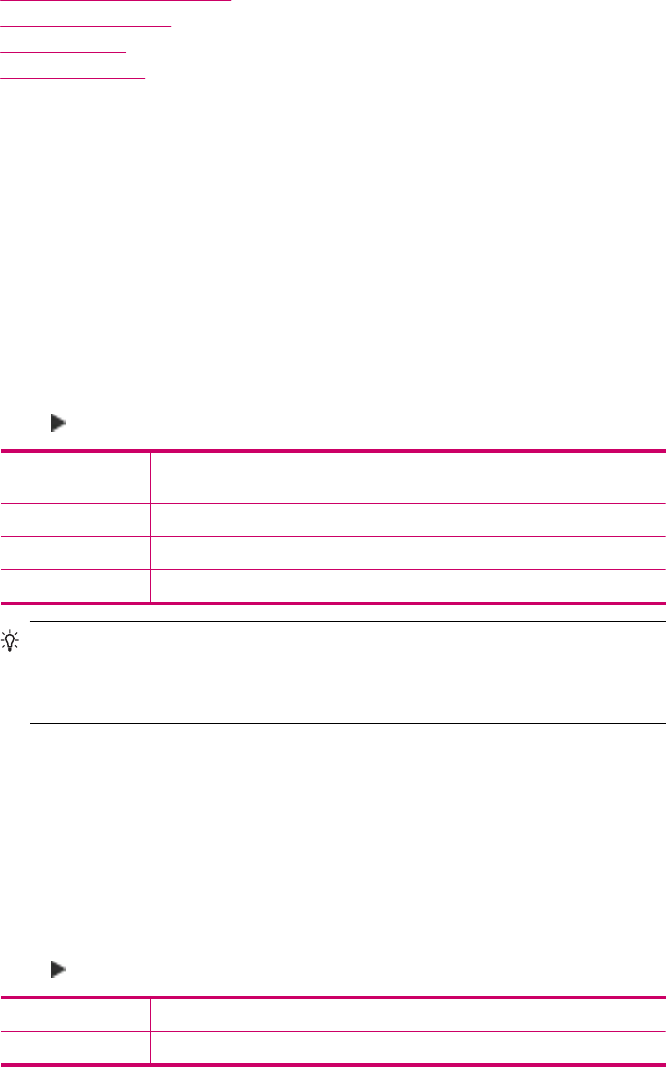
This section contains the following topics:
•
Print fax confirmation reports
•
Print fax error reports
•
Print the fax log
•
Print other reports
Print fax confirmation reports
If you need printed confirmation that your faxes were successfully sent, follow these
instructions to enable fax confirmation before sending any faxes. Select either On Fax
Send or Send & Receive.
The default fax confirmation setting is Off. This means that the HP All-in-One will not print
a confirmation report for each fax sent or received. A confirmation message indicating
whether a fax was successfully sent appears briefly on the display after each transaction.
To enable fax confirmation from the control panel
1. Press Setup.
2. Press 2, and then press 3.
This selects Print Report and then selects Fax Confirmation.
3. Press
to select one of the following, and then press OK.
Off Does not print a fax confirmation report when you send and receive
faxes successfully. This is the default setting.
On Fax Send Prints a fax confirmation report for every fax you send.
On Fax Receive Prints a fax confirmation report for every fax you receive.
Send & Receive Prints a fax confirmation report for every fax you send and receive.
TIP: If you choose On Fax Send or Send & Receive, and scan your fax to send
from memory, you can include an image of the first page of the fax on the Fax
Sent Confirmation report. Press Setup, press 2, and then press 2 again.
Select On from the Image on Fax Send Report menu.
Print fax error reports
You can configure the HP All-in-One so that it automatically prints a report when there is
an error during transmission or reception.
To set the HP All-in-One to print fax error reports automatically
1. Press Setup.
2. Press 2, and then press 3.
This selects Print Report and then selects Fax Error Report.
3. Press
to select one of the following, and then press OK.
Send & Receive Prints whenever there is any kind of fax error. This is the default setting.
Off Does not print any fax error reports.
Chapter 9
112 Use the fax features