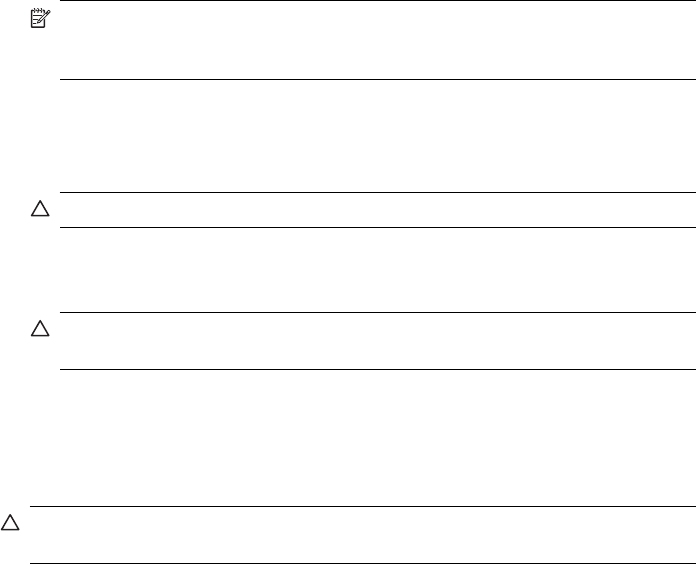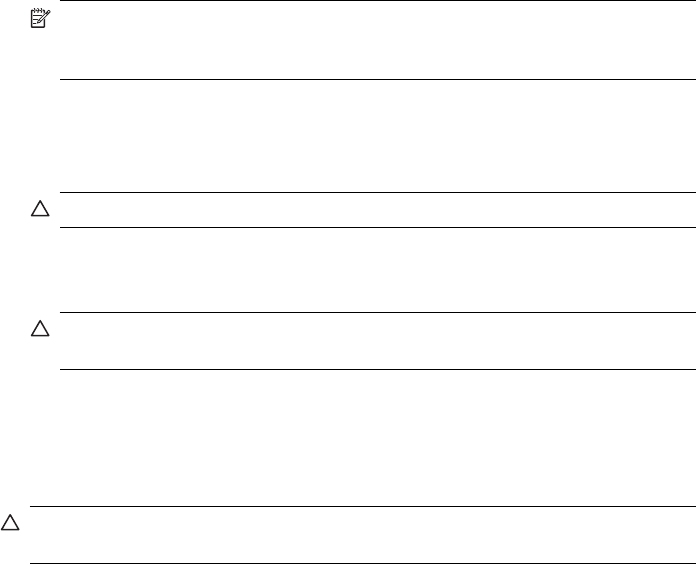
To clean the lid backing
1. Turn off the HP All-in-One, unplug the power cord, and raise the lid.
NOTE: Depending how long the HP All-in-One is unplugged, the date and time
might be erased. You might need to reset the date and time later, when you plug
the power cord back in.
2. Clean the white document backing with a soft cloth or sponge slightly moistened with
a mild soap and warm water.
Wash the backing gently to loosen debris. Do not scrub the backing.
3. Dry the backing with a dry, soft, lint-free cloth.
CAUTION: Do not use paper-based wipes, as these might scratch the backing.
4. If further cleaning is needed, repeat the previous steps using isopropyl (rubbing)
alcohol, and wipe the backing thoroughly with a damp cloth to remove any residual
alcohol.
CAUTION: Be careful not to spill alcohol on the glass or exterior of the HP All-
in-One, as this might damage the device.
Clean the exterior
Use a soft cloth or slightly moistened sponge to wipe dust, smudges, and stains off the
case. The interior of the HP All-in-One does not require cleaning. Keep fluids away from
the control panel and the interior of the HP All-in-One.
CAUTION: To avoid damage to the exterior of the HP All-in-One, do not use alcohol
or alcohol-based cleaning products.
Clean the automatic document feeder
If the automatic document feeder picks up multiple pages or if it does not pick up plain
paper, you can clean the rollers and separator pad. Lift the automatic document feeder
Chapter 10
118 Maintain the HP All-in-One