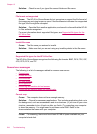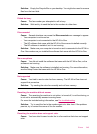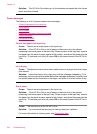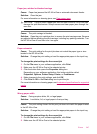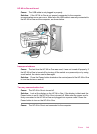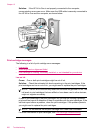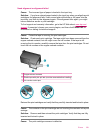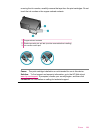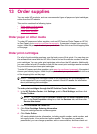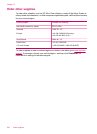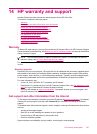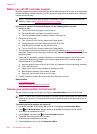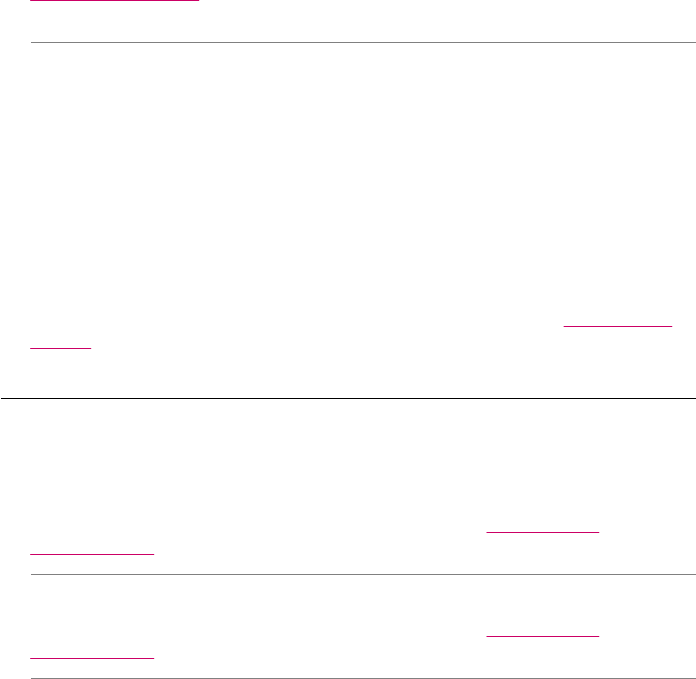
Solution: To find support and warranty information, go to the HP Web site at
www.hp.com/support. If prompted, choose your country/region, and then click
Contact HP for information on calling for technical support.
Cause: You installed new print cartridges which might need alignment.
Solution: You must align the print cartridges to ensure excellent print quality. After
you insert a new print cartridge, load letter or A4 unused plain white paper into the
input tray, and then press OK on the control panel. The HP All-in-One prints a print
cartridge alignment sheet and aligns the print cartridges. Recycle or discard the page.
If the alignment page prints properly, showing green check marks on each line, but
the alignment error persists, you can clear the message by pressing OK and Setup
at the same time.
If the alignment error persists and you cannot clear it , your print cartridge might be
defective. Contact HP for support.
To find support and warranty information, go to the HP Web site at
www.hp.com/
support. If prompted, choose your country/region, and then click Contact HP for
information on calling for technical support.
Print cartridge is missing, incorrectly installed, or not intended for your device
Cause: One or both of the print cartridges are not installed or are installed
incorrectly.
Solution: For more information on print cartridges, see
Print cartridge
troubleshooting.
Cause: The print cartridge is missing.
Solution: For more information on print cartridges, see
Print cartridge
troubleshooting.
Cause: Protective tape is covering the print cartridges.
Solution: Check each print cartridge. The tape might have been removed from the
copper-colored contacts, but still might cover the ink nozzles. If the tape is still
Chapter 12
252 Troubleshooting