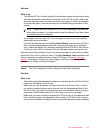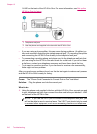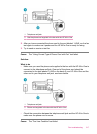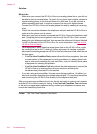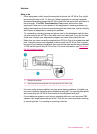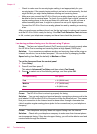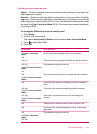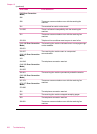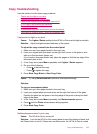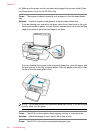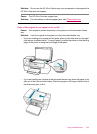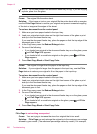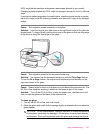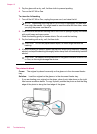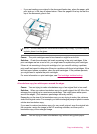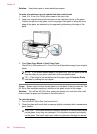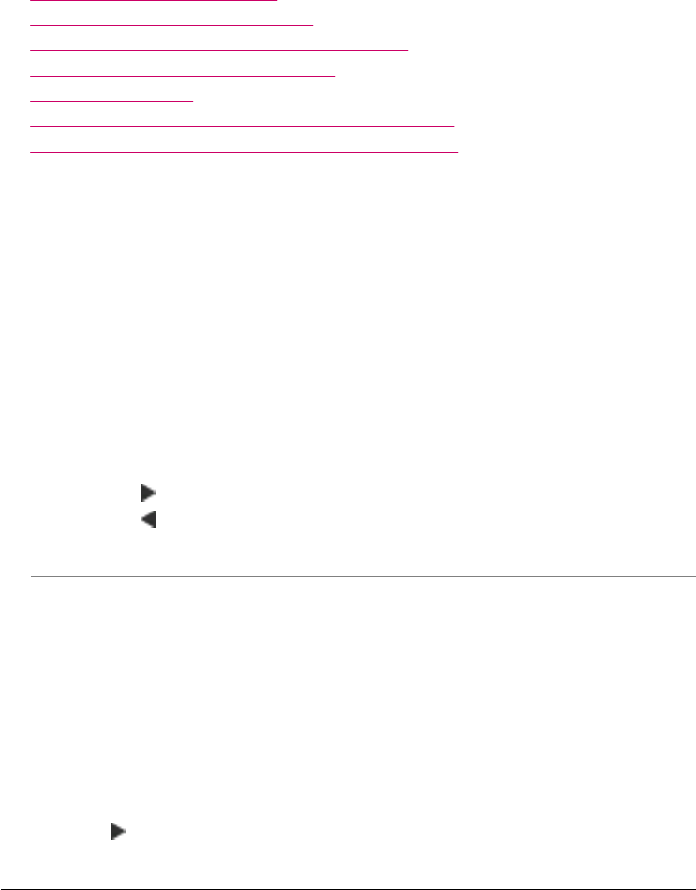
Copy troubleshooting
Use this section to solve these copy problems:
•
Copies are too light or too dark
•
Nothing happens when I try to copy
•
Parts of the original do not appear or are cut off
•
Fit to Page is not working as expected
•
The printout is blank
•
A borderless copy has white space around the edges
•
The image is cropped when I make a borderless copy
Copies are too light or too dark
Cause: The Lighter / Darker setting for the HP All-in-One is set too light or too dark.
Solution: Adjust the lightness and darkness of the copies.
To adjust the copy contrast from the control panel
1. Make sure you have paper loaded in the input tray.
2. Load your original print side down on the right front corner of the glass or print
side up in the document feeder tray.
If you use the document feeder tray, place the pages so that the top edge of the
document goes in first.
3. In the Copy area, press Menu repeatedly until Lighter / Darker appears.
4. Do one of the following:
• Press
to darken the copy.
• Press
to lighten the copy.
5. Press Start Copy Black or Start Copy Color.
Cause: Try using Enhancements improve an overexposed image.
Solution:
To copy an overexposed photo
1. Make sure you have paper loaded in the input tray.
2. Load your original photo print side down on the right front corner of the glass.
Position the photo on the glass so the long edge of the photo is along the front
edge of the glass.
3. In the Copy area, press Menu repeatedly until Enhancements appears.
4. Press
until the Photo enhancement setting appears.
5. Press Start Copy Color.
Nothing happens when I try to copy
Cause: The HP All-in-One is turned off.
Solution: Look on the HP All-in-One control panel to see if the display is blank, and
the Power button is not lit. If these two conditions exist, the HP All-in-One is turned
Copy troubleshooting 223