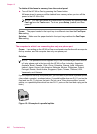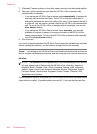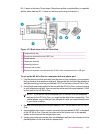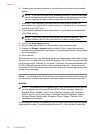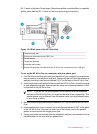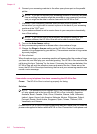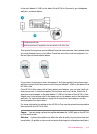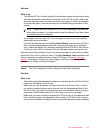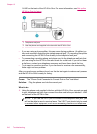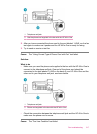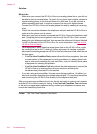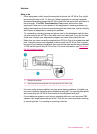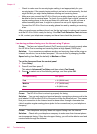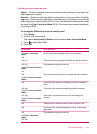Try removing the splitter and connecting the HP All-in-One directly to the telephone
wall jack.
Cause: You are not using a proper grounded power outlet for the HP All-in-One.
Solution: Try connecting to another power outlet.
The fax test failed
If you tried to run the fax test from your computer and the fax test failed to run, the
HP All-in-One might be busy with another task or have an error condition preventing
it from running the fax test.
What to check
• The HP All-in-One is set up properly, connected to a power supply, and is
connected to your computer. For more information on setting up the HP All-in-
One, see the Setup Poster that came with the HP All-in-One.
• The HP All-in-One is turned on. If it is not, press the Power button to turn on the
HP All-in-One.
• The print cartridges are installed correctly, the print carriage is not blocked, and
the print cartridge door is closed.
• The HP All-in-One is not currently busy with another task such as aligning the
print cartridges. Check the display. If the HP All-in-One is busy, wait until it
completes the current task and run the fax test again.
• The rear door is attached to the back of the HP All-in-One.
• There are no error messages on the display. If there is an error message, resolve
the problem and run the fax test again.
If you run the fax test and the HP All-in-One reports that the test failed, read the
following information carefully to determine how to correct any problems with your fax
setup. Different portions of the fax test might fail for different reasons.
Cause: The "Fax Hardware Test" failed.
Chapter 12
214 Troubleshooting