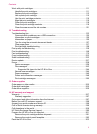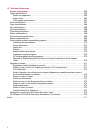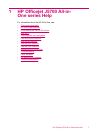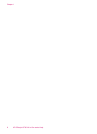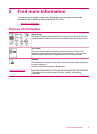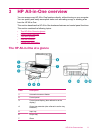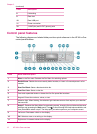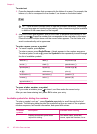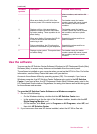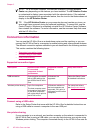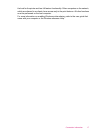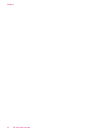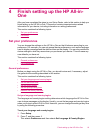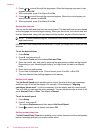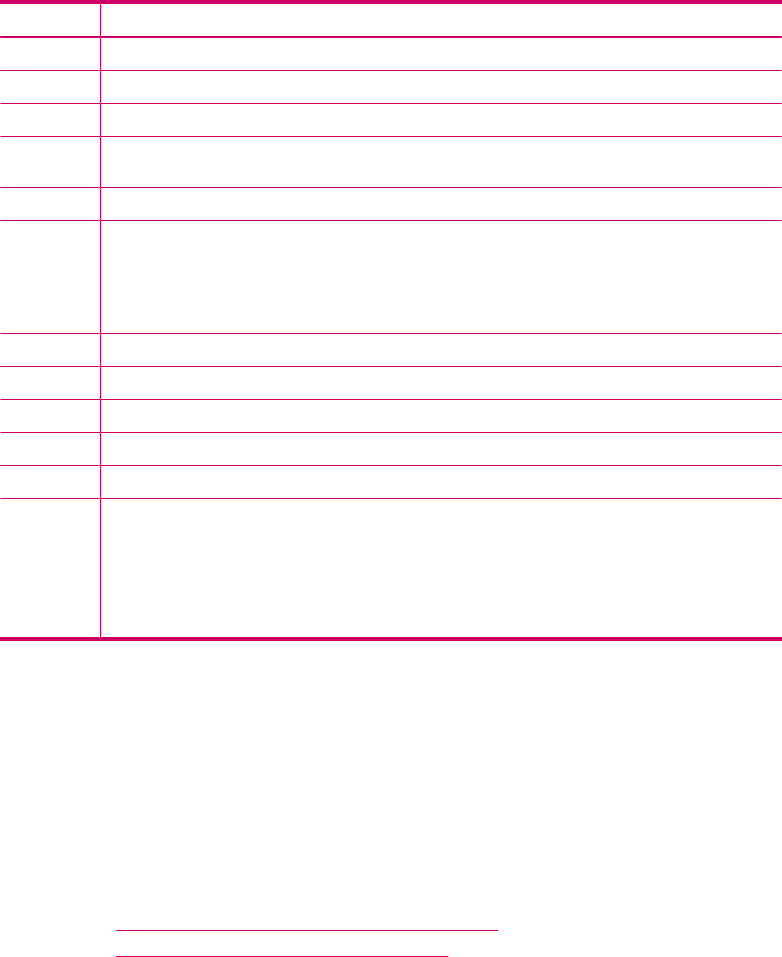
Label Name and Description
12 Cancel: Stops a job, exits a menu, or exits settings.
13 Start Copy Black: Starts a black-and-white copy job.
14 Start Copy Color: Starts a color copy job.
15 Start Scan: Starts a scan job and sends it to the destination you selected using the Scan To
button.
16 Scan To: Presents the Scan To menu for selecting a scan destination.
17 Power: Turns the HP All-in-One on or off. The On button is lit when the HP All-in-One is on. The
light blinks while performing a job.
When the HP All-in-One is off, a minimal amount of power is still supplied to the device. To
completely disconnect the power supply to the HP All-in-One, turn the device off, and then
unplug the power cord.
18 Quality: Selects Best, Normal, or Fast quality for copying.
19 Reduce/Enlarge: Changes the size of a copy for printing.
20 Menu in the Copy area: Presents the Copy Menu for selecting options.
21 Display: View menus and messages.
22 Speed Dial: Selects a speed dial number.
23 The functionality of this button depends on the country/region in which the HP All-in-One is sold.
The button name is one of the following:
Fax Resolution: Adjusts the resolution for the fax you are sending.
Junk Fax Blocker: Presents the Junk Fax Blocker Set Up menu for managing unwanted fax
calls. You are required to subscribe to a caller ID service with your phone company to use this
feature.
Text and symbols
You can use the control panel keypad to enter text and symbols when you set up speed
dial entries and the fax header information.
You can also enter symbols from the keypad when you dial a fax or phone number. When
the HP All-in-One dials the number, it will interpret the symbol and respond accordingly.
For example, if you enter a dash in the fax number, the HP All-in-One will pause before
dialing the remainder of the number. A pause is useful if you need to access an outside
line before dialing the fax number.
This section contains the following topics:
•
Enter text using the keypad on the control panel
•
Available symbols for dialing fax numbers
Enter text using the keypad on the control panel
You can enter text or symbols by using the keypad on the control panel.
(continued)
Text and symbols 13