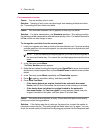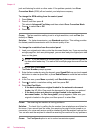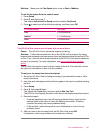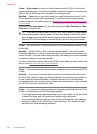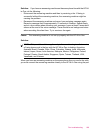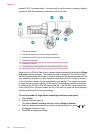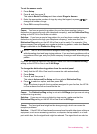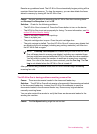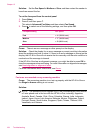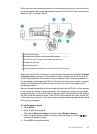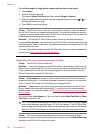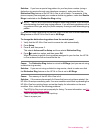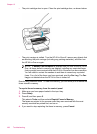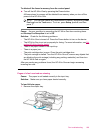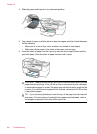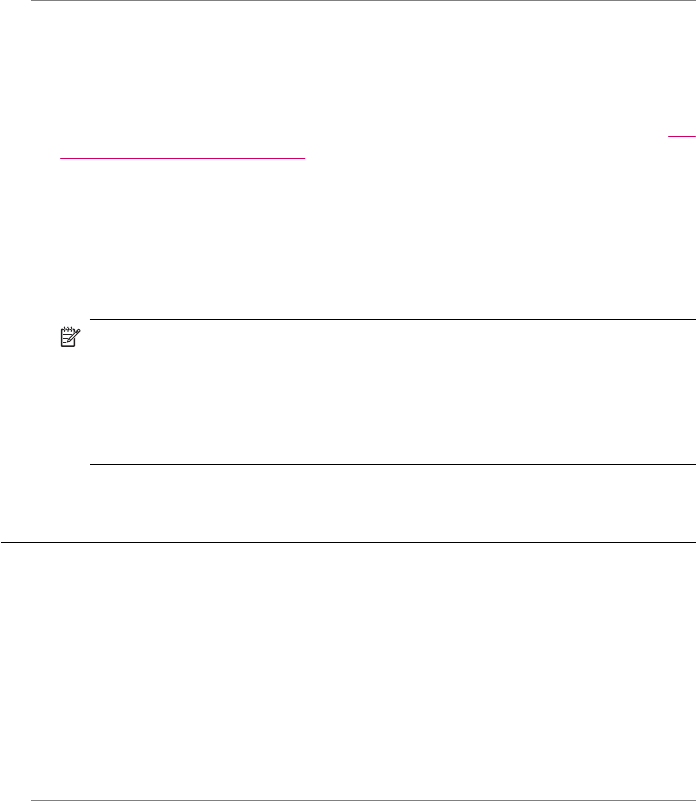
Resolve any problems found. The HP All-in-One automatically begins printing all the
unprinted faxes from memory. To clear the memory, you can also delete the faxes
stored in memory by turning off the HP All-in-One.
Cause: An error condition is preventing the HP All-in-One from receiving faxes
and Backup Fax Reception is set to Off.
Solution: Check for the following problems:
• The HP All-in-One is turned off. Press the Power button to turn on the device.
• The HP All-in-One is not set up properly for faxing. For more information, see
Set
up the HP All-in-One for faxing.
• There is no paper loaded in the input tray.
• There is a paper jam.
• The print cartridge door is open. Close the print cartridge door.
• The print carriage is stalled. Turn the HP All-in-One off, remove any objects that
are blocking the print carriage (including any packing materials), and then turn
the HP All-in-One on again.
NOTE: If Backup Fax Reception is enabled and you turn off the HP All-in-
One, all faxes stored in memory are deleted, including any unprinted faxes
that you might have received while the HP All-in-One was in an error condition.
You will need to contact the senders to ask them to resend any unprinted
faxes. For a list of the faxes you have received, print the Fax Log. The Fax
Log is not deleted when the HP All-in-One is turned off.
After you resolve any problems found, the HP All-in-One can begin answering
incoming fax calls.
The HP All-in-One is having problems receiving a manual fax
Cause: There are documents loaded in the document feeder tray.
Solution: The HP All-in-One will not receive a fax manually if documents are loaded
in the document feeder tray. Instead, the HP All-in-One attempts to send the
documents loaded in the document feeder tray. Remove any originals before
manually receiving faxes.
You can also contact the sender to verify that there are documents loaded in the
sending fax machine.
Cause: The Fax Speed setting might be set too fast.
Fax troubleshooting 193