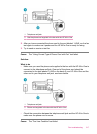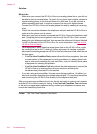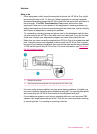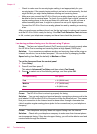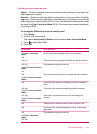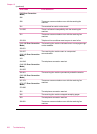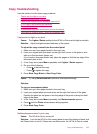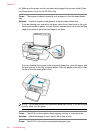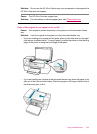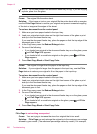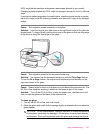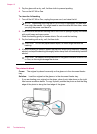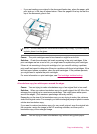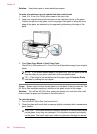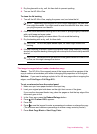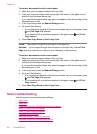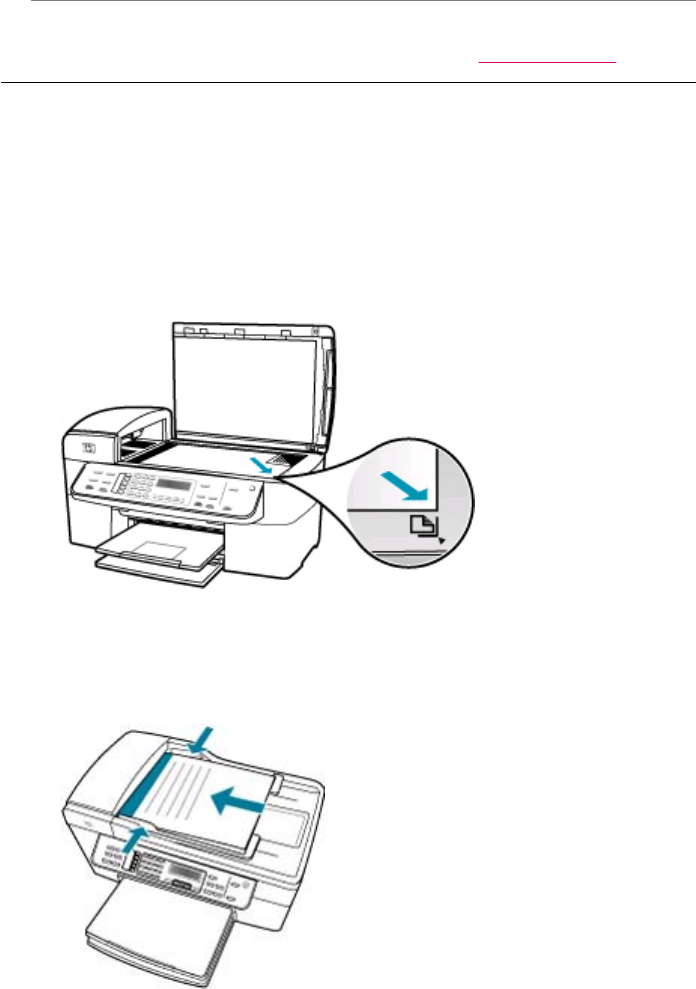
Solution: Do not use the HP All-in-One to copy onto envelopes or other papers the
HP All-in-One does not support.
Cause: The HP All-in-One has a paper jam.
Solution: For information on clearing paper jams, see
Clear paper jams.
Parts of the original do not appear or are cut off
Cause: The original is placed incorrectly on the glass or in the document feeder
tray.
Solution: Load the original on the glass or in the document feeder tray.
• If you are loading your original on the glass, place it print side down on the right
front corner as shown below. To copy a photo, position the photo so that the long
edge of the photo is along the front edge of the glass.
• If you are loading your original in the document feeder tray, place the paper, print
side up, in the tray as shown below. Place the pages in the tray so that the top of
the document goes in first.
Copy troubleshooting 225