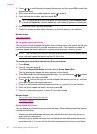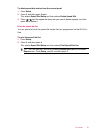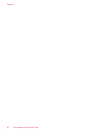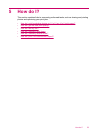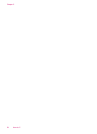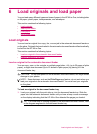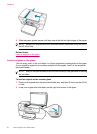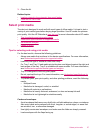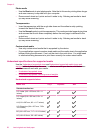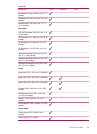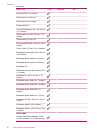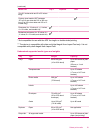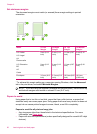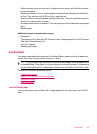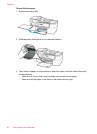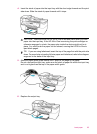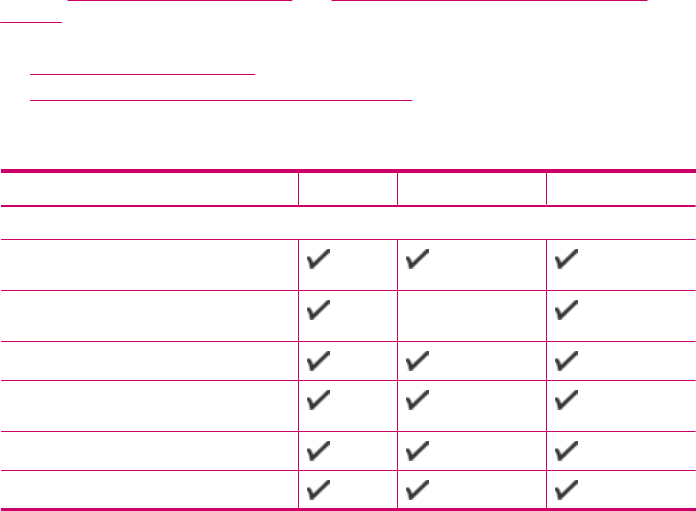
Photo media
• Use the Best mode to print photographs. Note that in this mode, printing takes longer
and more memory is required from your computer.
• Remove each sheet as it prints and set it aside to dry. Allowing wet media to stack
up may cause smearing.
Transparencies
• Insert transparencies with the rough side down and the adhesive strip pointing
towards the back of the device.
• Use the Normal mode to print transparencies. This mode provides longer drying time
and ensures that the ink dries completely before the next page is delivered to the
output tray.
• Remove each sheet as it prints and set it aside to dry. Allowing wet media to stack
up may cause smearing.
Custom-sized media
• Use only custom-sized media that is supported by the device.
• If your application supports custom-sized media, set the media size in the application
before printing the document. If not, set the size in the print driver. You might need
to reformat existing documents to print them correctly on custom-sized media.
Understand specifications for supported media
Use the Understand supported sizes and Understand supported media types and
weights tables to determine the correct media to use with your device, and determine
what features will work with your media.
•
Understand supported sizes
•
Understand supported media types and weights
Understand supported sizes
Media size Tray 1 Duplexer ADF
Standard media sizes
U.S. Letter (216 x 279 mm; 8.5 x 11
inches)
U.S. Legal (216 x 356 mm; 8.5 x 14
inches)
A4 (210 x 297 mm; 8.3 x 11.7 inches)
U.S. Executive (184 x 267 mm; 7.25 x
10.5 inches)
B5 (182 x 257 mm; 7.17 x 10.12 inches)
A5 (148 x 210 mm; 5.8 x 8.3 inches)
Chapter 6
58 Load originals and load paper