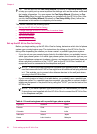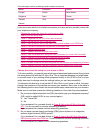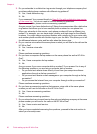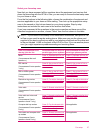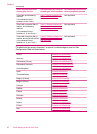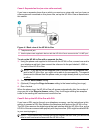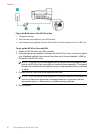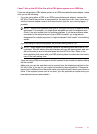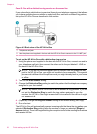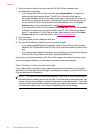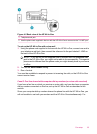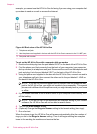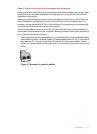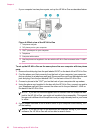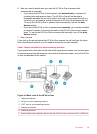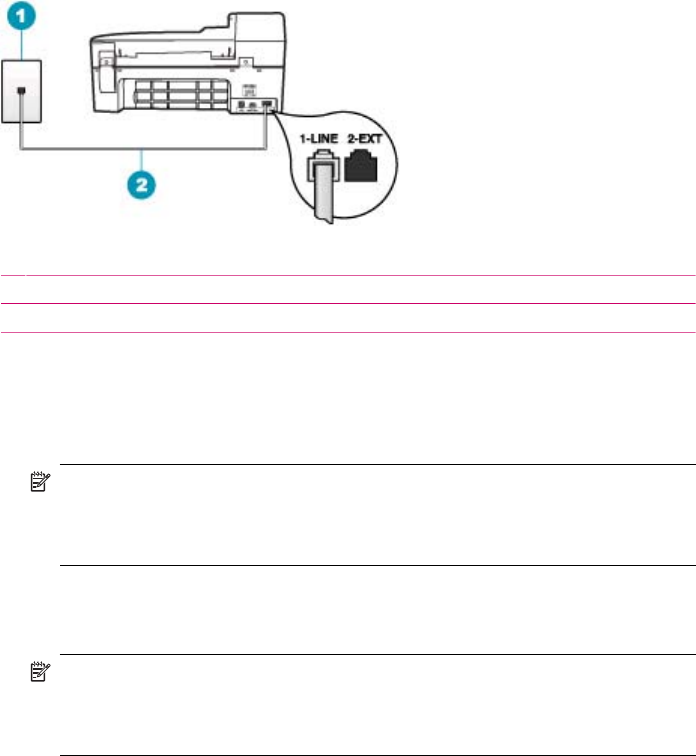
Case D: Fax with a distinctive ring service on the same line
If you subscribe to a distinctive ring service (through your telephone company) that allows
you to have multiple phone numbers on one phone line, each with a different ring pattern,
set up the HP All-in-One as described in this section.
Figure 4-3 Back view of the HP All-in-One
1 Telephone wall jack
2 Use the phone cord supplied in the box with the HP All-in-One to connect to the "1-LINE" port
To set up the HP All-in-One with a distinctive ring service
1. Using the phone cord supplied in the box with the HP All-in-One, connect one end to
your telephone wall jack, then connect the other end to the port labeled 1-LINE on
the back of the HP All-in-One.
NOTE: If you do not use the supplied cord to connect from the telephone wall
jack to the HP All-in-One, you might not be able to fax successfully. This special
phone cord is different from the phone cords you might already have in your home
or office.
2. Turn on the Auto Answer setting.
3. Change the Distinctive Ring setting to match the pattern that the telephone company
assigned to your fax number.
NOTE: By default, the HP All-in-One is set to answer all ring patterns. If you do
not set the Distinctive Ring to match the ring pattern assigned to your fax
number, the HP All-in-One might answer both voice calls and fax calls or it might
not answer at all.
4. (Optional) Change the Rings to Answer setting to the lowest setting (two rings).
5. Run a fax test.
The HP All-in-One will automatically answer incoming calls that have the ring pattern you
selected (Distinctive Ring setting) after the number of rings you selected (Rings to
Answer setting). Then it will begin emitting fax reception tones to the sending fax machine
and receive the fax.
Chapter 4
32 Finish setting up the HP All-in-One