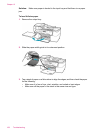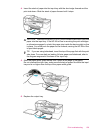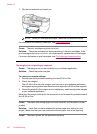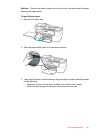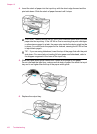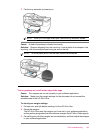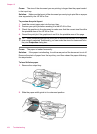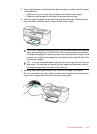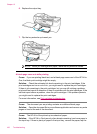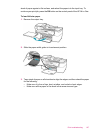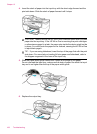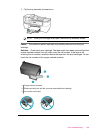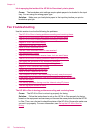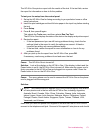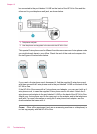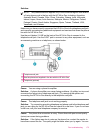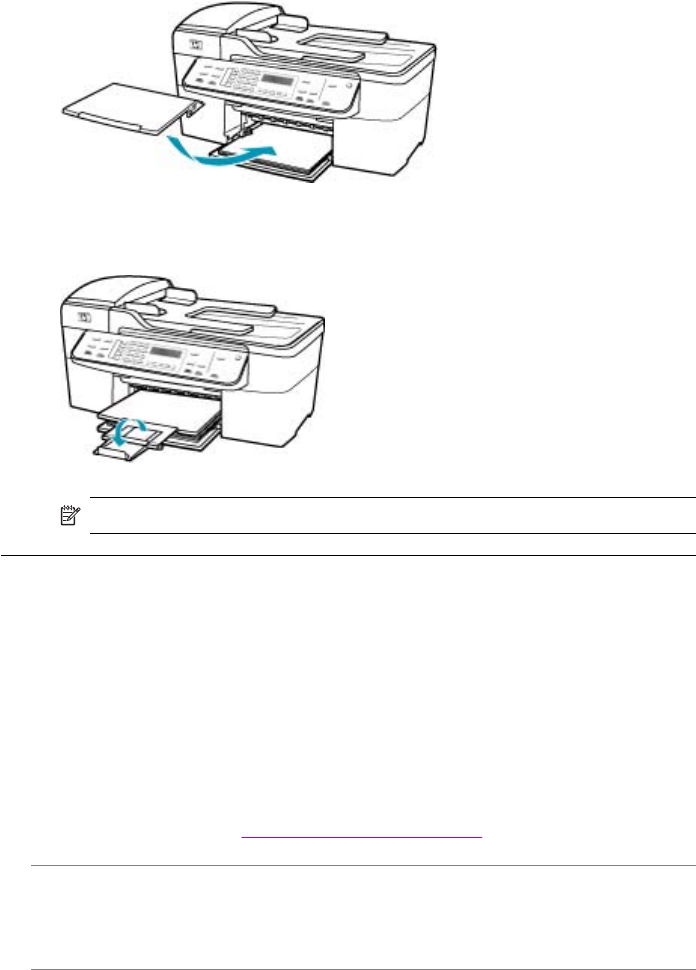
6. Replace the output tray.
7. Flip the tray extender up toward you.
NOTE: When you use legal-size paper, leave the tray extender closed.
A blank page came out while printing
Cause: If you are printing black text, and a blank page comes out of the HP All-in-
One, the black print cartridge might be empty.
Solution: Check the estimated ink levels remaining in the print cartridges. If the
print cartridges are low or out of ink, you might need to replace the print cartridges.
If there is ink remaining in the print cartridges, but you are still noticing a problem,
print a self-test report to determine if there is a problem with the print cartridges. If the
self-test report shows a problem, clean the print cartridges. If the problem persists,
you might need to replace the print cartridges.
For more information, see
Print cartridge troubleshooting.
Cause: The document you are printing contains an additional blank page.
Solution: Open the document file in your software application and remove any extra
pages or lines at the end of the document.
Cause: The HP All-in-One picked up two sheets of paper.
Solution: If the HP All-in-One has only a few sheets remaining, load more paper in
the input tray. If there is plenty of paper in the input tray, remove the paper, tap the
Chapter 12
166 Troubleshooting