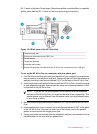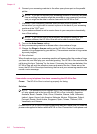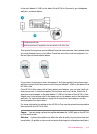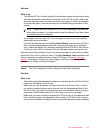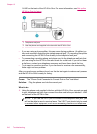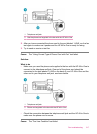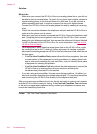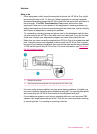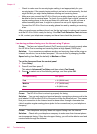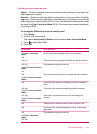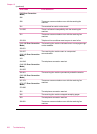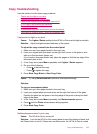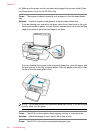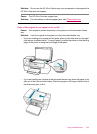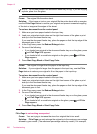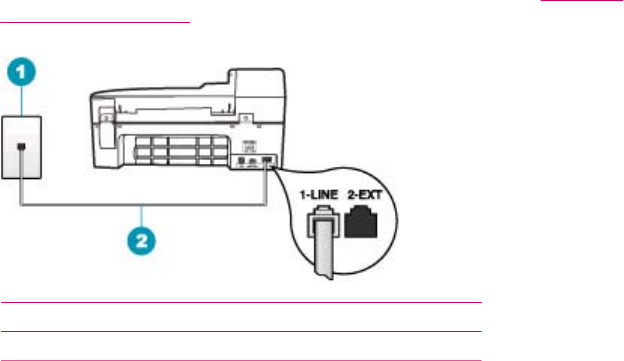
Solution:
What to do
• Other equipment, which uses the same phone line as the HP All-in-One, might
be causing the test to fail. To find out if other equipment is causing a problem,
disconnect everything except the HP All-in-One from the phone line, and then run
the test again. If the Dial Tone Detection Test passes without the other
equipment, then one or more pieces of the equipment is causing problems; try
adding them back one at a time and rerunning the test each time, until you identify
which piece of equipment is causing the problem.
• Try connecting a working phone and phone cord to the telephone wall jack that
you are using for the HP All-in-One and check for a dial tone. If you do not hear
a dial tone, contact your telephone company and have them check the line.
• Make sure you have correctly connected the HP All-in-One to the telephone wall
jack. Using the phone cord supplied in the box with the HP All-in-One, connect
one end to your telephone wall jack, then connect the other end to the port labeled
1-LINE on the back of the HP All-in-One. For more information, see
Set up the
HP All-in-One for faxing.
1 Telephone wall jack
2 Use the phone cord supplied in the box with the HP All-in-One
• If you are using a phone splitter, this can cause faxing problems. (A splitter is a
two-cord connector that plugs into a telephone wall jack.) Try removing the splitter
and connecting the HP All-in-One directly to the telephone wall jack.
• If your telephone system is not using a standard dial tone, such as some PBX
systems, this might cause the test to fail. This will not cause a problem sending
or receiving faxes. Try sending or receiving a test fax.
Fax troubleshooting 219