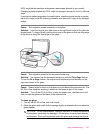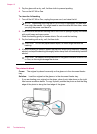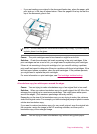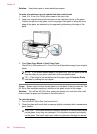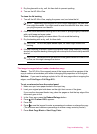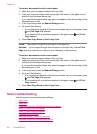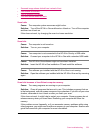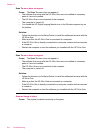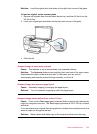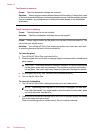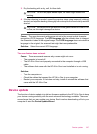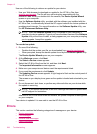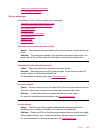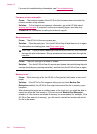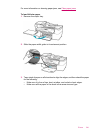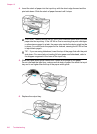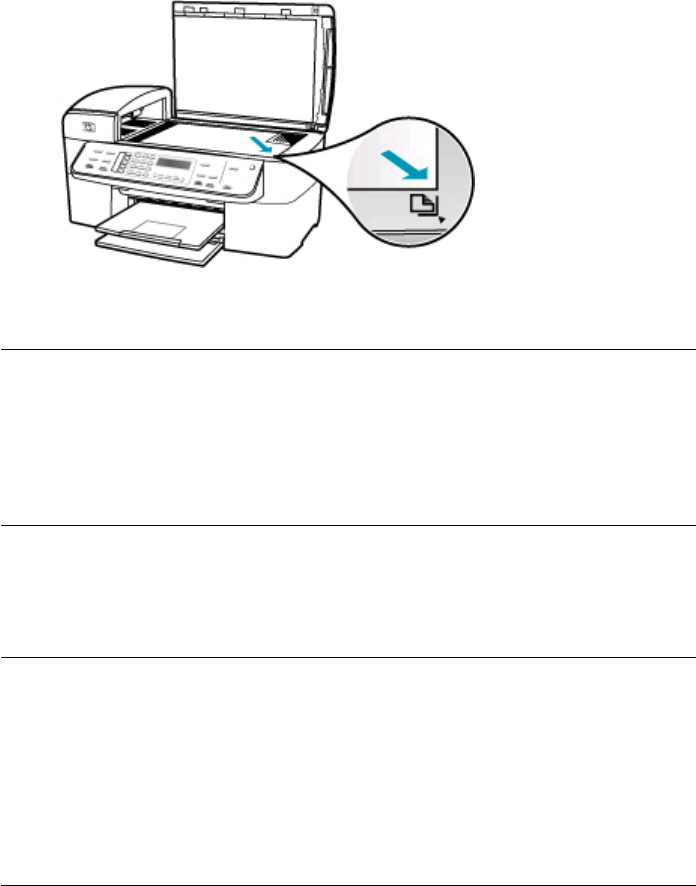
Solution: Load the original print side down on the right front corner of the glass.
To load an original on the scanner glass
1. Remove all originals from the document feeder tray, and then lift the lid on the
HP All-in-One.
2. Load your original print side down on the right front corner of the glass.
3. Close the lid.
Scanned image is incorrectly cropped
Cause: The software is set to automatically crop scanned pictures.
Solution: The Autocrop feature crops anything that is not part of the main image.
Sometimes this might not be what you want. In that case, you can turn off
autocropping and crop the scanned image manually, or not at all.
Scanned image has incorrect page layout
Cause: Automatic cropping is changing the page layout.
Solution: Turn off automatic cropping to retain the page layout.
Scanned image shows dotted lines instead of text
Cause: If you use the Text image type to scan text that you plan to edit, the scanner
might not recognize color text. The Text image type scans at 300 x 300 dpi, in black
and white.
If you are scanning an original that has graphics or artwork surrounding the text, the
scanner might not recognize the text.
Solution: Make a black-and-white copy of the original and then scan the copy.
Scan troubleshooting 235