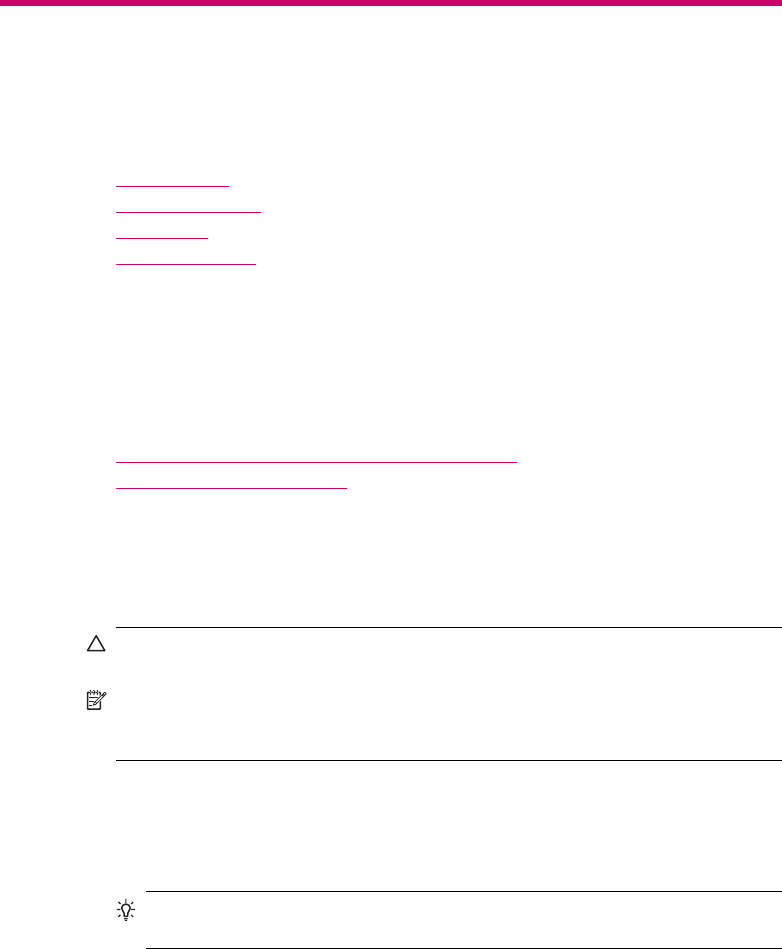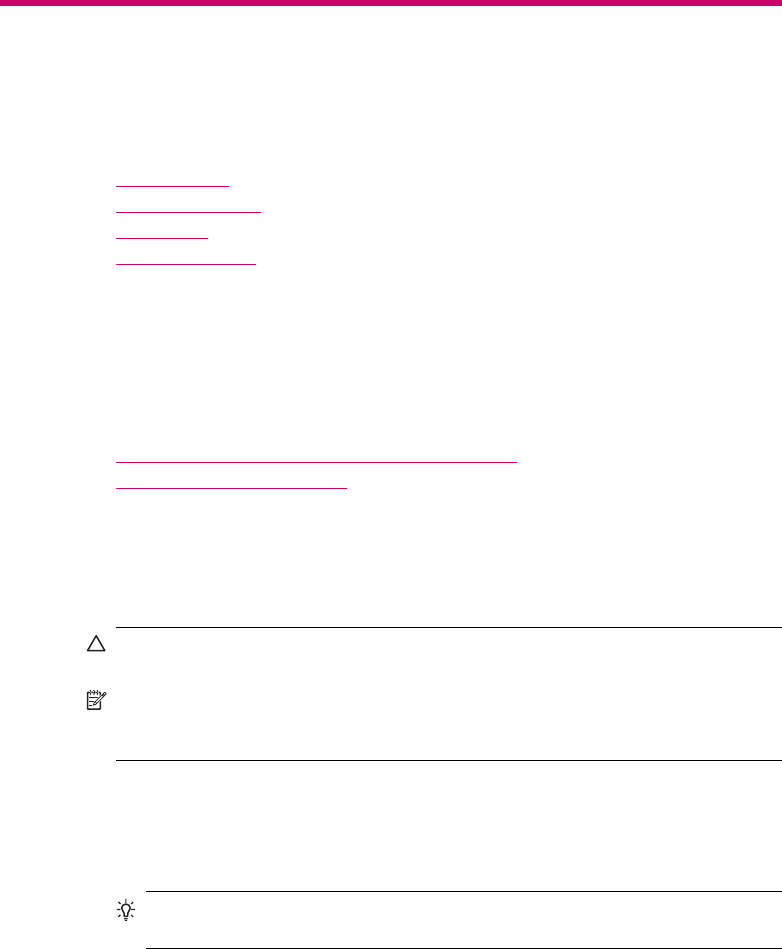
5 Load originals and load paper
You can load many different types and sizes of paper in the HP All-in-One, including letter
or A4 paper, photo paper, transparencies, and envelopes.
This section contains the following topics:
•
Load originals
•
Select print media
•
Load paper
•
Avoid paper jams
Load originals
You can load an original for a copy, fax, or scan job in the automatic document feeder or
on the glass. Originals that are loaded in the automatic document feeder will automatically
be fed into the HP All-in-One.
This section contains the following topics:
•
Load an original in the automatic document feeder
•
Load an original on the glass
Load an original in the automatic document feeder
You can copy, scan, or fax a single- or multiple-page letter-, A4- (up to 35 pages of plain
paper), or legal-size document (up to 20 sheets of plain paper) by placing it in the
document feeder tray.
CAUTION: Do not load photos in the automatic document feeder; this might cause
damage to your photos.
NOTE: Some features, such as the Fit to Page copy feature, do not work when you
load your originals in the automatic document feeder. You must load your originals
on the glass.
To load an original in the document feeder tray
1. Load your original, with the print side up, into the document feeder tray. Slide the
paper into the automatic document feeder until you hear a beep or see a message
on the display indicating that the HP All-in-One detected the pages you loaded.
TIP: For more help on loading originals in the automatic document feeder, refer
to the diagram engraved in the document feeder tray.
Load originals and load paper 55