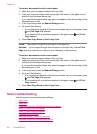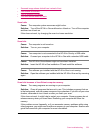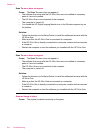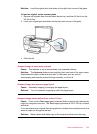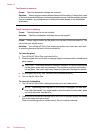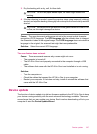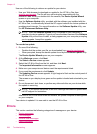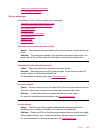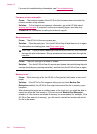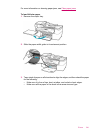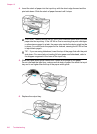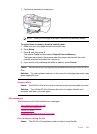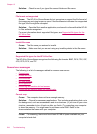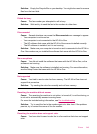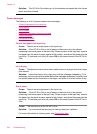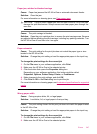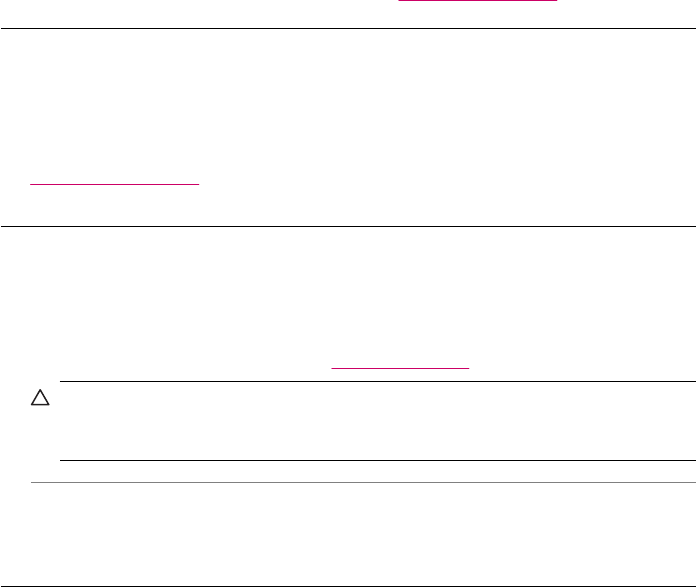
For more fax troubleshooting information, see Fax troubleshooting.
Firmware revision mismatch
Cause: The revision number of the HP All-in-One firmware does not match the
revision number of the software.
Solution: To find support and warranty information, go to the HP Web site at
www.hp.com/support. If prompted, choose your country/region, and then click
Contact HP for information on calling for technical support.
Mechanism error
Cause: The HP All-in-One has a paper jam.
Solution: Clear the paper jam. Turn the HP All-in-One off and then turn it on again.
For information on clearing jams, see
Clear paper jams.
CAUTION: Trying to clear a paper jam from the front of the HP All-in-One can
damage the print mechanism. Always access and clear paper jams through the
rear door.
Cause: The print carriage is blocked or stalled.
Solution: Turn the HP All-in-One off, remove any objects that are blocking the print
carriage (including any packing materials), and then turn the HP All-in-One on again.
Memory is full
Cause: While receiving a fax, the HP All-in-One jammed with paper or ran out of
paper.
Solution: If the HP All-in-One supports faxing and you have Backup Fax
Reception enabled, the HP All-in-One might have stored the fax in memory upon
reception.
After clearing the paper jam or loading paper in the input tray, you might be able to
reprint the entire fax from memory. If you do not have Backup Fax Reception
enabled, or if the fax was not stored in memory for some reason (for example, if the
HP All-in-One was out of memory), you will need to contact the sender and ask for
the fax to be resent.
Chapter 12
240 Troubleshooting