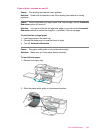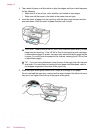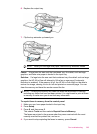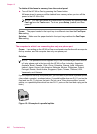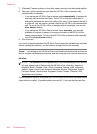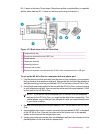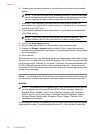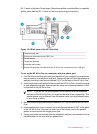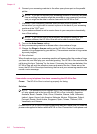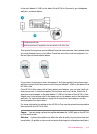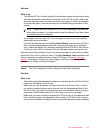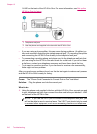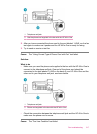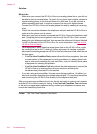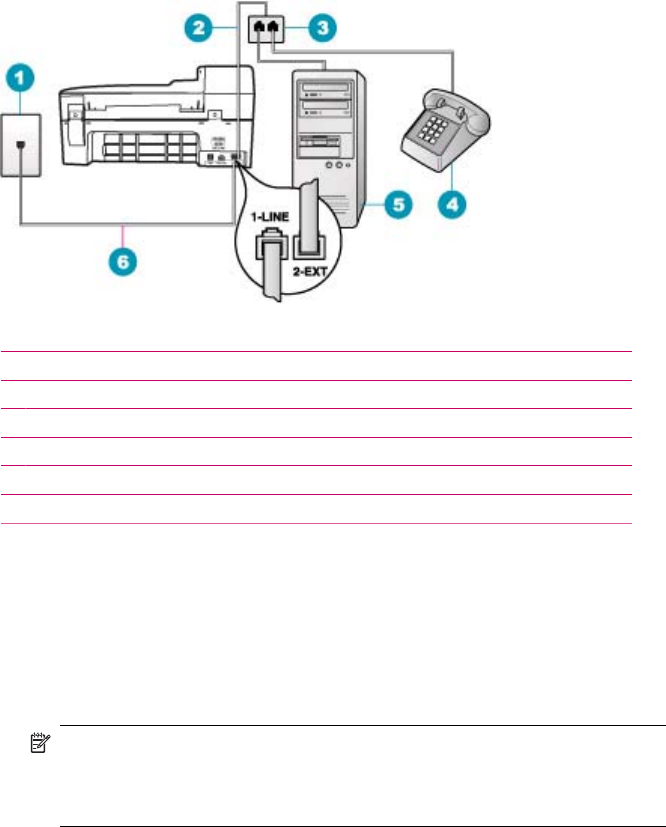
RJ-11 ports on the back. Do not use a 2-line phone splitter, a serial splitter, or a parallel
splitter which has two RJ-11 ports on the front and a plug on the back.)
Figure 12-4 Back view of the HP All-in-One
1 Telephone wall jack
2 Phone cord connected to the 2-EXT port
3 Parallel splitter
4 Telephone (optional)
5 Computer with modem
6 Phone cord supplied in the box with the HP All-in-One connected to the 1-LINE port
To set up the HP All-in-One to a computer with one phone port
1. Find the phone cord that connects from the back of your computer (your computer
dial-up modem) to a telephone wall jack. Disconnect the cord from the telephone
wall jack and plug it into the port labeled 2-EXT on the back of the HP All-in-One.
2. Using the phone cord supplied in the box with the HP All-in-One, connect one end
to your telephone wall jack, then connect the other end to the port labeled 1-LINE
on the back of the HP All-in-One.
NOTE: If you do not use the supplied cord to connect from the telephone
wall jack to the HP All-in-One, you might not be able to fax successfully. This
special phone cord is different from the phone cords you might already have
in your home or office.
3. Remove the white plug from the port labeled 2-EXT on the back of the HP All-in-
One.
4. Using another phone cord, connect one end to the port labeled 2-EXT on the back
of the HP All-in-One. Connect the other end of the phone cord to the parallel
splitter on the side with the single phone port.
5. Unplug your computer modem from the telephone wall jack, and connect it to the
parallel splitter on the side with two phone ports.
Fax troubleshooting 211