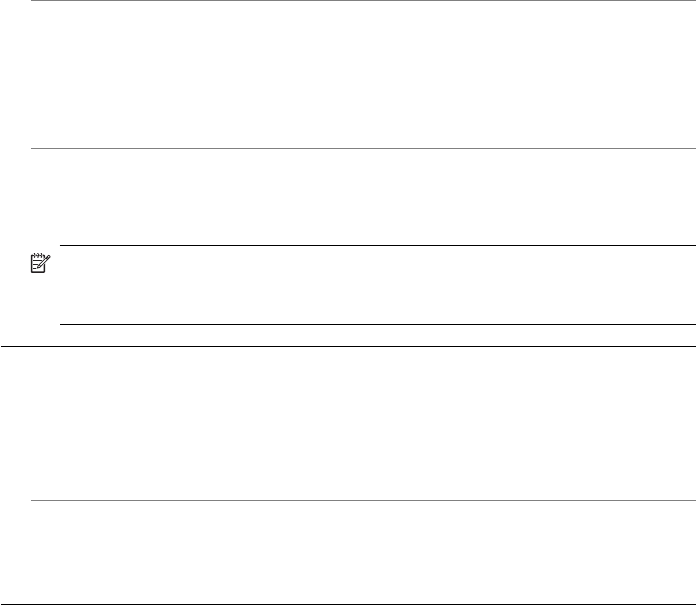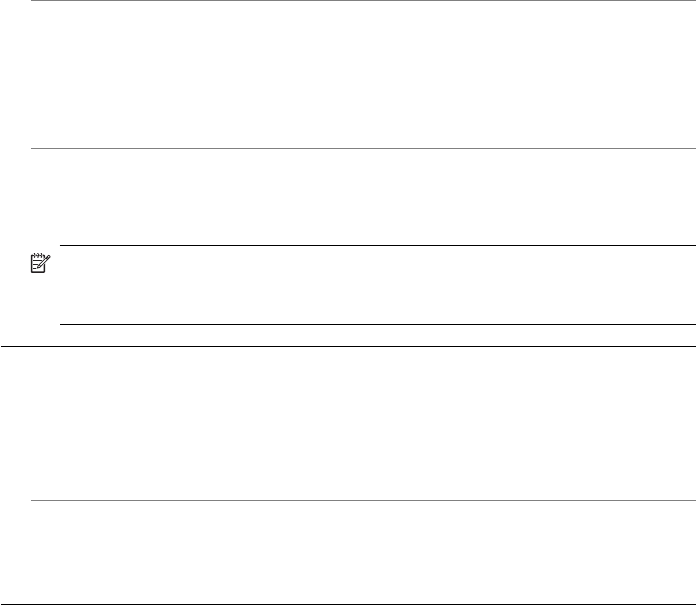
Solution: If the HP All-in-One is not properly connected to the computer,
communication errors can occur. Make sure the USB cable is connected to the HP All-
in-One and the computer as shown below.
You can print a test page from the HP Photosmart Studio (Mac) Software to confirm
the connection between the HP All-in-One and your Mac is working properly. This
test page is different from the self-test report that you can print from the control panel.
To print a test page
1. Select the HP Device Manager from the Dock.
The HP Device Manager window appears.
2. From the Information and Settings drop-down, select Maintain Printer.
3. Select the HP All-in-One, and then select Launch Utility.
4. Click Print Test Page.
A test page is printed as long as your connection is set up and working properly.
For information on setting up the HP All-in-One, see the Setup Poster provided
with the HP All-in-One.
Cause: The HP All-in-One is turned off.
Solution: Look at the display on the HP All-in-One. If the display is blank and the
light next to the Power button is not lit, the HP All-in-One is turned off. Make sure the
power cord is firmly connected to the HP All-in-One and plugged into a power outlet.
Press the Power button to turn on the HP All-in-One.
Cause: The HP All-in-One experienced an error.
Solution: Turn the HP All-in-One off, and then unplug the power cord. Plug the
power cord back in, and then press the Power button to turn on the HP All-in-One.
NOTE: Depending how long the HP All-in-One is unplugged, the date and time
might be erased. You might need to reset the date and time later, when you plug
the power cord back in.
The HP All-in-One prints meaningless characters
Cause: The memory in the HP All-in-One is full.
Solution: Turn off the HP All-in-One and your computer for 60 seconds, then turn
them both on and try printing again.
Cause: The document is corrupt.
Solution: Try printing another document from the same software application. If this
works, then try printing a previously saved version of the document that is not corrupt.
Nothing happens when I try to print
Cause: The HP All-in-One is turned off.
Chapter 11
164 Troubleshooting