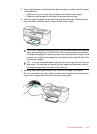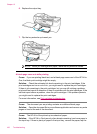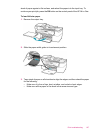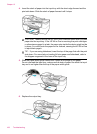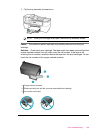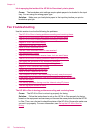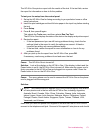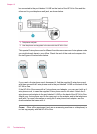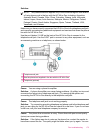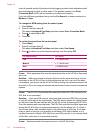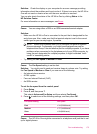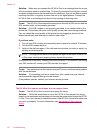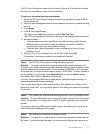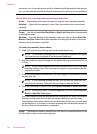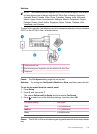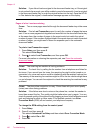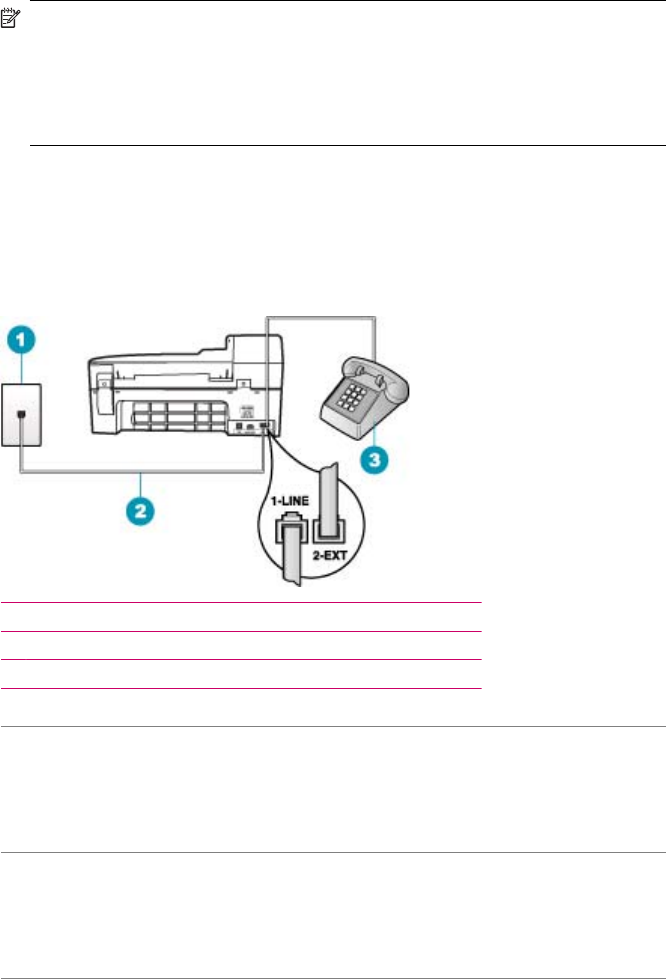
Solution:
NOTE: This possible solution applies only in the countries/regions that receive
a 2-wire phone cord in the box with the HP All-in-One, including: Argentina,
Australia, Brazil, Canada, Chile, China, Colombia, Greece, India, Indonesia,
Ireland, Japan, Korea, Latin America, Malaysia, Mexico, Philippines, Poland,
Portugal, Russia, Saudi Arabia, Singapore, Spain, Taiwan, Thailand, USA,
Venezuela, and Vietnam.
Make sure you have correctly connected the HP All-in-One to the telephone wall jack,
and correctly connected any additional equipment and services that share the phone
line with the HP All-in-One.
Use the port labeled 1-LINE on the back of the HP All-in-One to connect to the
telephone wall jack. Use the 2-EXT port to connect to any other equipment, such as
an answering machine or a telephone, as shown below.
1 Telephone wall jack
2 Use the phone cord supplied in the box with the HP All-in-One
3 Telephone (optional)
Cause: You are using a phone line splitter.
Solution: A phone line splitter can cause faxing problems. (A splitter is a two-cord
connector that plugs into a telephone wall jack.) Try removing the splitter and
connecting the HP All-in-One directly to the telephone wall jack.
Cause: The telephone wall jack is not working properly.
Solution: Try connecting a working telephone and phone cord to the telephone wall
jack you are using for the HP All-in-One and check for a dial tone. If you do not hear
a dial tone, call your local telephone company for service.
Cause: The phone line connection is noisy. Phone lines with poor sound quality
(noise) can cause faxing problems.
Solution: If the failure was due to noise on the phone line, contact the sender to
have them resend the fax. The quality might be better when you try again. You can
Fax troubleshooting 173