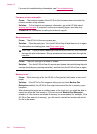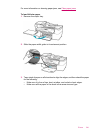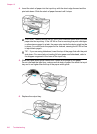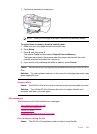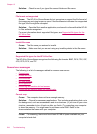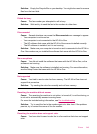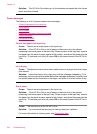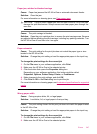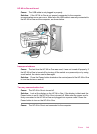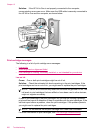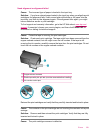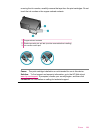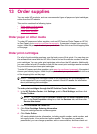3. Click the button that opens the Properties dialog box.
Depending on your software application, this button might be called
Properties, Options, Printer Setup, Printer, or Preferences.
4. Make changes to the print settings, and click OK.
5. Click Print or OK in the Print dialog box to print the job.
For more information on choosing paper, see
Understand specifications for supported
media.
Power and connection messages
The following is a list of power- and connection-related error messages:
•
Communication test failed
•
HP All-in-One not found
•
Improper shutdown
•
Two-way communication lost
Communication test failed
Cause: The HP All-in-One is turned off.
Solution: Look at the display on the HP All-in-One. If the display is blank and the
Power button is not lit, the HP All-in-One is turned off. Make sure the power cord is
firmly connected to the HP All-in-One and plugged into a power outlet. Press the
Power button to turn on the HP All-in-One.
Cause: The HP All-in-One is not connected to the computer.
Solution: If the HP All-in-One is not properly connected to the computer,
communication errors can occur. Make sure the USB cable is securely connected to
the HP All-in-One and the computer, as shown below.
Chapter 12
248 Troubleshooting