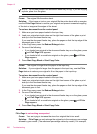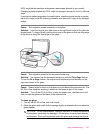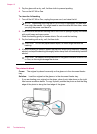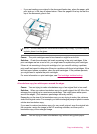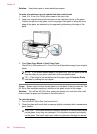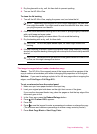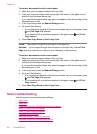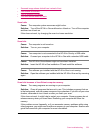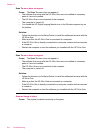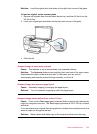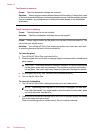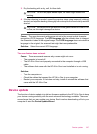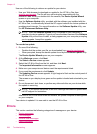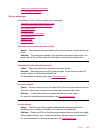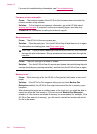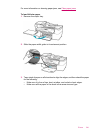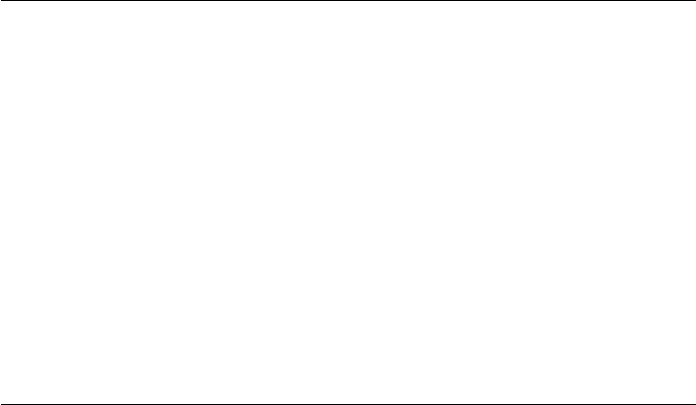
Scan To menu does not appear
Cause: The Scan To menu does not appear if:
• The software that came with the HP All-in-One was not installed or necessary
parts of it are not installed.
• The HP All-in-One is not connected to the computer.
• The computer is turned off.
• You closed the HP Digital Imaging Monitor icon in the Windows system tray on
the taskbar.
Solution:
• Follow the directions in the Setup Poster to install the software that came with the
HP All-in-One.
• Make sure that the HP All-in-One is connected to a computer.
• If the HP All-in-One is directly connected to a computer, make sure the computer
is turned on.
• Restart the computer or start the software you installed with the HP All-in-One.
Scan To menu does not appear
Cause: The Scan To menu does not appear if:
• The software that came with the HP All-in-One was not installed or necessary
parts of it are not installed.
• The HP All-in-One is not connected to the computer.
• The computer is turned off.
Solution:
• Follow the directions in the Setup Poster to install the software that came with the
HP All-in-One.
• Make sure that the HP All-in-One is connected to a computer.
• If the HP All-in-One is directly connected to a computer, make sure the computer
is turned on.
• Restart the computer or start the software you installed with the HP All-in-One.
Scanned image is blank
Cause: The original is placed incorrectly on the glass.
Chapter 12
234 Troubleshooting