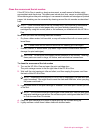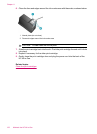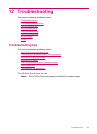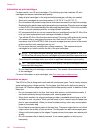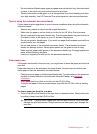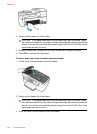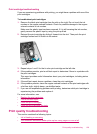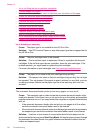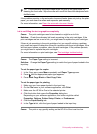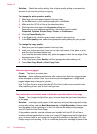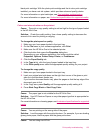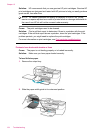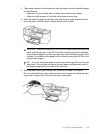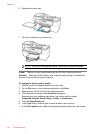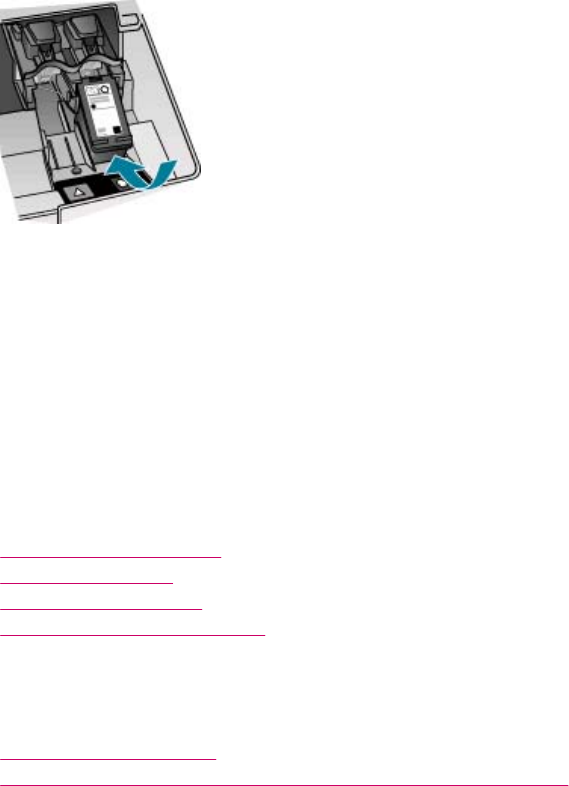
Print cartridge troubleshooting
If you are experiencing problems with printing, you might have a problem with one of the
print cartridges.
To troubleshoot print cartridges
1. Remove the black print cartridge from the slot on the right. Do not touch the ink
nozzles or the copper-colored contacts. Check for possible damage to the copper-
colored contacts or ink nozzles.
Make sure the plastic tape has been removed. If it is still covering the ink nozzles,
gently remove the plastic tape by using the pink pull tab.
2. Reinsert the print cartridge by sliding it forward into the slot. Then push the print
cartridge forward until it clicks into the socket.
3. Repeat steps 1 and 2 for the tri-color print cartridge on the left side.
4. If the problem persists, print a self-test report to determine if there is a problem with
the print cartridges.
This report provides useful information about your print cartridges, including status
information.
5. If the self-test report shows a problem, clean the print cartridges.
6. If the problem persists, clean the copper-colored contacts of the print cartridges with
a lint-free cloth, slightly damp; use distilled water.
7. If you are still experiencing problems with printing, determine which print cartridge is
experiencing the problem and replace it.
For more information, see:
•
Replace the print cartridges
•
Print a self-test report
•
Clean the print cartridges
•
Clean the print cartridge contacts
Print quality troubleshooting
This section contains the following topics:
•
Ink is bleeding or smearing
•
The automatic document feeder picks up too many pages or none at all
Print quality troubleshooting 129