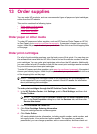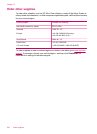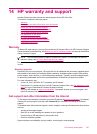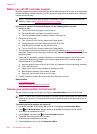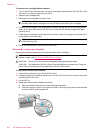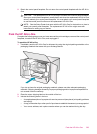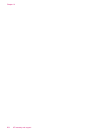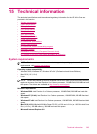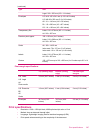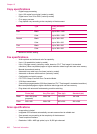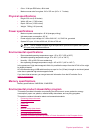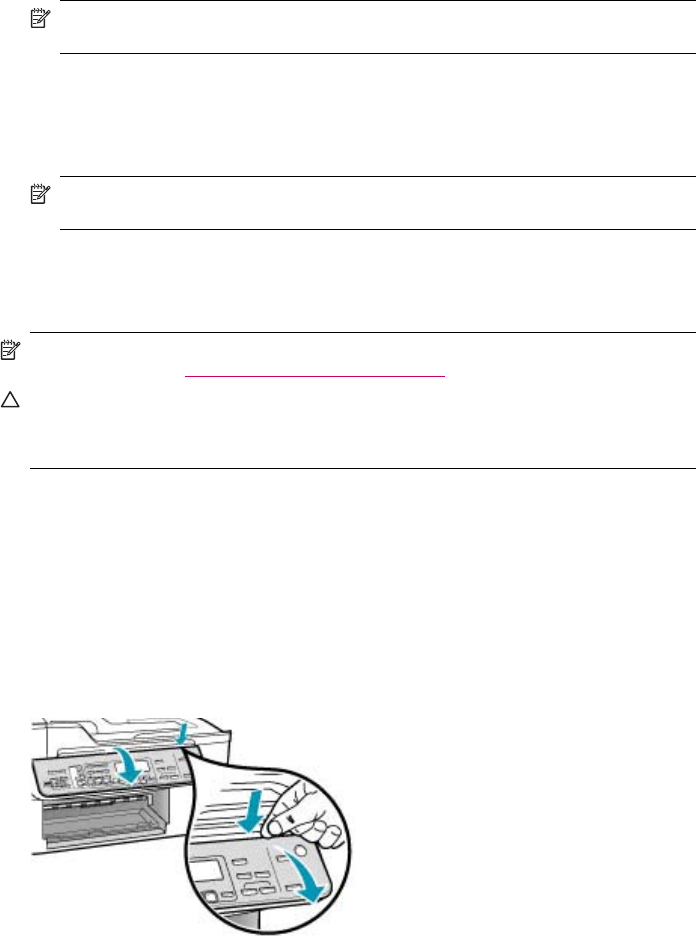
To remove print cartridges before shipment
1. Turn on the HP All-in-One and wait until the print carriage is idle and silent. If the HP All-in-One
will not turn on, skip this step and go to step 2.
2. Open the print cartridge door.
3. Remove the print cartridges from their slots.
NOTE: If the HP All-in-One does not turn on, you can unplug the power cord and then
manually slide the print carriage to the far right side to remove the print cartridges.
4. Place the print cartridges in an airtight plastic container so they will not dry out, and put them
aside. Do not send them with the HP All-in-One unless the HP customer support call agent
instructs you to.
5. Close the print cartridge door and wait a few minutes for the print carriage to move back to its
home position (on the left side).
NOTE: Make sure the scanner is idle and has returned to its parked position before turning
off the HP All-in-One.
6. Press the Power button to turn off the HP All-in-One.
Remove the control panel faceplate
Complete the following steps once you have removed the print cartridges.
NOTE: This information does not apply to customers in Japan. For information on service
options in Japan, see
HP Quick Exchange Service (Japan).
CAUTION: The HP All-in-One must be unplugged before following these steps.
CAUTION: The replacement HP All-in-One will not be shipped with a power cord. Store the
power cord in a safe place until the replacement HP All-in-One arrives.
To remove the control panel faceplate
1. Press the Power button to turn off the HP All-in-One.
2. Unplug the power cord, and then disconnect it from the HP All-in-One. Do not return the power
cord with the HP All-in-One.
3. Lift the ADF lid.
4. Remove the control panel faceplate as follows:
a. Place your hands on each side of the control panel faceplate.
b. Use your fingertip or insert a thin object in the tab on the upper right corner of the faceplate
to pry the control panel faceplate off.
Chapter 14
262 HP warranty and support