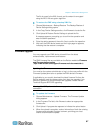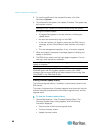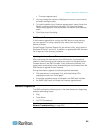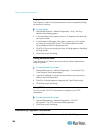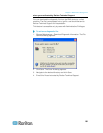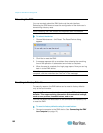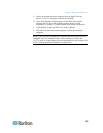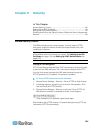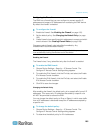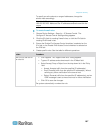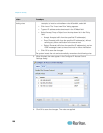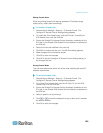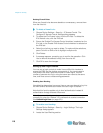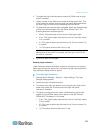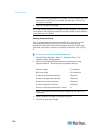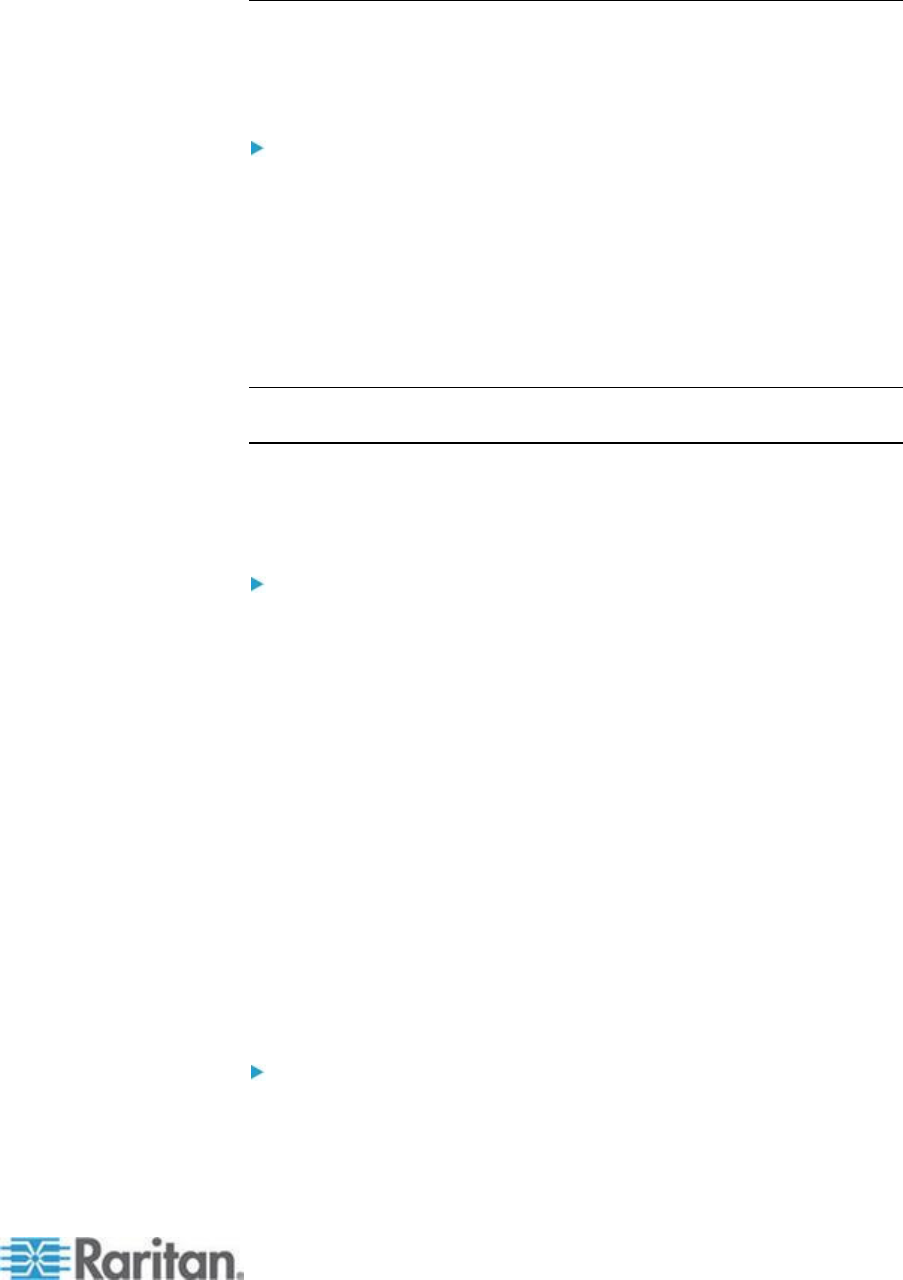
Chapter 6: Security
105
Configuring the Firewall
The EMX has a firewall that you can configure to prevent specific IP
addresses and ranges of IP addresses from accessing the EMX device.
By default the firewall is disabled.
To configure the firewall:
1. Enable the firewall. See Enabling the Firewall (on page 105).
2. Set the default policy. See Changing the Default Policy (on page
105).
3. Create firewall rules specifying which addresses to accept and which
ones to discard. See Creating Firewall Rules (on page 106).
Changes made to firewall rules take effect immediately. Any
unauthorized IP activities cease instantly.
Note: The purpose of disabling the firewall by default is to prevent users
from accidentally locking themselves out of the device.
Enabling the Firewall
The firewall rules, if any, take effect only after the firewall is enabled.
To enable the EMX firewall:
1. Choose Device Settings > Security > IP Access Control. The
Configure IP Access Control Settings dialog appears.
2. To enable the IPv4 firewall, click the IPv4 tab, and select the Enable
IPv4 Access Control checkbox.
3. To enable the IPv6 firewall, click the IPv6 tab, and select the Enable
IPv6 Access Control checkbox.
4. Click OK to save the changes.
Changing the Default Policy
After enabling the firewall, the default policy is to accept traffic from all IP
addresses. This means only IP addresses discarded by a specific rule
will NOT be permitted to access the EMX.
You can change the default policy to Drop or Reject, in which case traffic
from all IP addresses is discarded except the IP addresses accepted by
a specific rule.
To change the default policy:
1. Choose Device Settings > Security > IP Access Control. The
Configure IP Access Control Settings dialog appears.
2. To determine the default policy for IPv4 addresses: