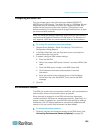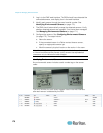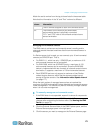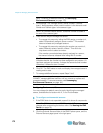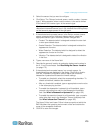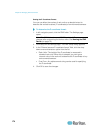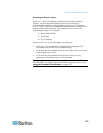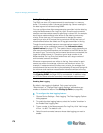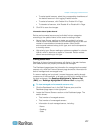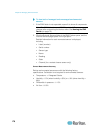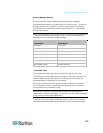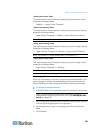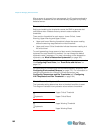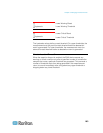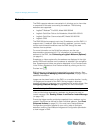Chapter 8: Managing External Devices
177
To select partial sensors, select the corresponding checkboxes of
the desired sensors in the Logging Enabled column.
To select all sensors, click Enable All or Enable All in Page.
To deselect all sensors, click Disable All or Disable All in Page.
5. Click OK to save the changes.
Information about Update Interval
Raritan environmental sensors can be divided into two categories
according to the update interval of the sensor's reading or state.
Normal type: Sensor readings or states are updated in a longer
interval, which varies between 3 to 40 seconds according to the total
number of connected environmental sensors. Most Raritan
environmental sensors belong to this type, such as the temperature
or humidity sensor.
High priority type: Sensor readings or states are updated in a shorter
interval, which is less than or equal to 3 seconds. Raritan contact
closure sensors belong to this type.
Viewing Sensor Data
Readings of the environmental sensors will display in the web interface
after these sensors are properly connected and managed.
The Dashboard page shows the information for managed environmental
sensors only, while the External Sensors page shows the information for
both of managed and unmanaged ones.
If a sensor reading row is colored, it means the sensor reading already
crosses one of the thresholds, or at least one LHX built-in sensor fails on
the heat exchanger. See Readings Highlighted in Yellow or Red
(EMX) (see "Readings Highlighted in Yellow or Red" on page 58).
To view managed environmental sensors only:
1. Click the Dashboard icon in the EMX Explorer pane, and the
Dashboard page opens in the right pane.
2. Locate the External Sensors section on the Dashboard page. The
section shows:
Total number of managed sensors
Total number of unmanaged sensors
Information of each managed sensor, including:
- Name
- Reading
- State