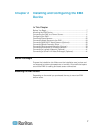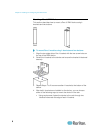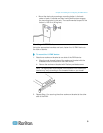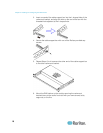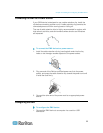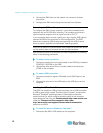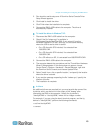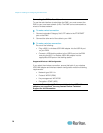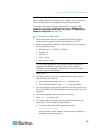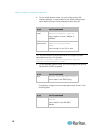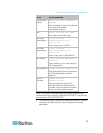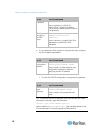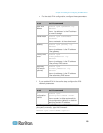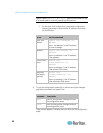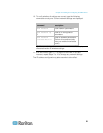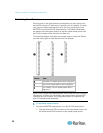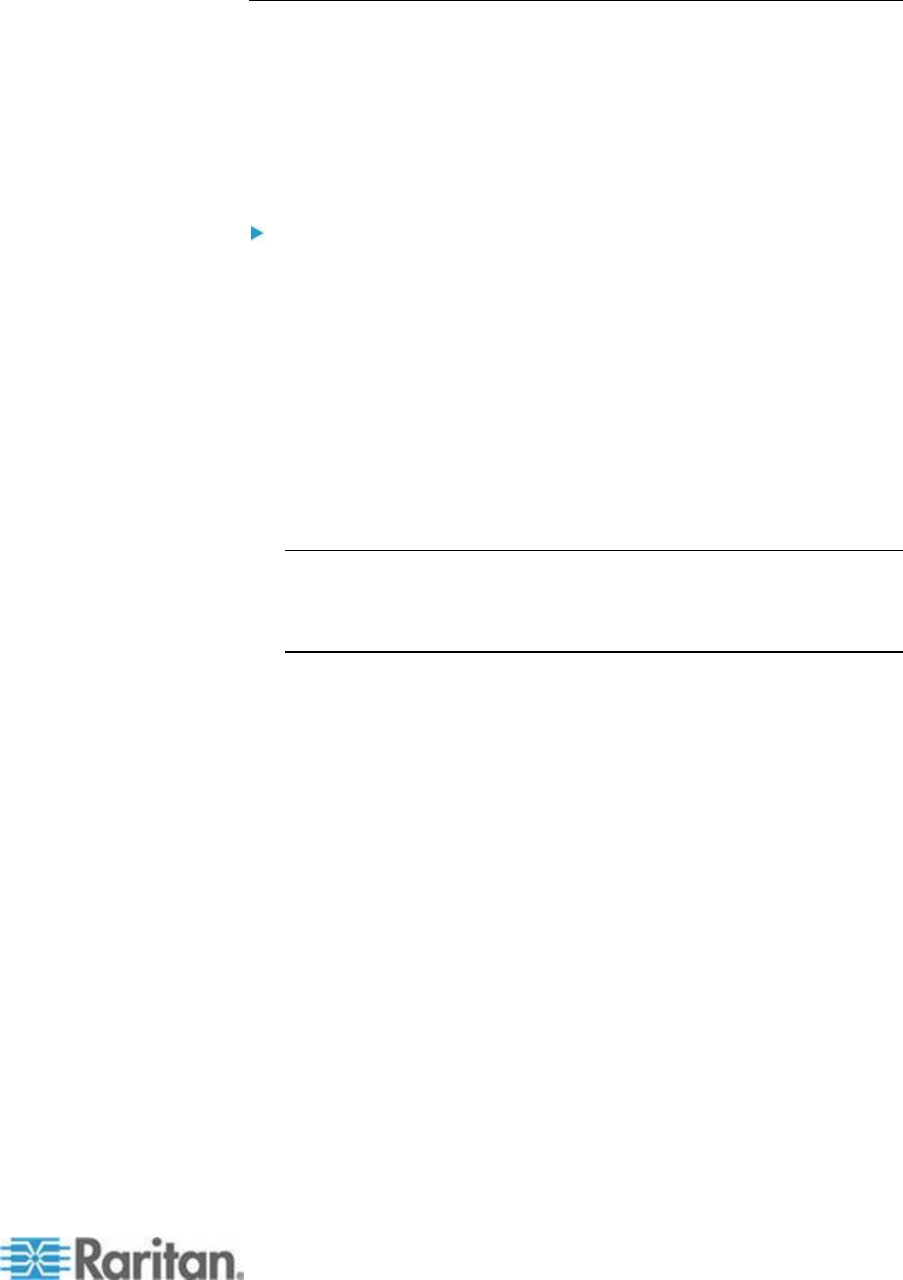
Chapter 2: Installing and Configuring the EMX Device
15
Initial Network Configuration
After the EMX device is connected to your network, you must provide it
with an IP address and some additional networking information.
This section describes the initial configuration via a serial or USB
connection. To configure the EMX via the LAN, see Modifying the
Network Configuration (BCM, EMX, PX2, PXE) (see "Modifying the
Network Configuration" on page 78).
To configure the EMX device:
1. Go to the computer that you connected to the EMX and open a
communications program such as HyperTerminal or PuTTY.
2. Select the appropriate COM port, and make sure the port settings
are configured as follows:
Bits per second = 115200 (115.2Kbps)
Data bits = 8
Stop bits = 1
Parity = None
Flow control = None
Tip: For a USB connection, you can find out which COM port is
assigned to the EMX by choosing Control Panel > System >
Hardware > Device Manager, and locating the "Dominion Serial
Console" under the Ports group.
3. Press Enter.
4. The EMX prompts you to log in. Note that both of user name and
password are case sensitive.
a. At the Username prompt, type admin and press Enter.
b. At the Password prompt, type raritan and press Enter.
5. You are prompted to change the password if this is the first time you
log in to the EMX. Follow the onscreen instructions to type your new
password.
6. The # prompt appears when you log in successfully.
7. Type config and press Enter.
8. To configure network settings, type appropriate commands, and
press Enter. All commands are case sensitive.
a. To set the networking mode, type this command:
network mode <mode>
where <mode> is either wired for wired connection (default) or
wireless for wireless connection.