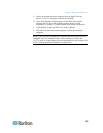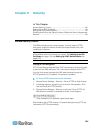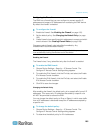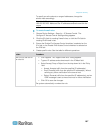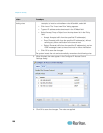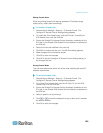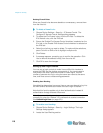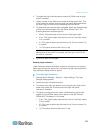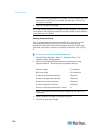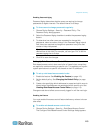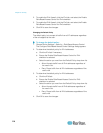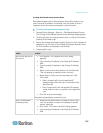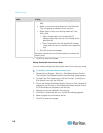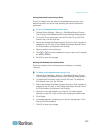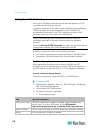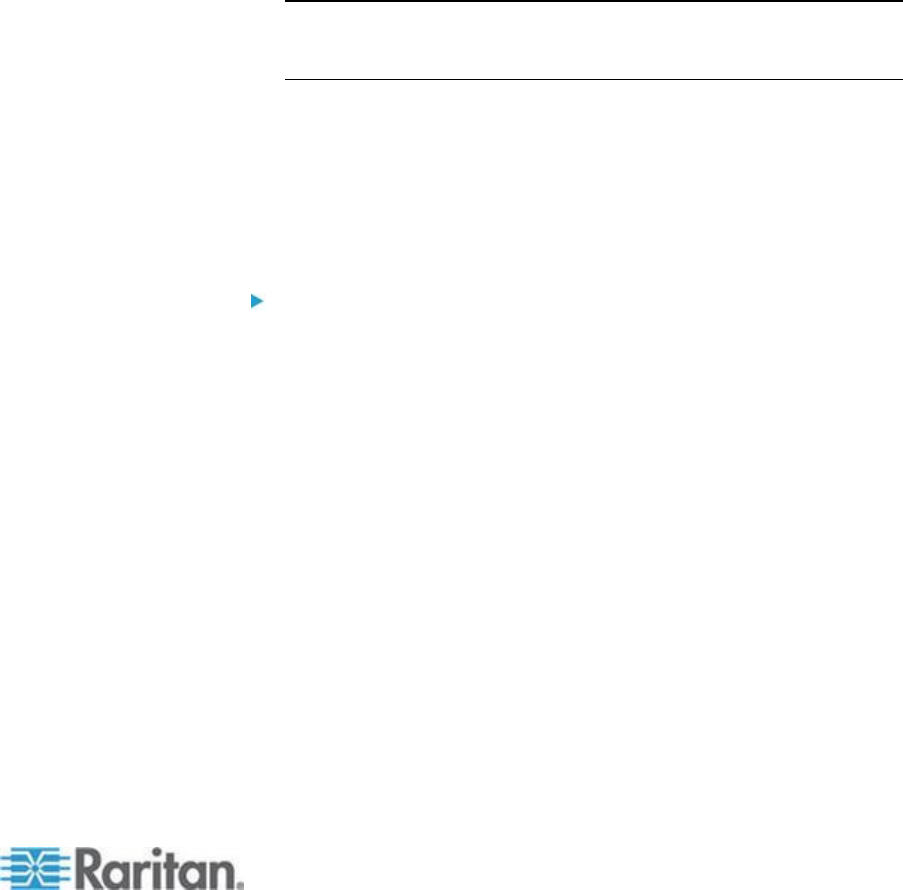
Chapter 6: Security
111
3. To enable the user blocking feature, select the "Block user on login
failure" checkbox.
4. Type a number in the "Maximum number of failed logins" field. This
is the maximum number of failed logins the user is permitted before
the user's login is blocked from accessing the EMX device.
5. To determine how long the login is blocked, select the desired length
of time from the drop-down list in the "Block timeout" field. The
following describes available options.
Infinite: This option sets no time limit on blocking the login.
X min: This type of option sets the time limit to X minutes, where
X is a number.
X h: This type of option sets the time limit to X hours, where X is
a number.
1 d: This option sets the time limit to 1 day.
Tip: If the desired time option is not listed, you can manually type the
desired time in this field. For example, you can type "4 min" to set
the time to 4 minutes.
6. Click OK to save the changes.
Enabling Login Limitations
Login limitations determine whether more than one person can use the
same login name at the same time, and how long users are permitted to
stay idle before being forced to log out.
To enable login limitations:
1. Choose Device Settings > Security > Login Settings. The Login
Settings dialog appears.
2. Locate the Login Limitations section.
3. To prevent more than one person from using the same login at the
same time, select the "Prevent concurrent login with same
username" checkbox.
4. To adjust how long users can remain idle before they are forcibly
logged out by the EMX, select a time option in the Idle Timeout
Period field. The default is 10 minutes.
X min: This type of option sets the time limit to X minutes, where
X is a number.
X h: This type of option sets the time limit to X hours, where X is
a number.
1 d: This option sets the time limit to 1 day.