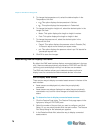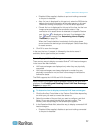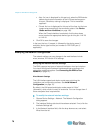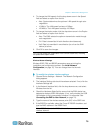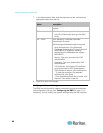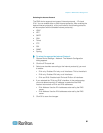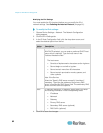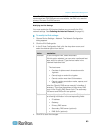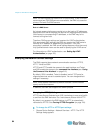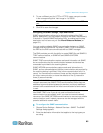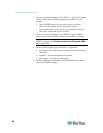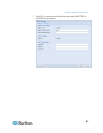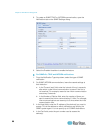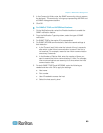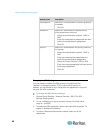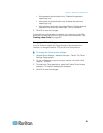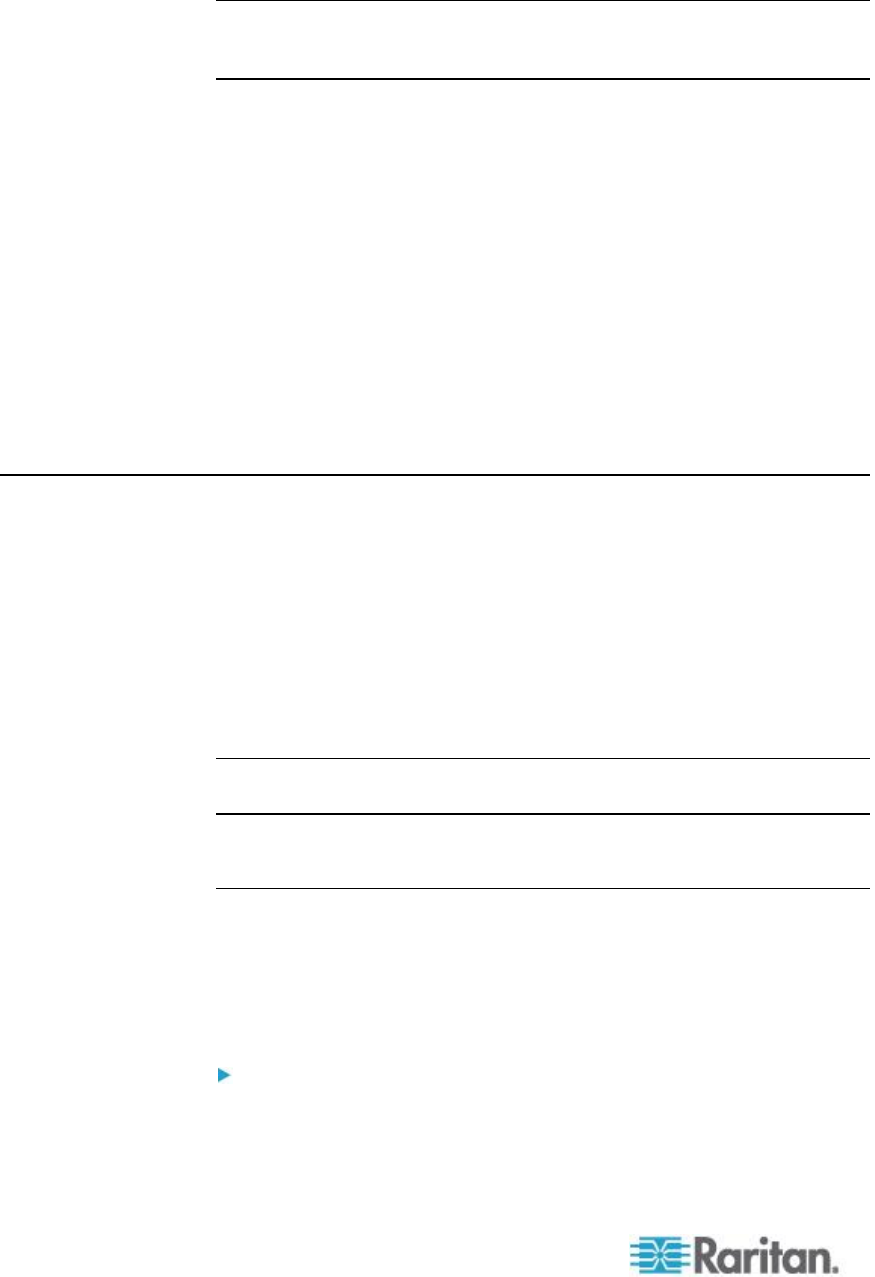
Chapter 5: EMX Device Management
84
Note: The EMX supports a maximum of 3 DNS servers. If two IPv4 DNS
servers and two IPv6 DNS servers are available, the EMX only uses the
primary IPv4 and IPv6 DNS servers.
Role of a DNS Server
As Internet communications are carried out on the basis of IP addresses,
appropriate DNS server settings are required for mapping domain names
(host names) to corresponding IP addresses, or the EMX may fail to
connect to the given host.
Therefore, DNS server settings are important for LDAP authentication.
With appropriate DNS settings, the EMX can resolve the LDAP server's
name to an IP address for establishing a connection. If the SSL
encryption is enabled, the DNS server settings become critical since only
fully qualified domain name can be used for specifying the LDAP server.
For information on LDAP authentication, see Setting Up LDAP
Authentication (on page 123).
Modifying the Network Service Settings
The EMX supports these network communication services: HTTPS,
HTTP, Telnet and SSH.
HTTPS and HTTP enable the access to the web interface, and Telnet
and SSH enable the access to the command line interface (see "Using
the Command Line Interface" on page 212).
By default, SSH is enabled, Telnet is disabled, and all TCP ports for
supported services are set to standard ports. You can change default
settings if necessary.
Note: Telnet access is disabled by default because it communicates
openly and is thus insecure.
In addition, the EMX also supports the SNMP protocol.
Changing the HTTP(S) Settings
HTTPS uses Secure Sockets Layer (SSL) technology to encrypt all traffic
to and from the EMX device so it is a more secure protocol than HTTP.
By default, any access to the EMX device via HTTP is automatically
redirected to HTTPS. See Forcing HTTPS Encryption (on page 104).
To change the HTTP or HTTPS port settings:
1. Choose Device Settings > Network Services > HTTP. The HTTP
Settings dialog appears.