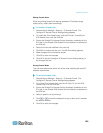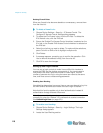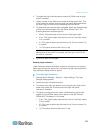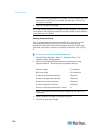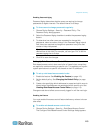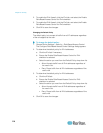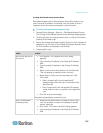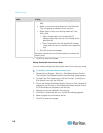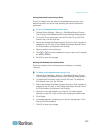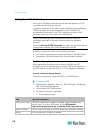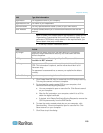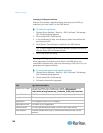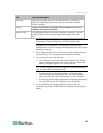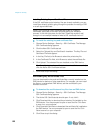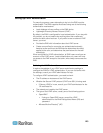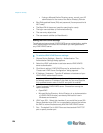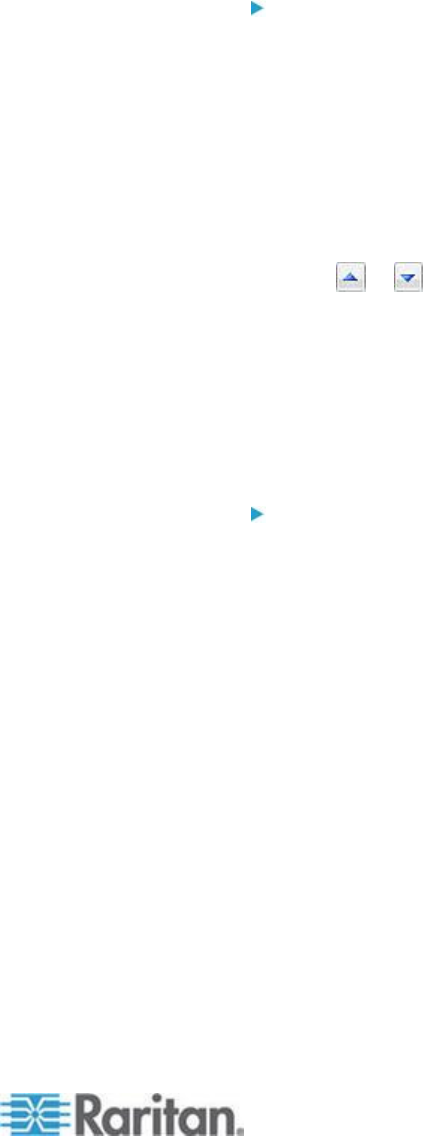
Chapter 6: Security
117
Sorting Role-Based Access Control Rules
Similar to firewall rules, the order of role-based access control rules
determines which one of the rules matching the same IP address is
performed.
To sort role-based access control rules:
1. Choose Device Settings > Security > Role Based Access Control.
The Configure Role Based Access Control Settings dialog appears.
2. To sort the IPv4 firewall rules, click the IPv4 tab. To sort the IPv6
firewall rules, click the IPv6 tab.
3. Ensure the Enable Role Based Access Control for IPv4 checkbox is
selected on the IPv4 tab, or the Enable Role Based Access Control
for IPv6 checkbox is selected on the IPv6 tab.
4. Select a specific rule by clicking it.
5. Click or to move the selected rule up or down until it reaches
the desired location.
6. Click OK to save the changes.
Deleting Role-Based Access Control Rules
When any access control rule becomes unnecessary or obsolete,
remove it.
To delete a role-based access control rule:
1. Choose Device Settings > Security > Role Based Access Control.
The Configure Role Based Access Control Settings dialog appears.
2. To delete the IPv4 firewall rules, click the IPv4 tab. To delete the
IPv6 firewall rules, click the IPv6 tab.
3. Ensure the Enable Role Based Access Control for IPv4 checkbox is
selected on the IPv4 tab, or the Enable Role Based Access Control
for IPv6 checkbox is selected on the IPv6 tab.
4. Select the rule to be deleted in the rules list. To make multiple
selections, press Ctrl+click or Shift+click to highlight multiple ones.
5. Click Delete.
6. A message appears, prompting you to confirm the operation. Click
Yes to confirm the deletion.
7. Click OK to save the changes.