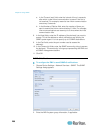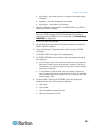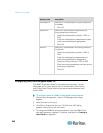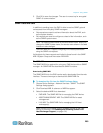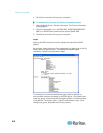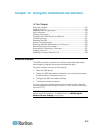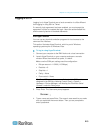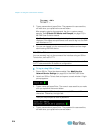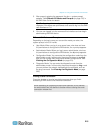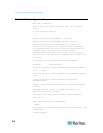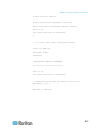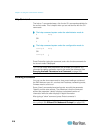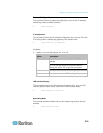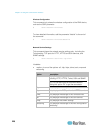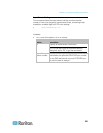Chapter 10: Using the Command Line Interface
214
5. Type a password and press Enter. The password is case sensitive,
so make sure you capitalize the correct letters.
After properly entering the password, the # or > system prompt
appears. See Different CLI Modes and Prompts (on page 215) in
the EMX User Guide for details.
Tip: The "Last Login" information, including the date and time, is also
displayed if the same user profile was once used to log in to the EMX
web interface or CLI.
6. You are now logged in to the command line interface and can begin
administering the EMX device.
With SSH or Telnet
You can remotely log in to the command line interface using an SSH or
Telnet client, such as PuTTY.
Note: PuTTY is a free program you can download from the Internet. See
PuTTY's documentation for details on configuration.
To log in using SSH or Telnet:
1. Ensure SSH or Telnet has been enabled. See Modifying the
Network Service Settings (on page 84) in the EMX User Guide.
2. Launch an SSH or Telnet client and open a console window. A login
prompt appears.
3. Type a name and press Enter. The name is case sensitive, so make
sure you capitalize the correct letters.
Note: If using the SSH client, the name must NOT exceed 25
characters. Otherwise, the login fails.
Then you are prompted to enter a password.
4. Type a password and press Enter. The password is case sensitive,
so make sure you capitalize the correct letters.