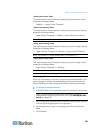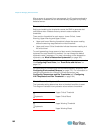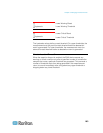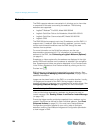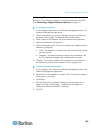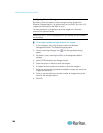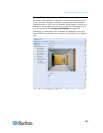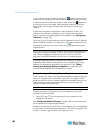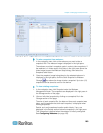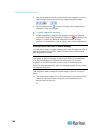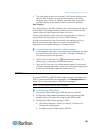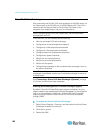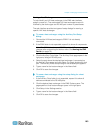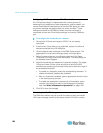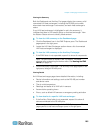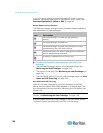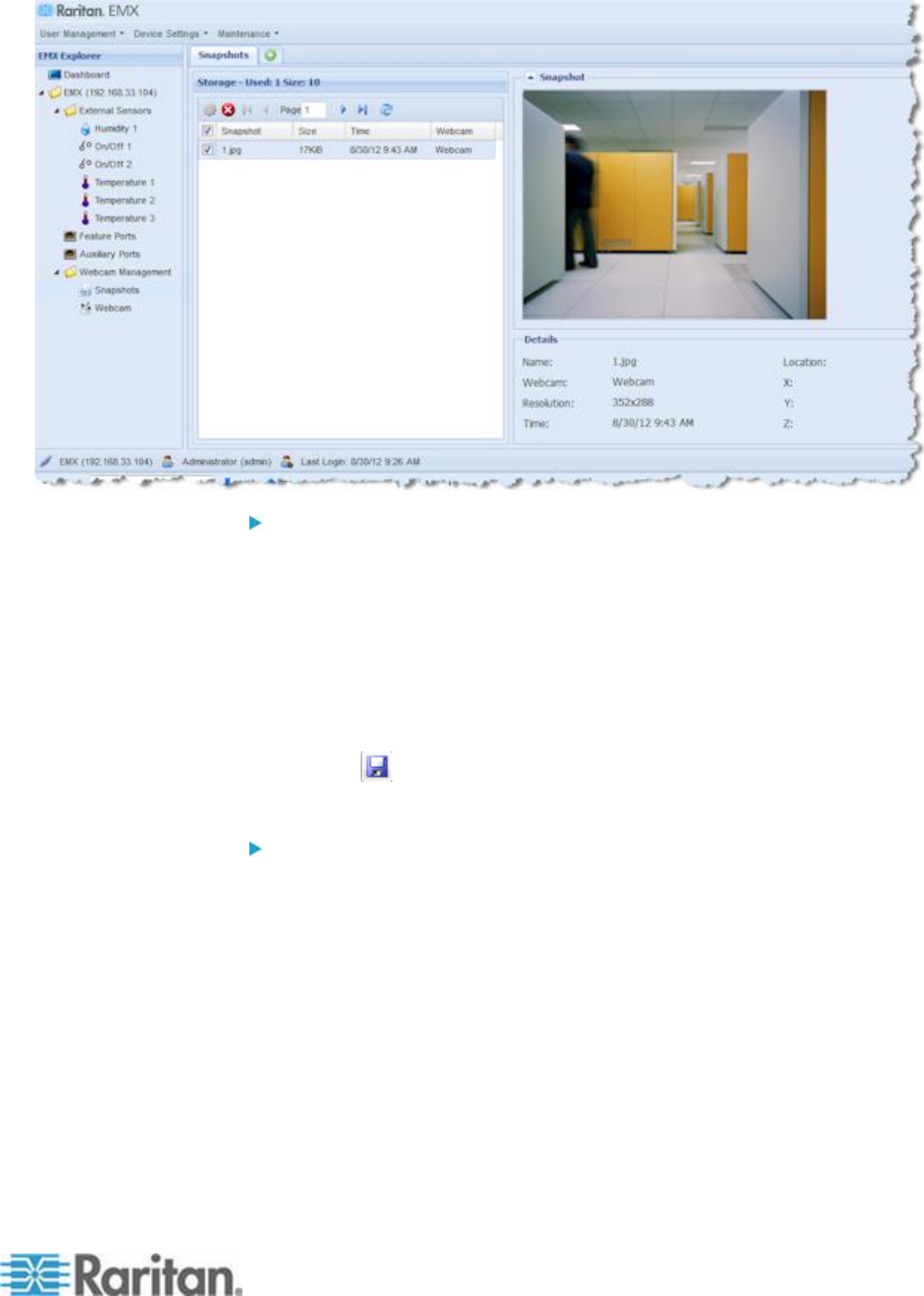
Chapter 8: Managing External Devices
189
To take a snapshot from webcam:
1. In the navigation tree, click on the webcam you want to take a
snapshot with. The webcam image is displayed in the right pane.
The webcam must be in snapshot mode in order to take snapshots. If
the webcam is in video mode, click Setup in the right pane above the
video image to open the Webcam Setup dialog, then select the
Snapshot radio button.
2. Once the snapshot image being taken by the selected webcam is
displayed in the right pane, click the Store Snapshot to Webcam
Storage icon above the image to take a snapshot. Up to ten (10)
snapshots can be stored at once on the device.
To view existing snapshots:
1. In the navigation tree, click Snapshot under the Webcam
Management folder. The snapshots are displayed in the right pane in
the Storage section of the page.
2. View an individual snapshot by clicking on a snapshot file in the
Storage section of the page.
The size of each snapshot file, the date and time each snapshot was
taken, and the webcam that took each snapshot, is displayed when
viewing snapshots.
Details, such as the webcam location and/or labels, if any, are
displayed in the Details section below the snapshot in the right pane.
This information is defined when the webcam is initially configured.
See Configuring Webcams (on page 185).