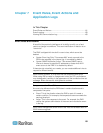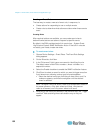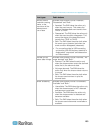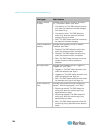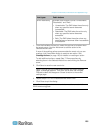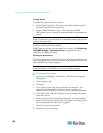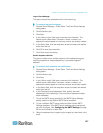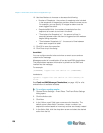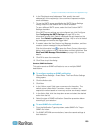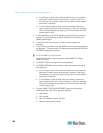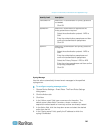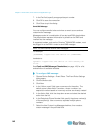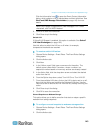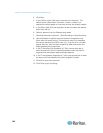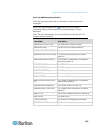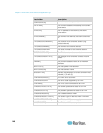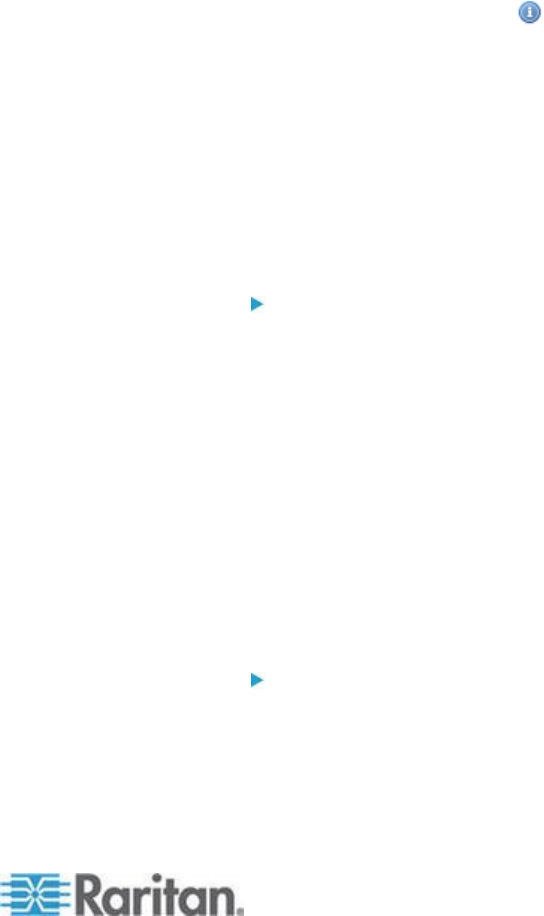
Chapter 7: Event Rules, Event Actions and Application Logs
139
6. In the "Recipients email addresses" field, specify the email
address(es) of the recipient(s). Use a comma to separate multiple
email addresses.
7. To use the SMTP server specified in the SMTP Server Settings
dialog, select the Use Default SMTP Server checkbox.
To use a different SMTP server, select the Use Custom SMTP
Settings checkbox.
If the SMTP server settings are not configured yet, click Configure.
See Configuring the SMTP Settings (on page 92) for the
information of each field. Default messages are sent based on the
event. See Default Log Messages (on page 148) for a list of default
log messages and events that trigger them.
8. If needed, select the Use Custom Log Message checkbox, and then
create a custom message in the provided field.
Click the Information icon to open the Event Context Information
dialog, which contains a list of placeholders and their definitions. See
Email and SMS Message Placeholders (on page 145) for more
details.
9. Click OK to save the new action.
10. Click Close to quit the dialog.
Send an SNMP Notification
This option sends an SNMP notification to one or multiple SNMP
destinations.
To configure sending an SNMP notification:
1. Choose Device Settings > Event Rules. The Event Rules Settings
dialog opens.
2. Click the Actions tab.
3. Click New.
4. In the "Action name" field, type a new name for the action. The
default name is New Action <number>, where <number> is a
sequential number based on how many actions are already created.
5. In the Action field, click the drop-down arrow and select the desired
action from the list.
6. Select the type of SNMP notification. See either procedure below
according to your selection.
To send SNMP v2c notifications:
1. From the Notification Type drop-down, select SNMP v2c Trap or
SNMP v2c Inform.
2. For SNMP INFORM communications, leave the resend settings at
their default or: