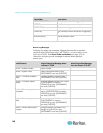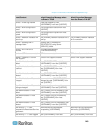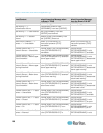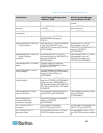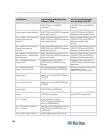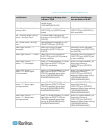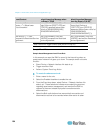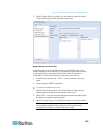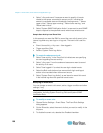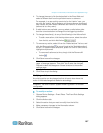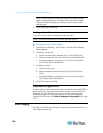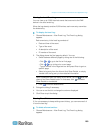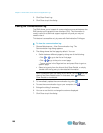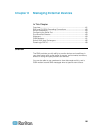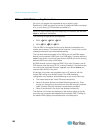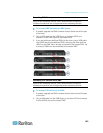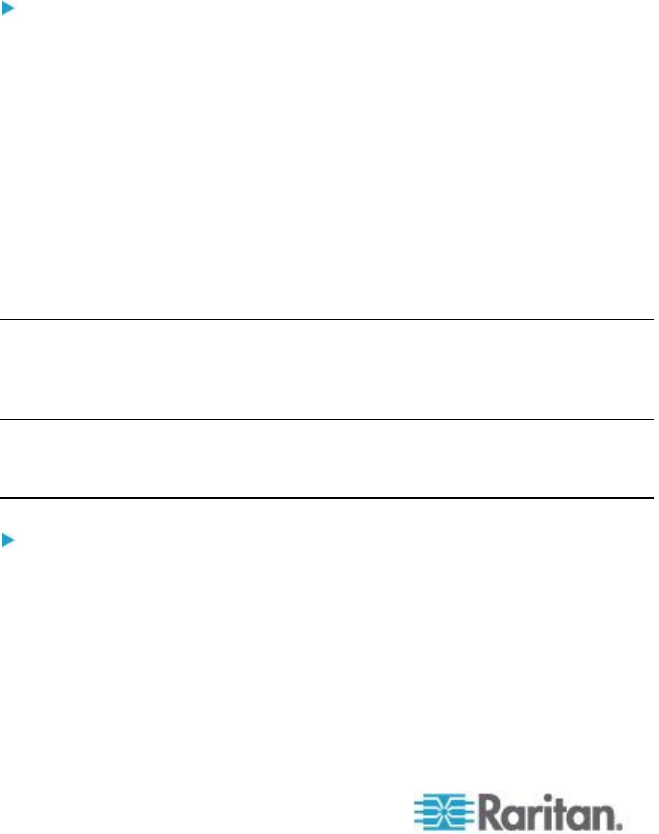
Chapter 7: Event Rules, Event Actions and Application Logs
156
4. Select "<Any sub-event>" because we want to specify all events
related to the sensor connected to sensor port #1, including the
sensor's unavailable state and threshold-crossing events -- "Above
upper critical, "Above upper warning," "Below lower warning," and
"Below lower critical."
5. Select "System SNMP Notification Action" as we want to send SNMP
traps to respond to the specified events when these events occur.
Sample User-Activity-Level Event Rule
In this example, we want the EMX to record the user activity event in the
internal log when any user logs in or logs out. The event rule is set like
this:
Event: User activity > Any user > User logged in
Trigger condition: Both
Actions: System Event Log Action
To create the above event rule:
1. Select "User activity" in the Event field to indicate we are specifying
an event regarding the user activity.
2. Select "<Any user>" from the submenu because we want to record
the activity of all users.
3. Select "User logged in" to select the user login-related events.
4. Select the Both radio button since we want both login and logout
actions to be recorded when either event occurs.
5. Select "System Event Log Action" as we intend to record this event
in the internal log when the specified events occur.
Modifying an Event Rule
You can change an event rule's event, action, trigger condition and other
settings, if any.
Exception: Events and actions selected in the built-in event rules are not
changeable, including System Event Log Rule and System SNMP
Notification Rule.
To modify an event rule:
1. Choose Device Settings > Event Rules. The Event Rule Settings
dialog appears.
2. On the Rules tab, select the event rule that you want to modify in the
left pane.
3. To disable the event rule, deselect the Enabled checkbox.