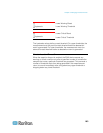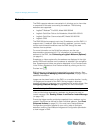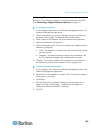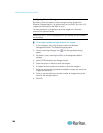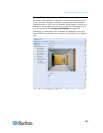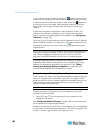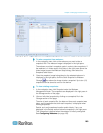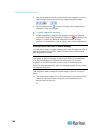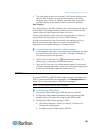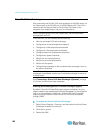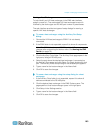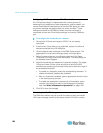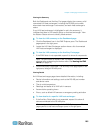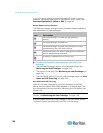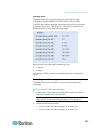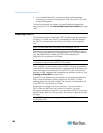Chapter 8: Managing External Devices
191
The video remains open in a secondary Live Preview window in the
User A's EMX interface. So long as the secondary Live Preview
window is open in User A's interface, even after User A logs out of
the EMX interface or the session times out, the link is available.
Best Practice
As a best practice, in the EMX interface, User A should open the video in
a secondary Live Preview window and leave the Live Preview window
open at least until User B opens the video via the link.
Once User B opens the video via the link, the secondary Live Preview
mode window can be closed in the User A's EMX interface.
User B must manually let User A know they have opened the link, or
User A can check to see if User B is currently connected to the
application by clicking Maintenance > Connected Users.
To send a video link via email or instant message:
1. In the navigation tree, click on the webcam that is capturing the video
you want to provide a link to in the email. The video is displayed in
Live Preview mode in the right pane.
2. Click on the Live Preview icon located above the video. The
video opens in a secondary Live Preview window.
3. Copy the URL from the Live Preview window, paste it into the email
or instant message application. Leave the Live Preview window open
at least until the recipient opens the video via the link.
GSM Modems
A Cinteron
®
MC52iT or MC55iT GSM modem must be connected to the
EMX in order to send SMS event messages. See Creating Actions (on
page 136) for more information on SMS event messages.
Note: The EMX cannot receive SMS messages.
To connect the GSM modem:
1. Connect the GSM modem to the DB9 serial port on the EMX.
2. Configure the GSM modem as needed. See the supporting GSM
modem help for information on configuring the GSM modem.
3. Configure the GSM modem settings in EMX.
a. Click Device Settings > Serial Port Settings. The Serial Port
Configuration dialog opens.
b. If needed, enter the GSM modem SIM PIN.