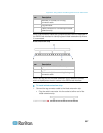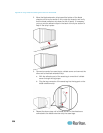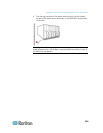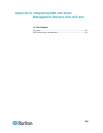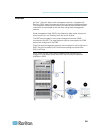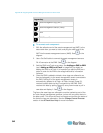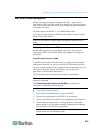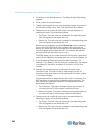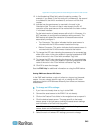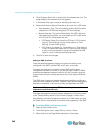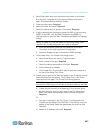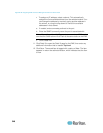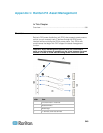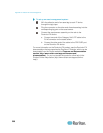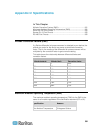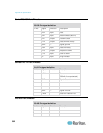Appendix B: Integrating EMX and Asset Management Sensors with dcTrack
345
12. In the Numbering Offset field, select the starting number. For
example, if you select 3, the first rack unit is numbered 3, the second
is numbered 4, the third is numbered 5, and so on until the final
number.
13. Indicate how the asset sensor is mounted in the rack in the
Orientation field. The rack unit that is most close to the RJ-45
connector of the asset sensor will be marked with the index number
1 in the web interface.
For the latest version of asset sensors with a built-in tilt sensor, it is
NOT necessary to configure the orientation setting manually. The
EMX device can detect the orientation of the asset sensors and
automatically configure it.
Top Connector: This option indicates that the asset sensor is
mounted with the RJ-45 connector located on the top.
Bottom Connector: This option indicates that the asset sensor is
mounted with the RJ-45 connector located at the bottom.
14. To change the LED color denoting the presence of a connected tag,
either click a color in the color palette or type the hexadecimal RGB
value of the color in the "Color with connected Tag" field.
15. To change the LED color denoting the absence of a connected tag,
either click a color in the color palette or type the hexadecimal RGB
value of the color in the "Color without connected Tag" field.
16. Click OK to save the changes.
See the EMX Help for additional information on using the EMX device.
Setting EMX Asset Sensor LED Colors
In the EMX web interface, a rack unit refers to a tag port on the asset
sensor. You can name a specific rack unit, or change its LED color
settings so that this LED behaves differently from others on the same
asset sensor.
To change an LED's settings:
1. If you have not already done so, log in to the EMX.
2. Connect the asset sensor to the EMX if it is not already.
3. Click on the Feature Ports folder in the navigation tree to expand it.
4. Click the desired asset sensor. The page specific to that asset
sensor opens in the right pane, showing the asset sensor settings
and information of all rack units (tag ports).
Note: You can also access this dialog by double-clicking the asset
sensor shown on the Dashboard page.
5. Select the rack unit whose LED settings you want to change.