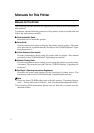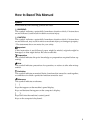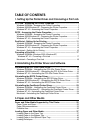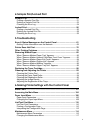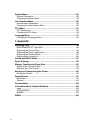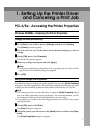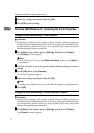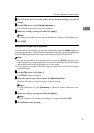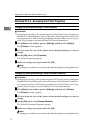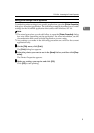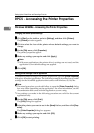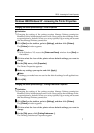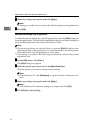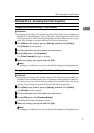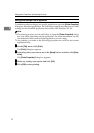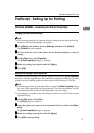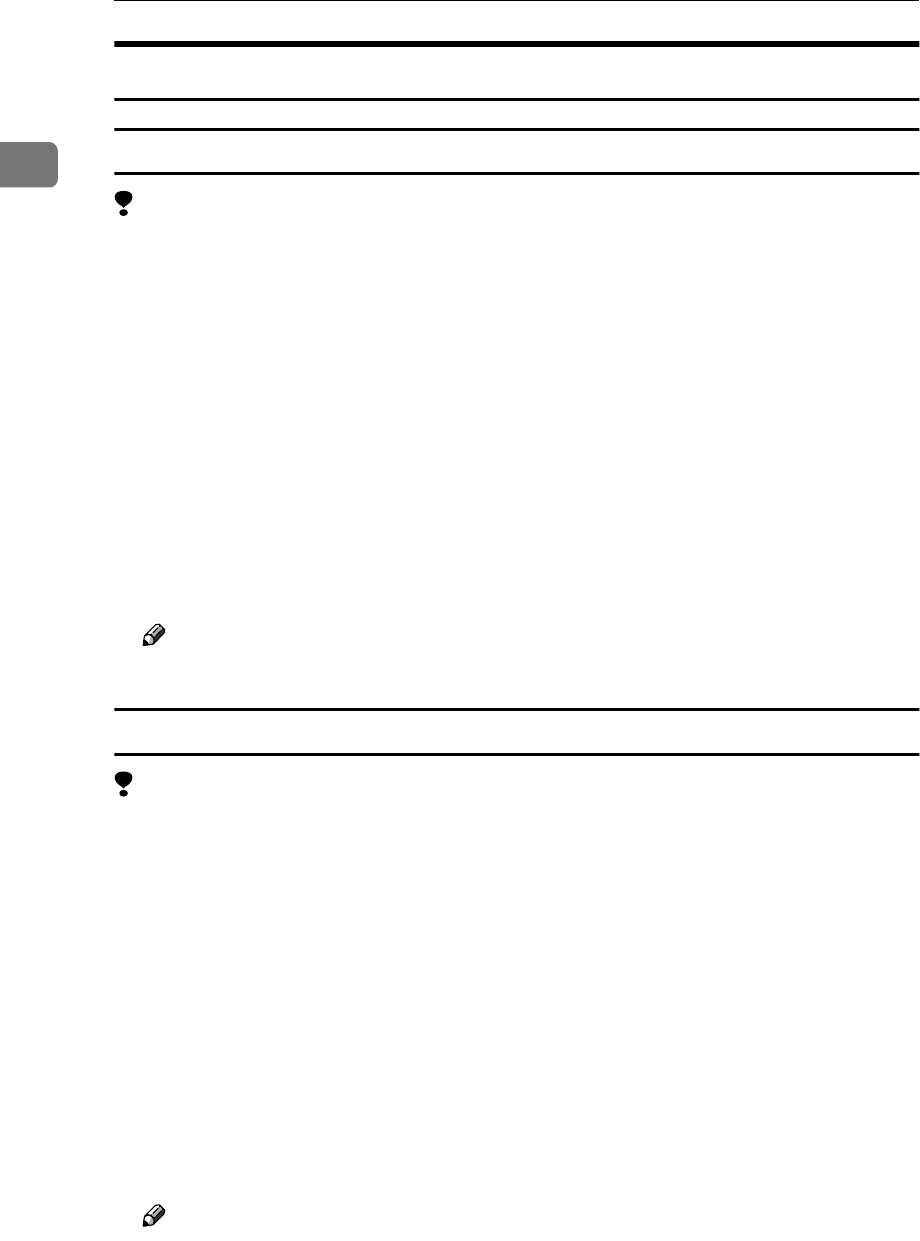
Setting Up the Printer Driver and Canceling a Print Job
4
1
Windows NT 4.0 - Accessing the Printer Properties
Changing the default printer settings - Printer Properties
Limitation
❒ Changing the setting of the printer requires Full Control access permission.
Members of Administrators, Server Operators, Print Operators, and Power
Users groups have Full Control permission by default. When you set up op-
tions, log on using an account that has Full Control permission.
A
AA
A
Click [Start] on the taskbar, point to [Settings], and then click [Printers].
The [Printers] window appears.
B
BB
B
Click to select the icon of the printer whose default settings you want to
change.
C
CC
C
On the [File] menu, click [Properties].
The Printer Properties appears.
D
DD
D
Make any settings you require and click [OK].
Note
❒ Settings you make here are used as the default settings for all applications.
Changing the default printer settings – Default Document Properties
Limitation
❒ Changing the setting of the printer requires Full Control access permission.
Members of the Administrators, Server Operators, Print Operators, and Pow-
er Users groups have Full Control permission by default. When you set up
options, log on using an account that has Full Control permission.
A
AA
A
Click [Start] on the taskbar, point to [Settings], and then click [Printers].
The [Printers] window appears.
B
BB
B
Click to select the icon of the printer whose default settings you want to
change.
C
CC
C
On the [File] menu, click [Document Defaults].
The Default Document Properties appear.
D
DD
D
Make any settings you require and click [OK].
Note
❒ Settings you make here are used as the default settings for all applications.