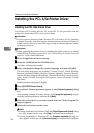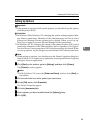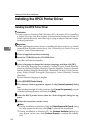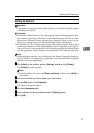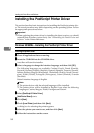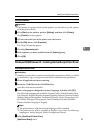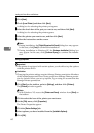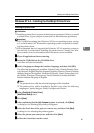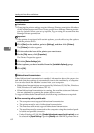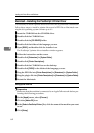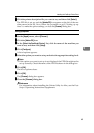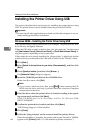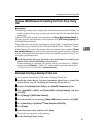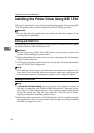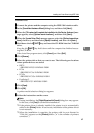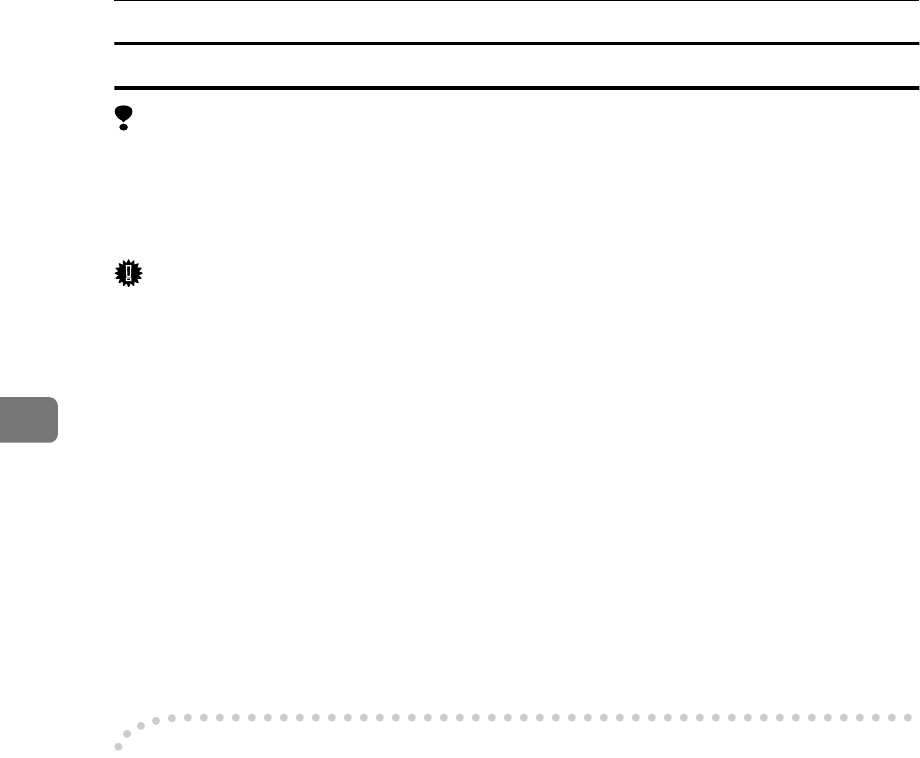
Installing the Printer Driver and Software
62
4
Setting up options
Limitation
❒ Changing the printer settings requires Manage Printers permission. Members
of the Administrators and Power Users groups have Manage Printers permis-
sion by default. When you set up options, log on using an account that has
Manage Printers permission.
Important
❒ If the printer is equipped with certain options, you should set up the options
with the printer driver.
A
AA
A
Click [Start] on the taskbar, point to [Settings], and then click [Printers].
The [Printers] window appears.
B
BB
B
Click to select the icon of the printer you want to use.
C
CC
C
On the [File] menu, click [Properties].
The Printer Properties appear.
D
DD
D
Click the [Device Settings] tab.
E
EE
E
Select options you have installed from the [Installable Options] group.
F
FF
F
Click [OK].
-
--
-Bidirectional transmission
When bidirectional transmission is enabled, information about the paper size
and feed direction settings is automatically sent to the machine by a computer.
You can also check the machine's status from your computer.
• Bidirectional transmissions are supported by Windows 95/98/Me, Windows
2000/Windows XP and Windows NT 4.0.
• When bidirectional transmission is running, the machine status and informa-
tion are obtained by opening the printer driver screen.
To support bidirectional transmission, the following conditions are required:
❖
❖❖
❖ When connecting with a parallel cable
• The computer must support bidirectional transmission.
• The printer must be set to bidirectional transmission.
• The Interface cable must support bidirectional transmission.
• The machine must be connected to the computer using the standard paral-
lel cable and parallel connector.
• Under Windows 95/98/Me, [Enable bidirectional support for this printer] must
be selected in [Spool Settings…] on the [Details] tab with RPCS printer driver.