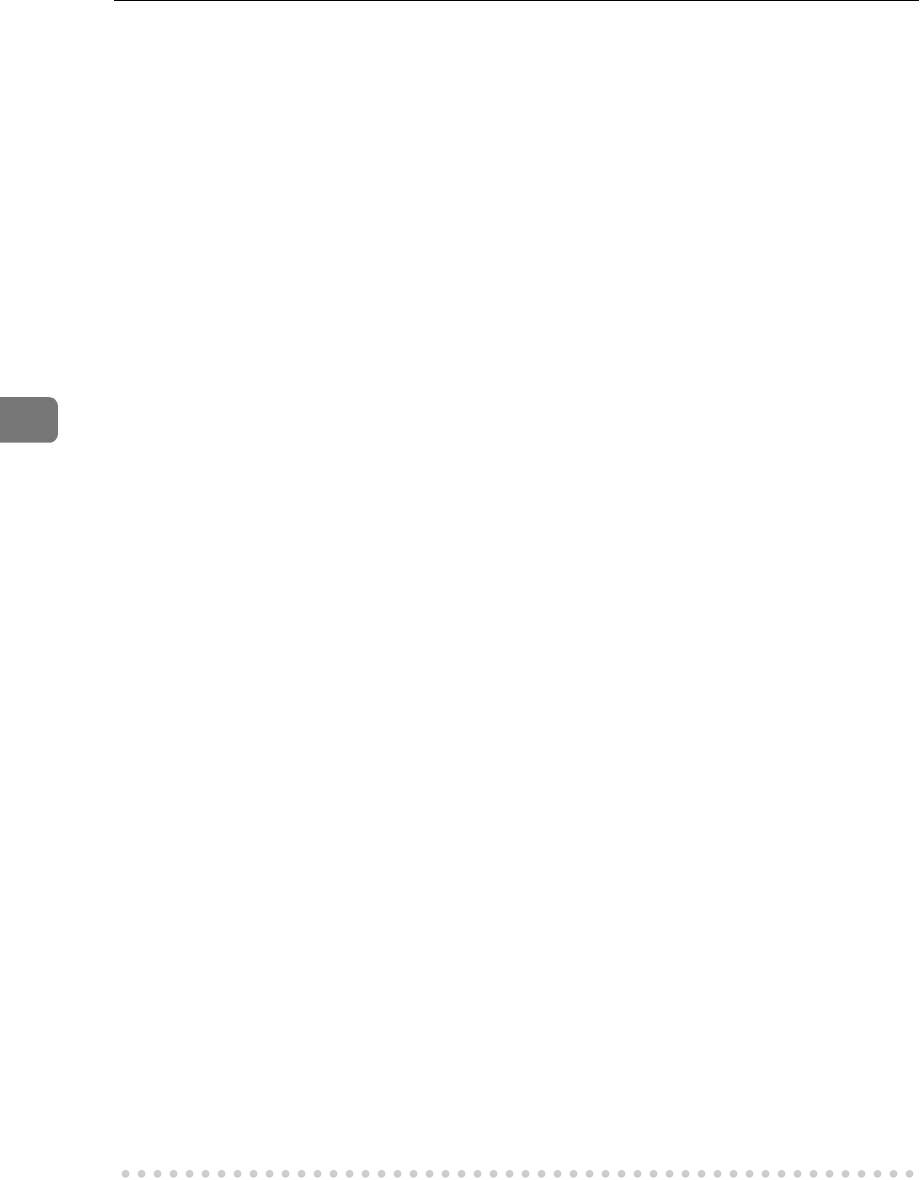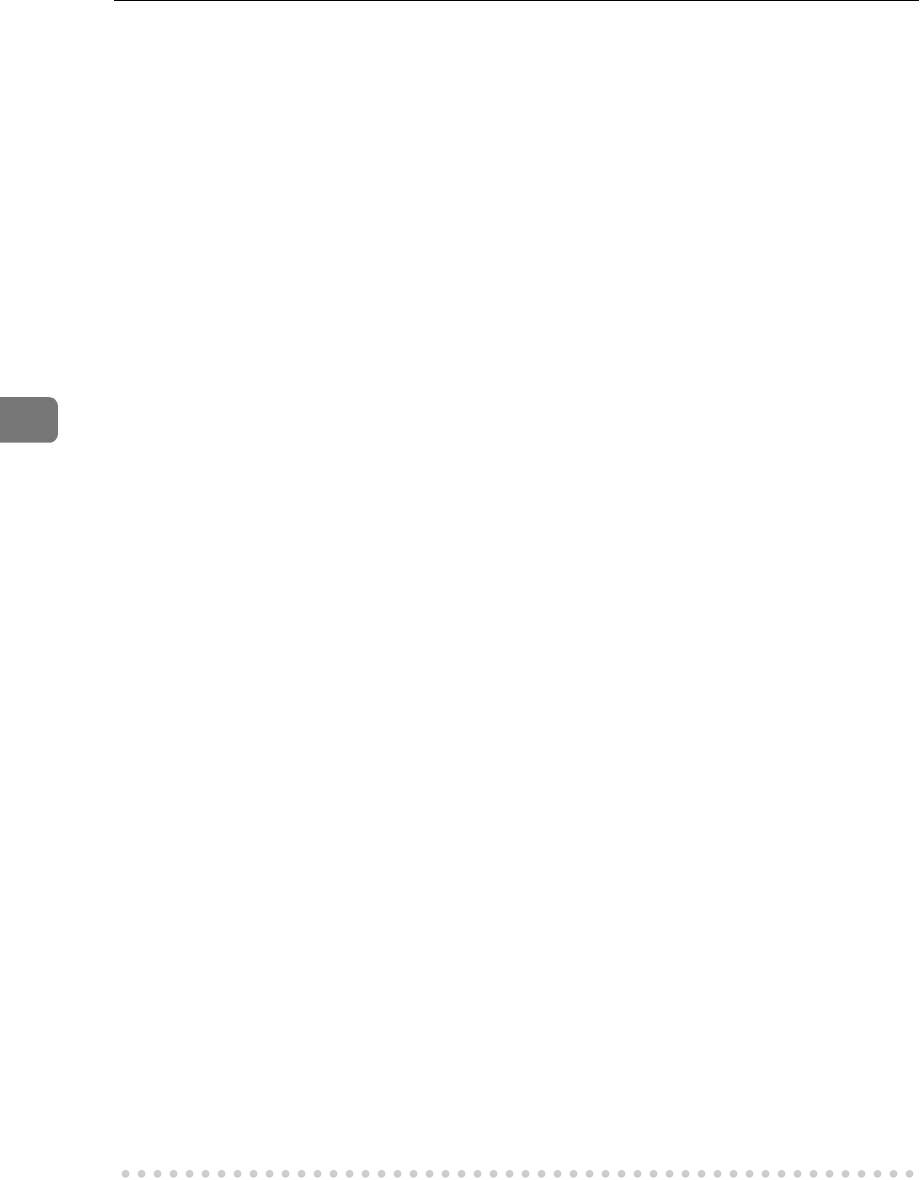
Installing the Printer Driver and Software
72
4
❖
❖❖
❖ If you do not want to install the printer when [Found New Hardware Wizard] starts
with an operating system, which supports SCSI print, inactivate the device by fol-
lowing the procedures.
• Windows XP
A
In the [Found New Hardware Wizard] dialog box, confirm that [This wizard
helps you install software for: Unknown] is displayed, and select [Install from
a list on specific location (Advanced)], and then click [Next>].
B
When the [Please choose your search and installation option.] message ap-
pears, remove all the selections from [Search for the best driver in these lo-
cations.], and then click [Next>].
C
When the [The wizard could not find the software on your computer for..] mes-
sage appears, click [OK].
D
When the [Cannot Install this Hardware] message appears, select the [Don't
prompt again to install the software] check box, and then click [Finish].
• Windows 2000
A
In [Found New Hardware Wizard] dialog box, and then click [Next>].
B
When the [This wizard will complete the installation for this Device: Unknown]
message appears, and select [Search for a suitable driver for my device [rec-
ommended]], and then click [Next>].
C
When the [Locate Driver Files] message appears, remove all the selections
from [Optional search locations.], and then click [Next>].
D
When the [Driver Files Search Results] message appears, select the [Disable
the device. The Add/Remove Hardware Wizard in the control Panel can be able to
complete the driver installations.] check box, and then click [Finish].
❖
❖❖
❖ When [Found New Hardware Wizard] appears every time you restart the computer
with an operating system which does not support IP over 1394, plug in or take out
the cable, inactivate the device with the following procedure.
• Windows 2000
A
In [Found New Hardware Wizard] dialog box, and then click [Next>].
B
When the [This wizard will complete the installation for this Device:] message
appears and "IP over 1394" appears select [Search for a suitable driver for
my device [recommended]], and then click [Next>].
C
When the [Locate Driver Files] message appears, remove all the selections
from [Optional search locations.], and then click [Next>].
D
When the [Driver Files Search Results] message appears, select the [Disable
the device. The Add/Remove Hardware Wizard in the control Panel can be able to
complete the driver installations.] check box, and then click [Finish].