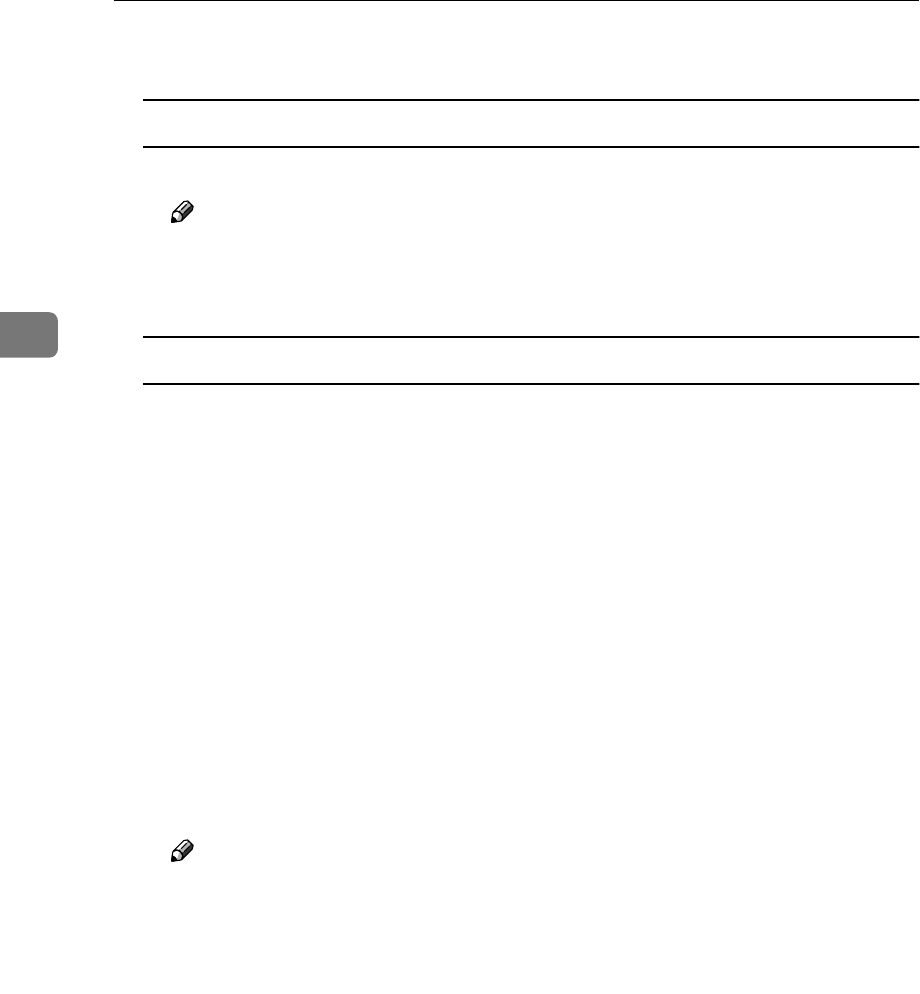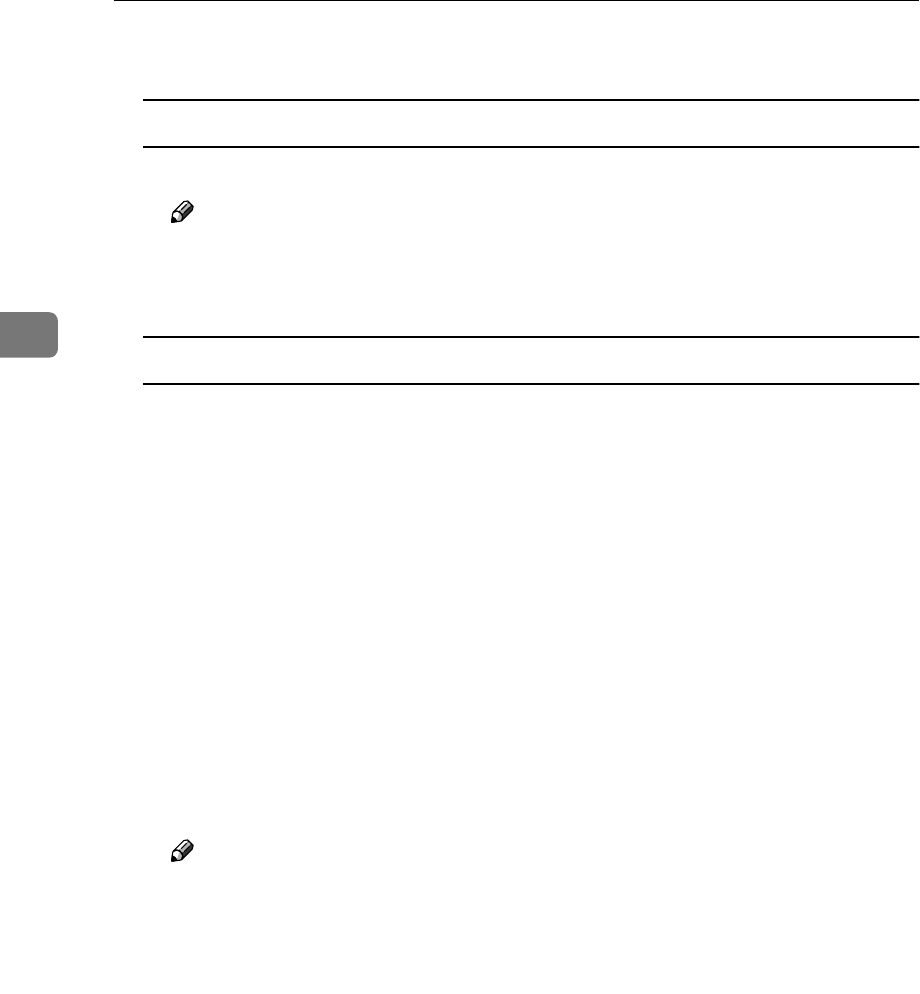
Windows XP Configuration
32
3
E
EE
E
Select the printer.
TCP/IP
A Click the printer you want to use, and then click [OK].
Note
❒ Printers that respond to an IP broadcast from the computer will be dis-
played. To print to a printer not listed here, click [Specify Address] and
then type the IP address or host name.
IPP
A Click [IPP].
The IPP setting dialog box appears.
B To specify the IP address of the printer, type "http://printer's-ip-ad-
dress/printer" or "ipp://printer's-ip-address/printer" in the [Printer URL]
field.
(Example IP address is 192.168.15.16)
http://192.168.15.16/printer
ipp://192.168.15.16/printer
C As necessary, type the names to distinguish the printer in [IPP Port Name].
Type a name different from those of any existing port names.
If you omit this, the address entered in [Printer URL] will be set as the IPP
port name.
D If using a proxy server and IPP user name, click [Detailed Settings] and
configure the necessary settings.
Note
❒ For more information about these setting, see SmartNetMonitor for Cli-
ent Help.
F
FF
F
Click [OK].
G
GG
G
Make sure that the specified printing port is displayed in the [Print to the fol-
lowing Port(s)] box, and then click [Close].
This completes the settings.
To print, select the specified printer. SmartNetMonitor for Client will now di-
rect print data to the printer automatically.