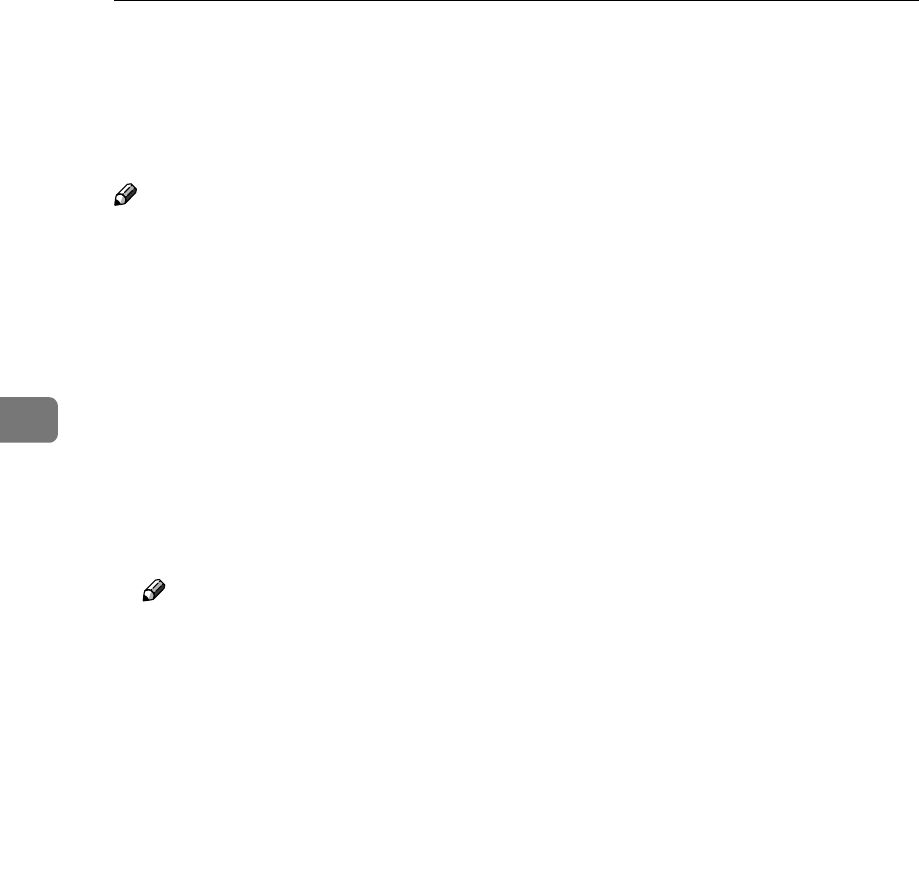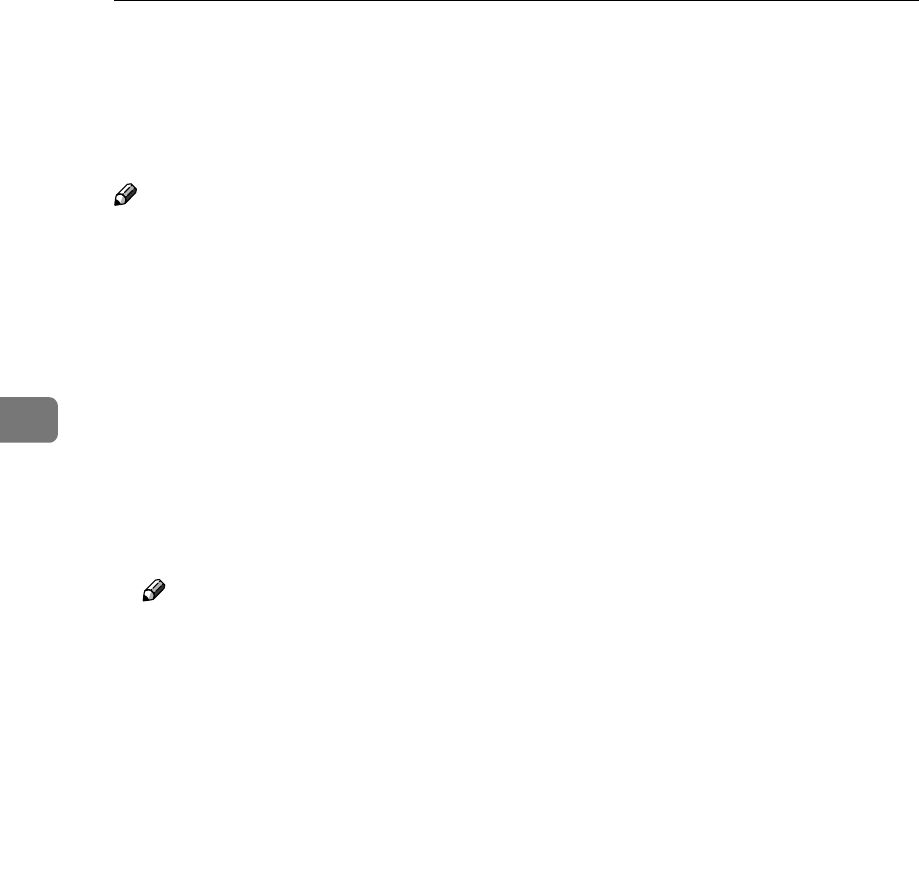
Windows NT 4.0 Configuration
46
4
Configuring LPR Port Printing
This section explains the procedure for printing to a LPR port from Windows
NT.
Note
❒ The following procedure assumes that the printer drivers have already been
installed. This is the procedure to change the printer port to LPR.
❒ The TCP/IP protocols must be installed and configured correctly. For more
information about configuring the protocol, see p.38 “Configuring TCP/IP
and IPP for Printing”.
A
AA
A
Click [Start], point to [Settings], and then click [Printers].
B
BB
B
Click the icon of the printer you want to use. On the [File] menu, click [Prop-
erties].
C
CC
C
Click the [Ports] tab, and then click [Add Port].
D
DD
D
In the [Available Printer Ports] box, click “LPR Port”, and then click [New Port].
Note
❒ If “LPR Port” does not appear, “Microsoft TCP/IP Printing” has not been
installed.
E
EE
E
Type the IP address of the Network Interface Board into the [Name or address
of server providing lpd] box.
F
FF
F
Type “lp” into the [Name of printer or print queue on that server] box, and then
click [OK].
G
GG
G
Click [Close].
H
HH
H
Make sure that the port name is displayed in the [Print to the following port(s)]
box and the check box is selected, and then click [OK].